Users
The Users tab in Project Settings is designed to provide insights into your project’s user activity and traffic. It allows you to track and analyze user statistics for your project. The tab is divided into three sub-tabs: Statistics, List, and Export Wallets.
Statistics
In the Statistics sub-tab, you can access detailed information about user activity, including:
- New Users: The number of new users who joined your application on a given day.
- Returning Users: Information and filtering options for users who returned to your application within the last 30 minutes, 24 hours, or 48 hours.
- User Statistics: Details about wallet-based users, including those without linked Web2 accounts, the most common login methods, and other relevant metrics.
List
The List sub-tab displays all users who have joined your project at least once. You can search for specific users by entering their username in the search field.
Export Wallets
The Export Wallets sub-tab allows you to export wallet data to a CSV file. You can choose to export:
- All Wallets: Includes all wallet addresses associated with your project, not limited to users of the mOne application.
- Zero Wallets: Includes only wallet addresses created directly within the mOne application.
How to Access the Users Tab
To view and manage user data, follow these steps:
- In the Creator Portal, navigate to Project Settings -> Users.
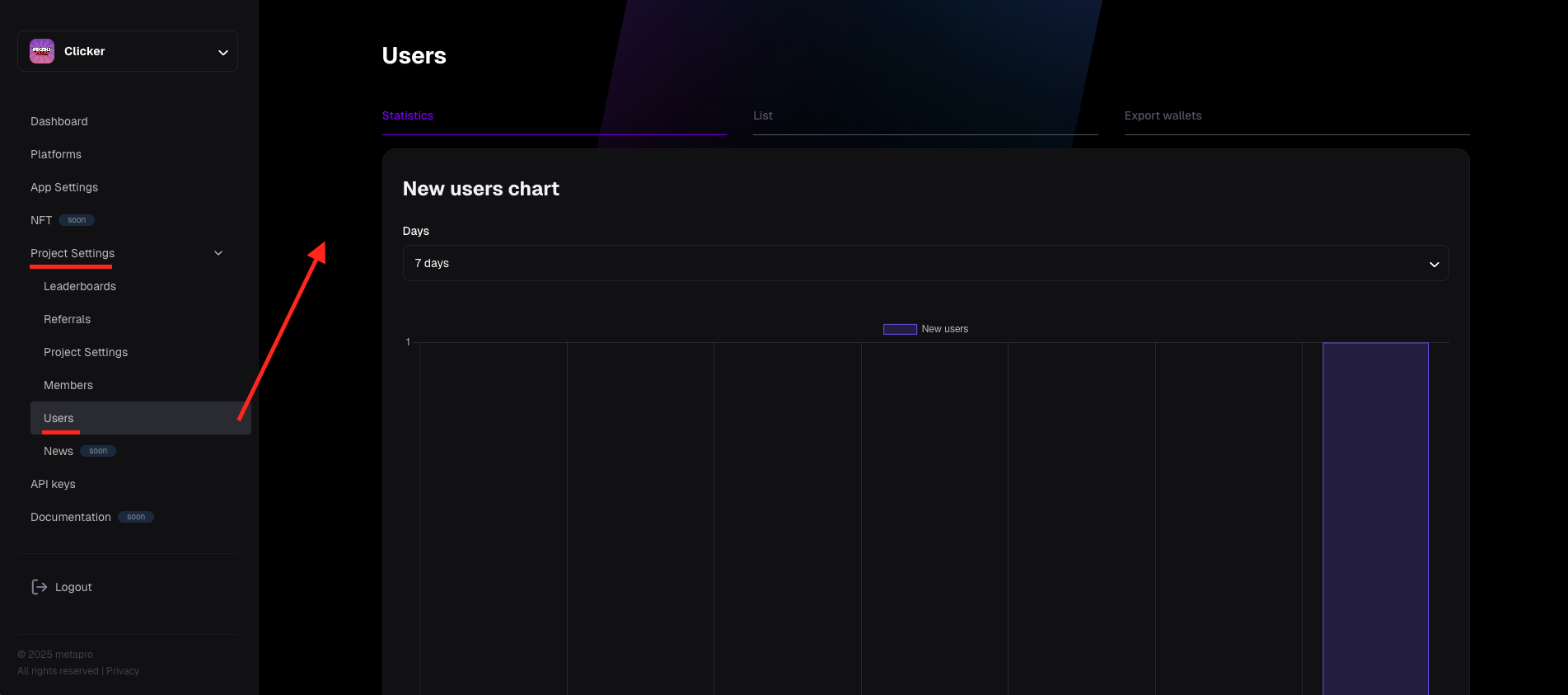
- You’ll land on the Statistics sub-tab by default, where the first thing you’ll see is the New Users Chart.
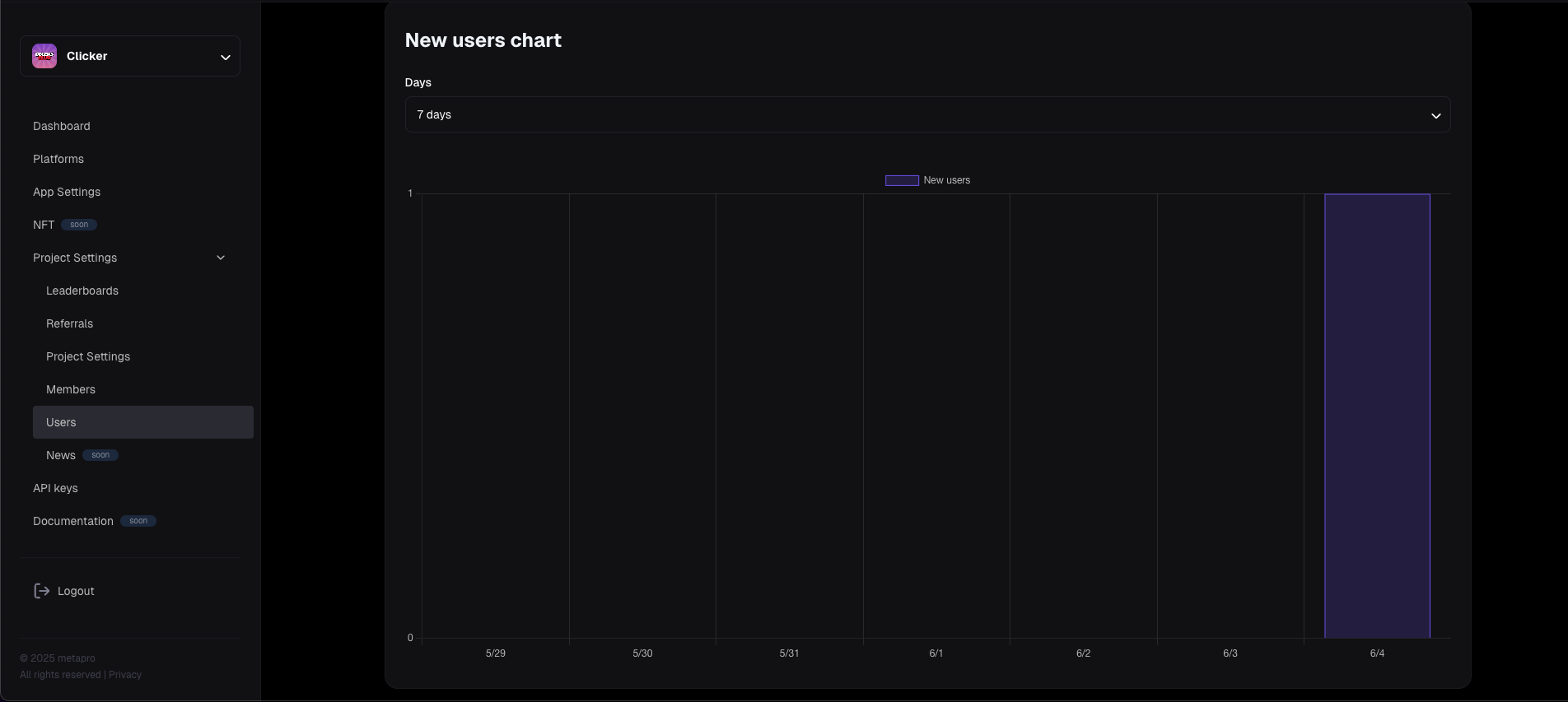
- Scroll down in the Statistics sub-tab to view the Returning Users Chart.
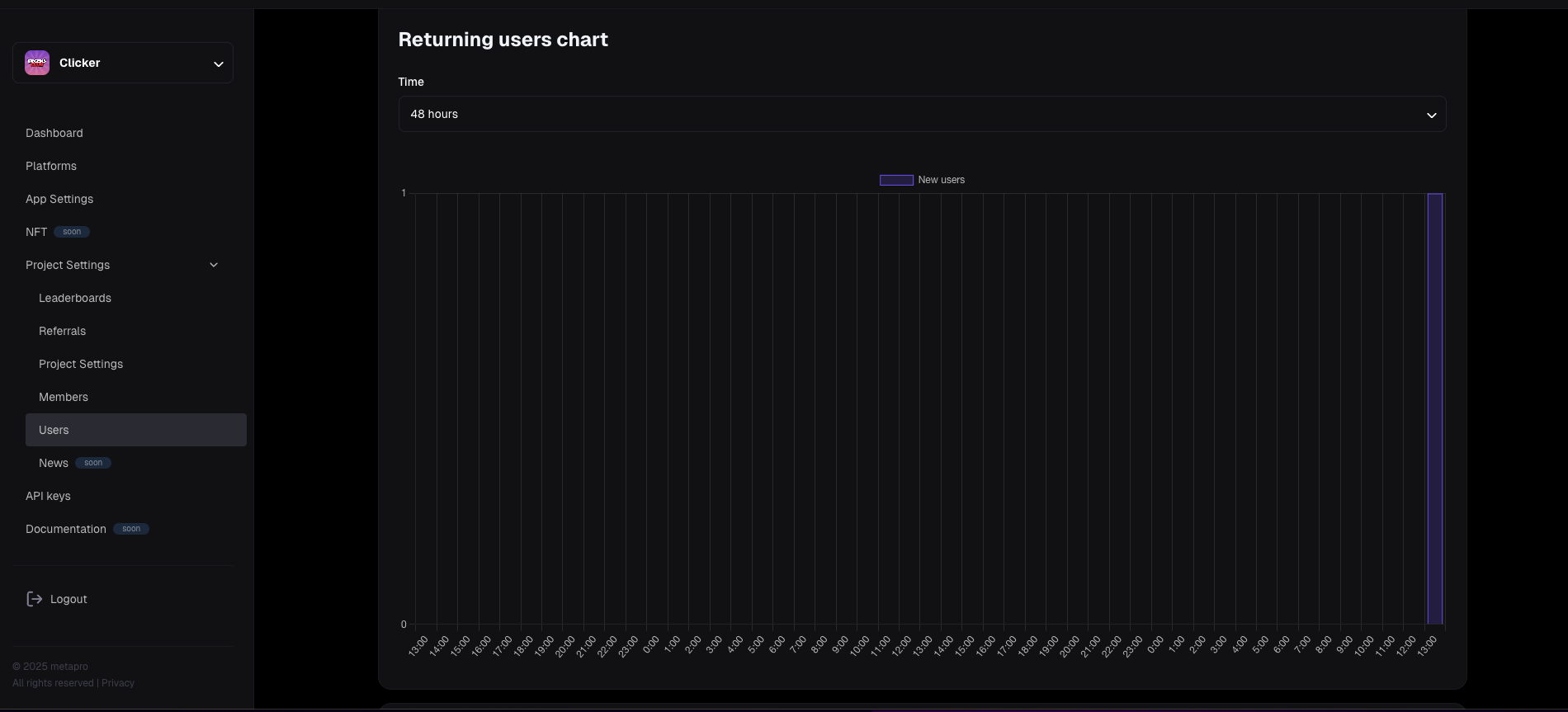
- At the bottom, you’ll find the User Statistics section, which loads after clicking the "Fetch" button.
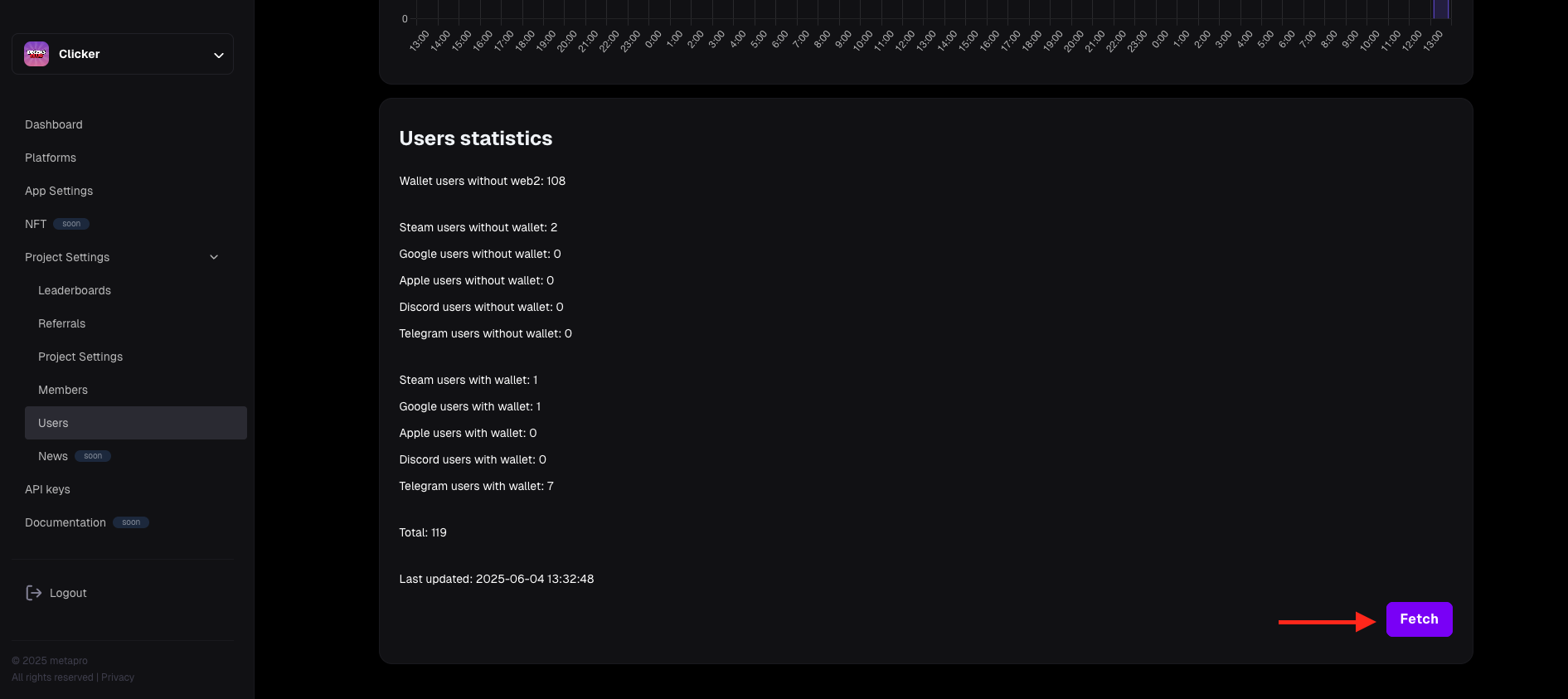
- To view the list of users, select the List sub-tab from the top. This displays all users who have logged into your application at least once. Use the Search field to find a specific user by their username.
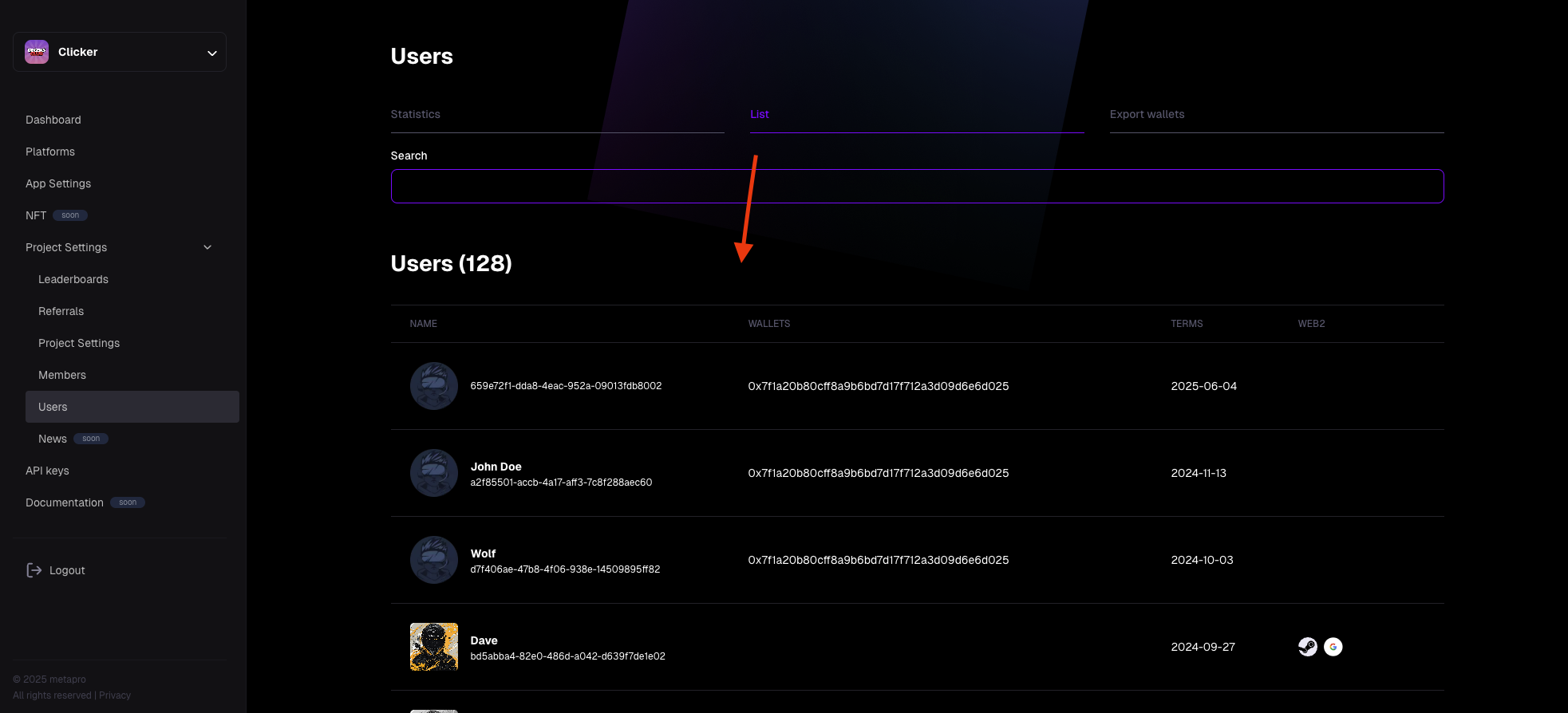
- To export wallet data, select the Export Wallets sub-tab. Choose the Type of wallets you want to export (All Wallets or Zero Wallets), then click "Download" to generate a CSV file. Note that exported lists are only available in CSV format and contain only wallet addresses.
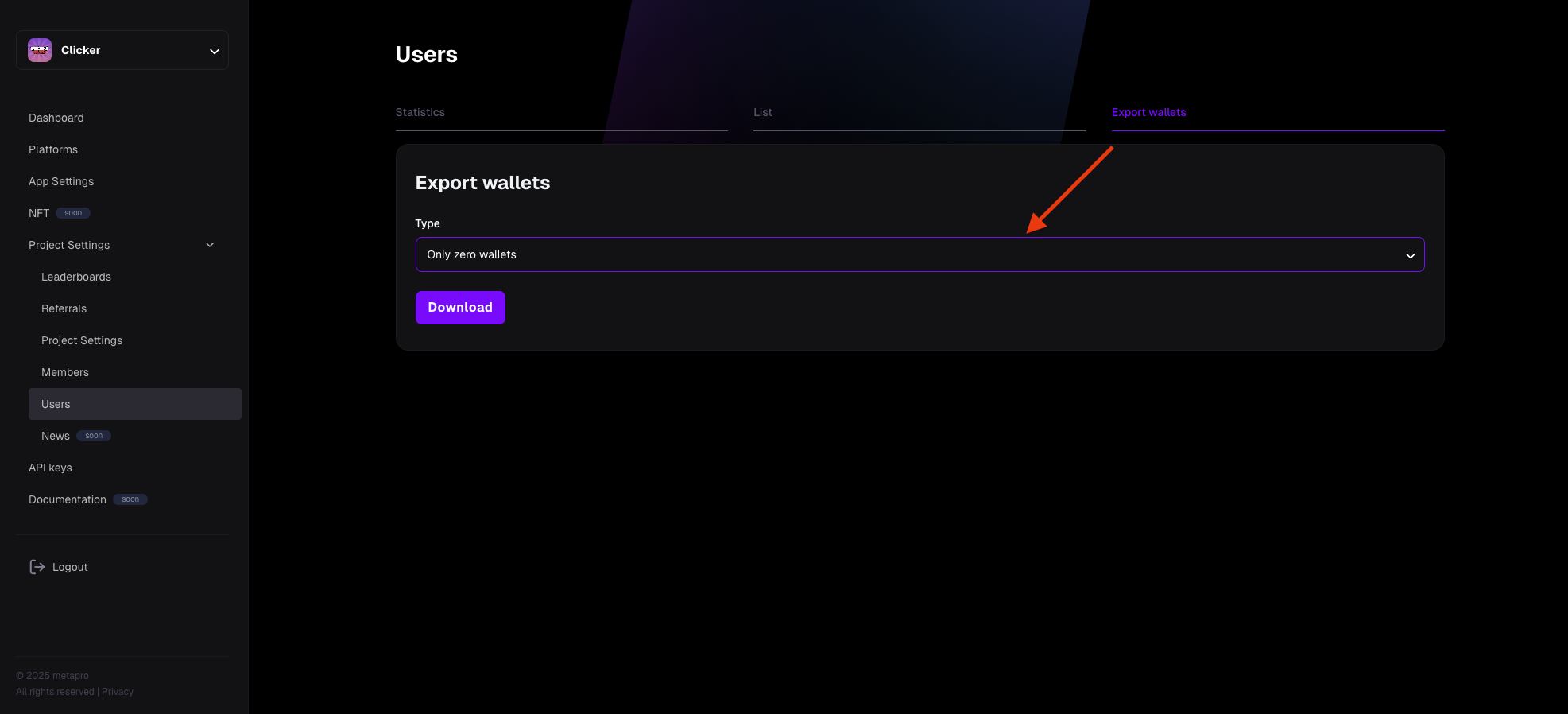
This guide should help you effectively track and manage user data for your project. For additional technical details, refer to the technical documentation.