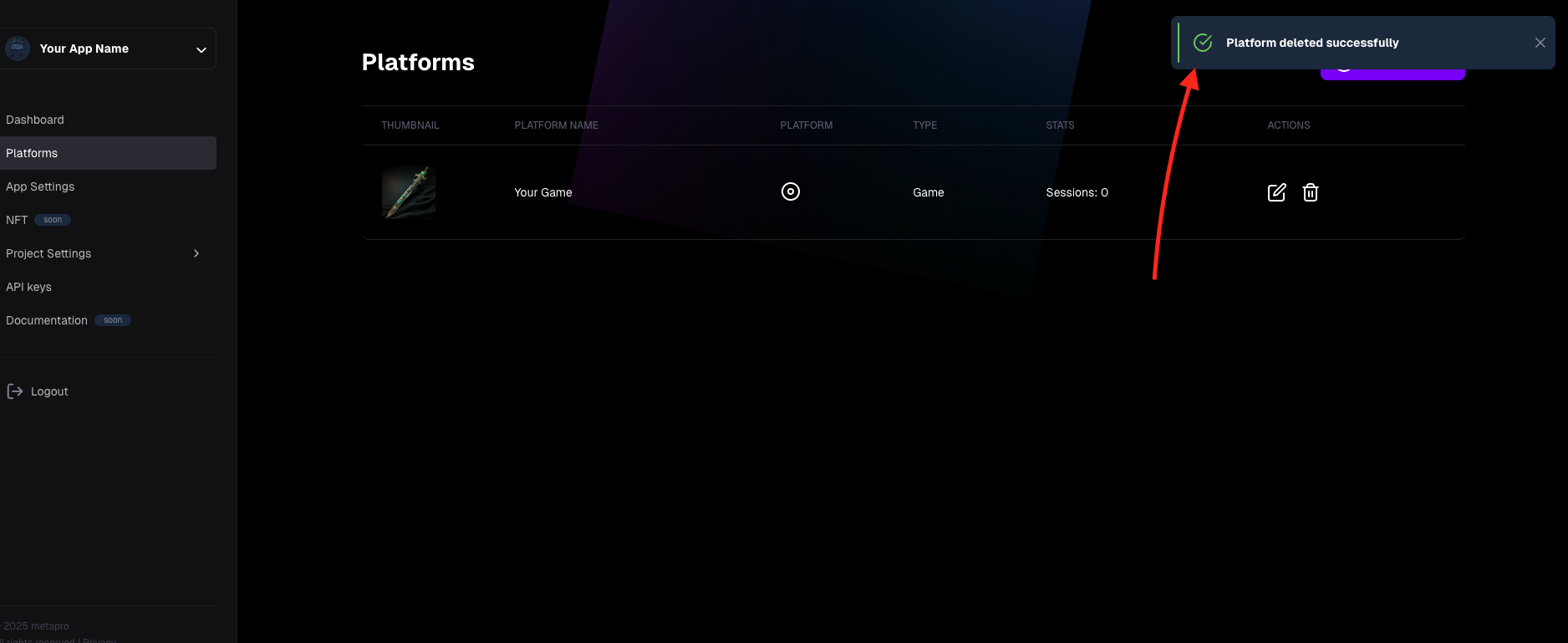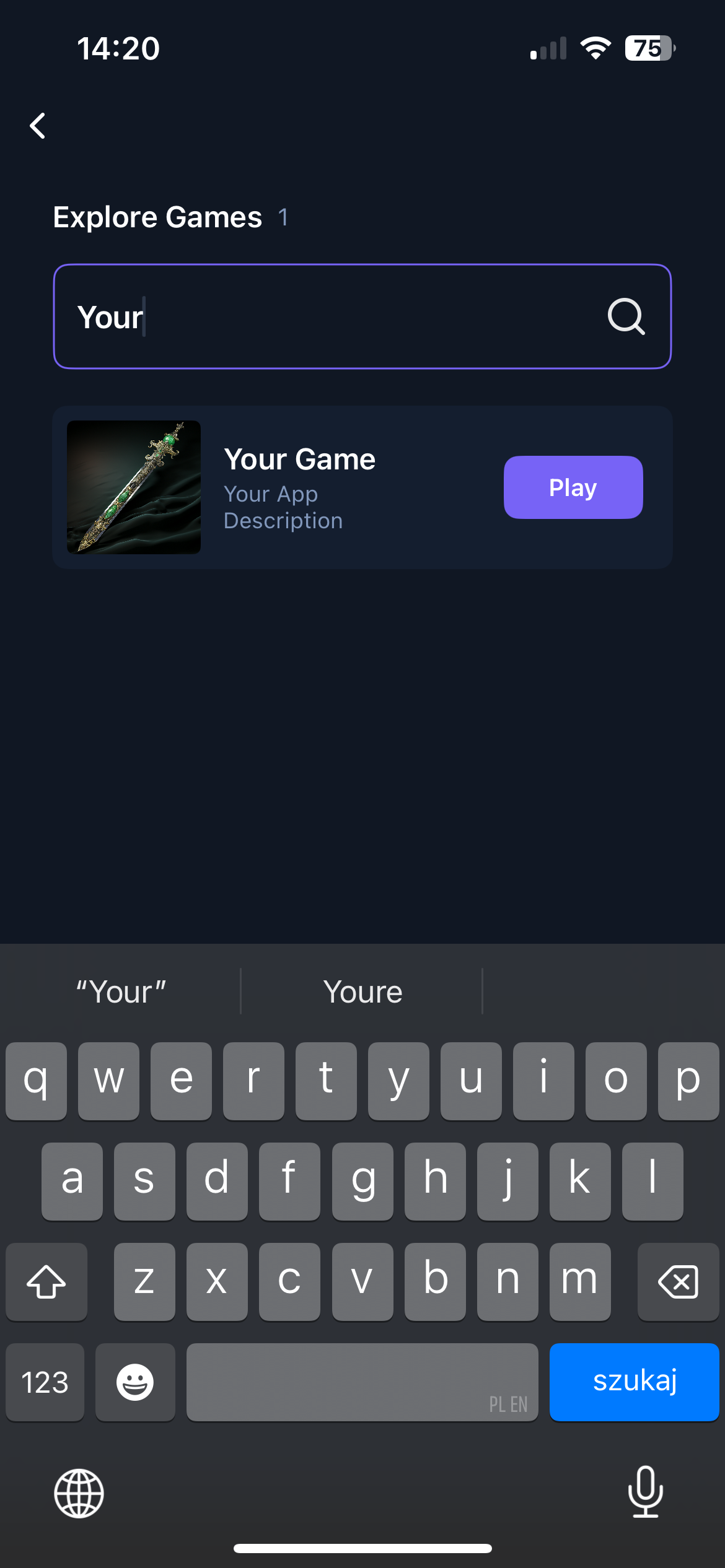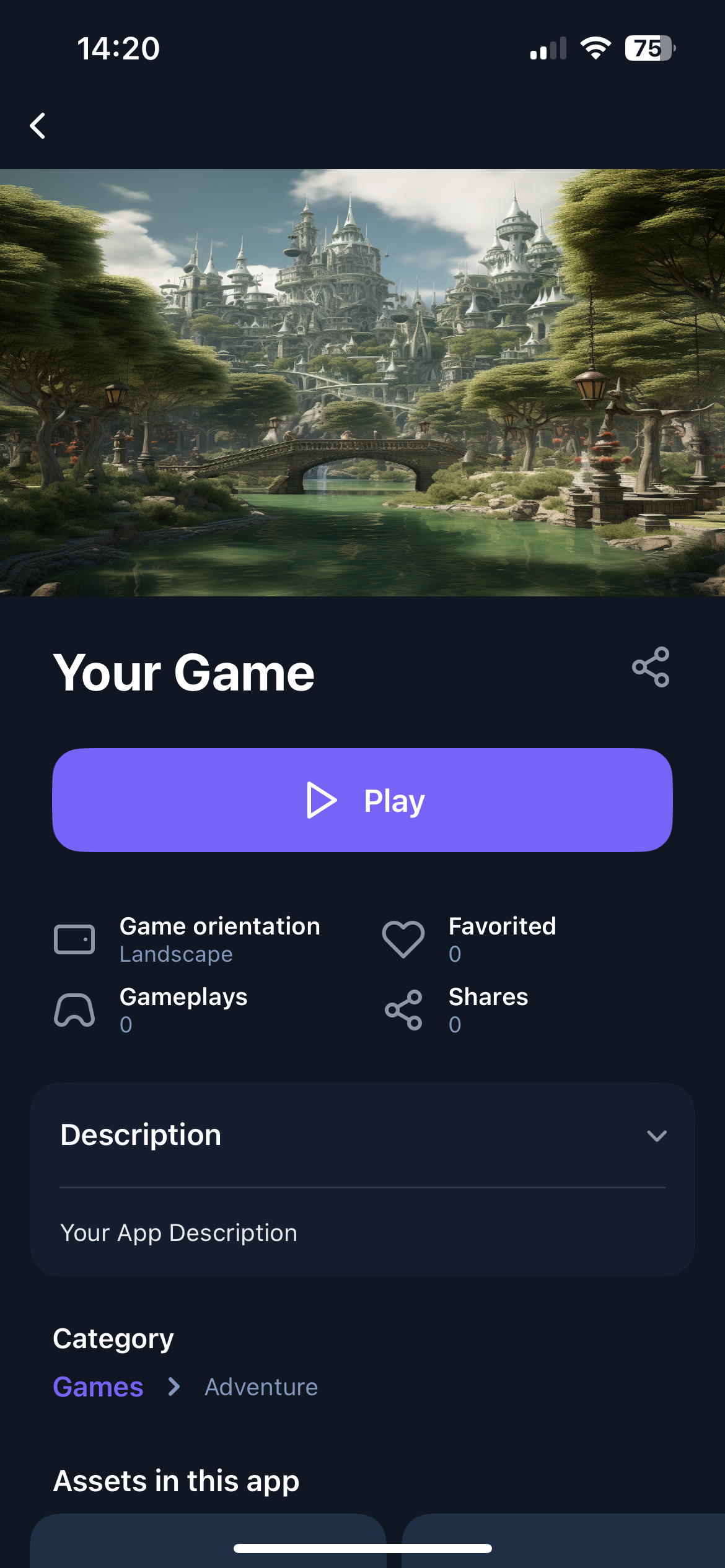Creating a Platform
Platforms are a key part of the Creator Portal. They belong to your application and allow you to publish your app or game on a specific platform. Currently, the only available platform is the mOne superapp, but more platforms will be added in the future.
Getting Started
To create a platform, you must be logged in to the Creator Portal. Follow these steps:
- Go to the Platforms section in the left menu of the Creator Portal.
- Click Add Platform. This will take you to the platform creation form.
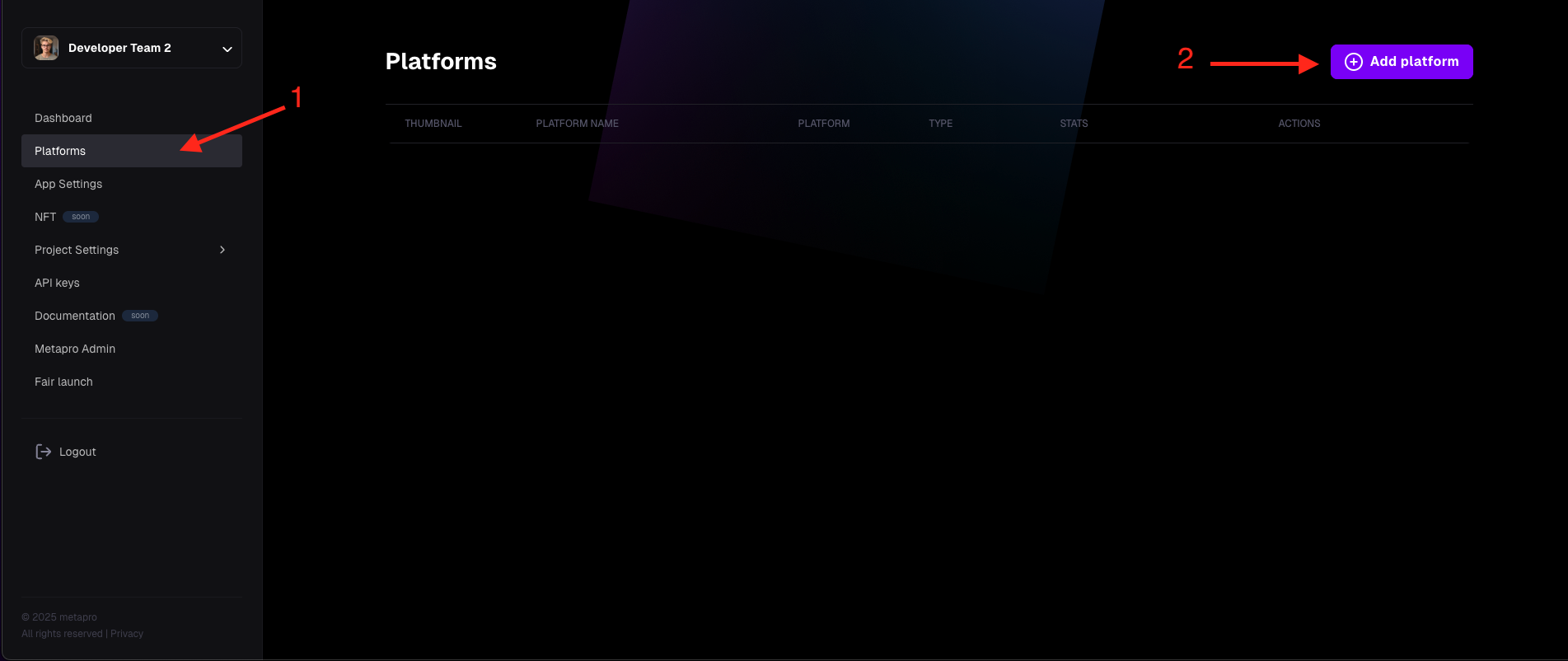
Required Fields for Creating a Platform
All fields in the platform creation form are required. Here's what you need to provide:
-
Type: Select the type of your application (e.g., Game, App, or Tool).
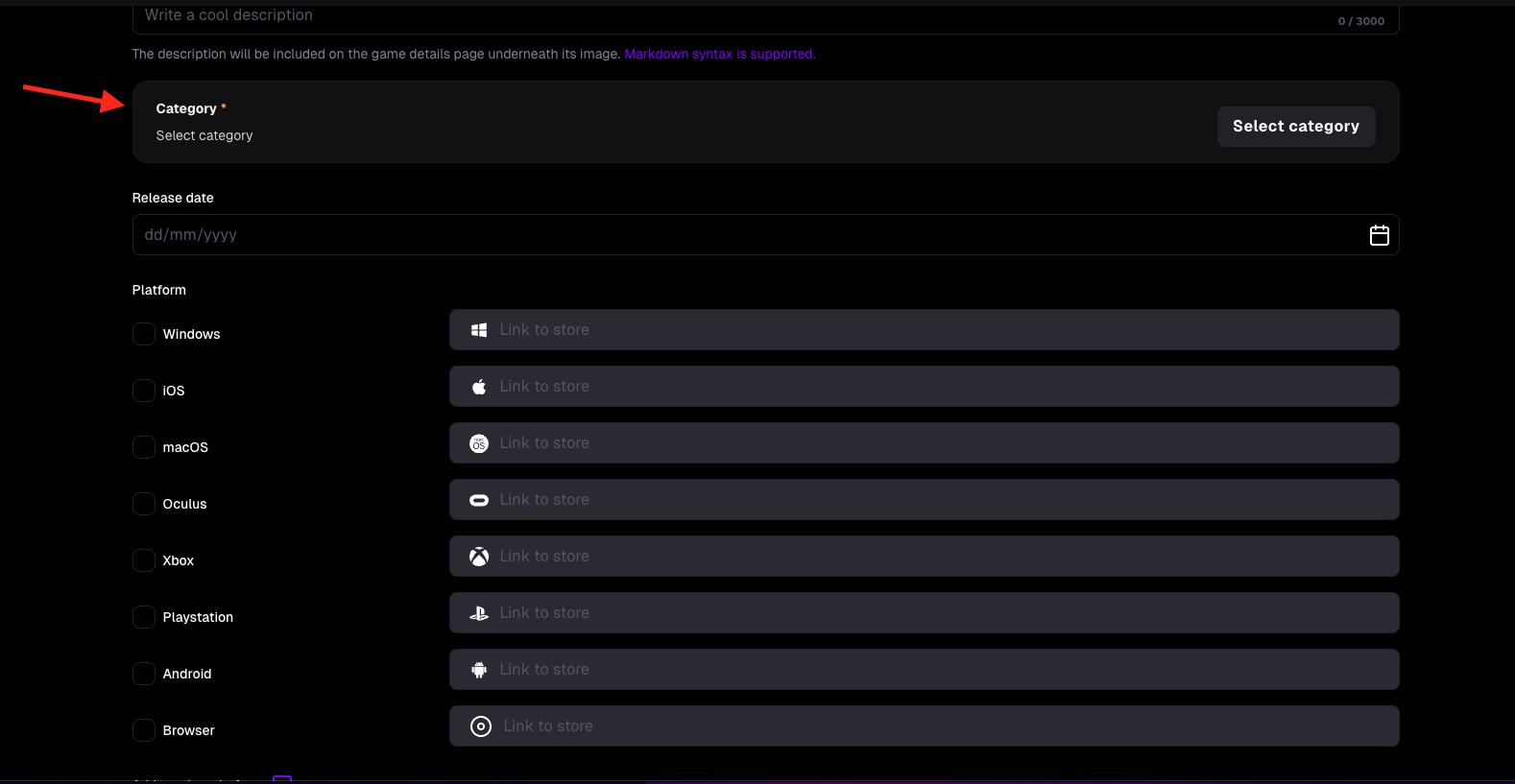
-
Title: The title of your application as it will appear on the platform (e.g., in mOne). This title is also used to search in mOne.
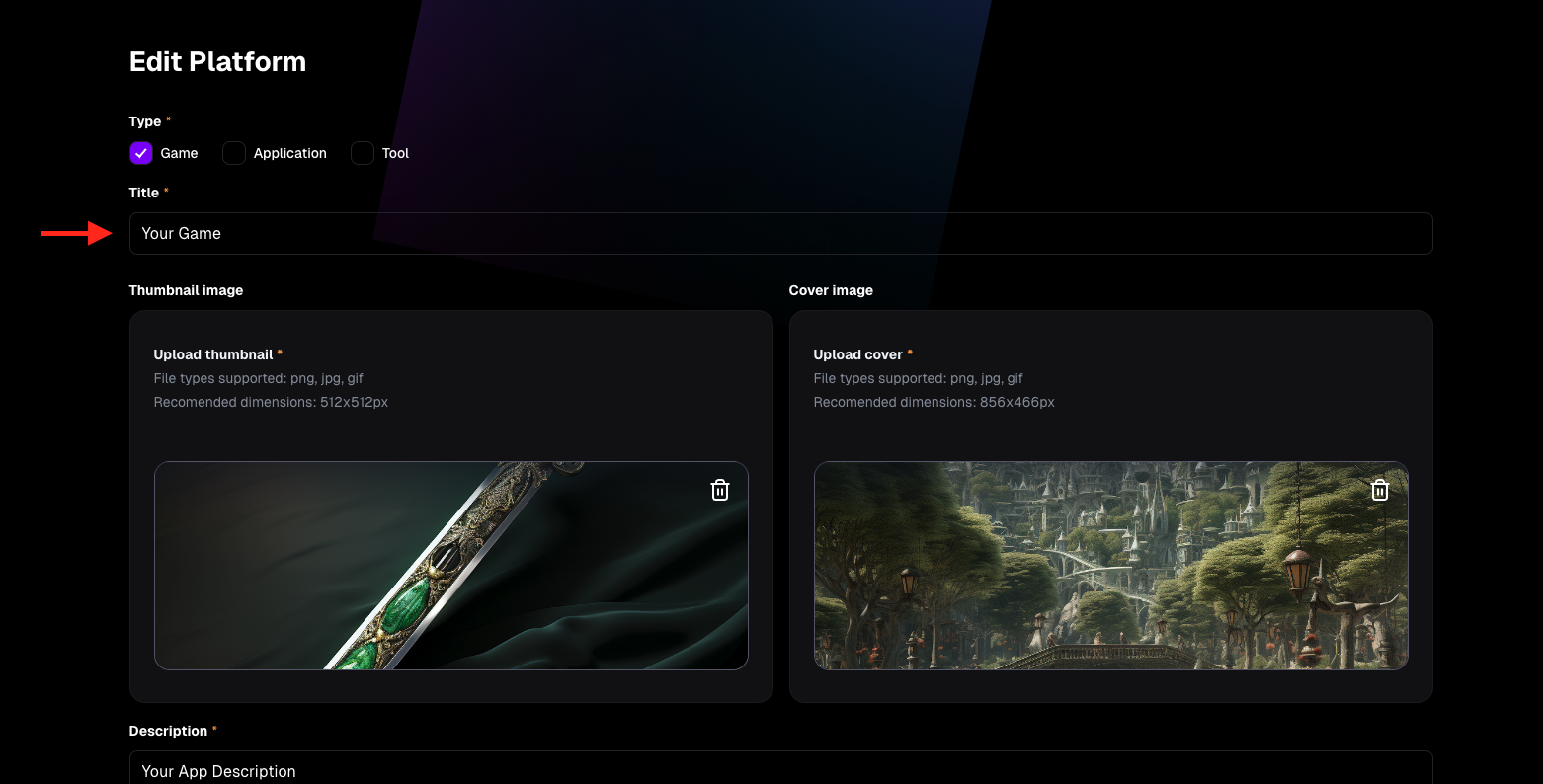
-
Thumbnail Image: A small image displayed in the mOne app to represent your application. (See the mOne app for an example.)\
-
Cover Image: A larger image is shown on the platform when users view your application's details. (See the mOne app for an example.)
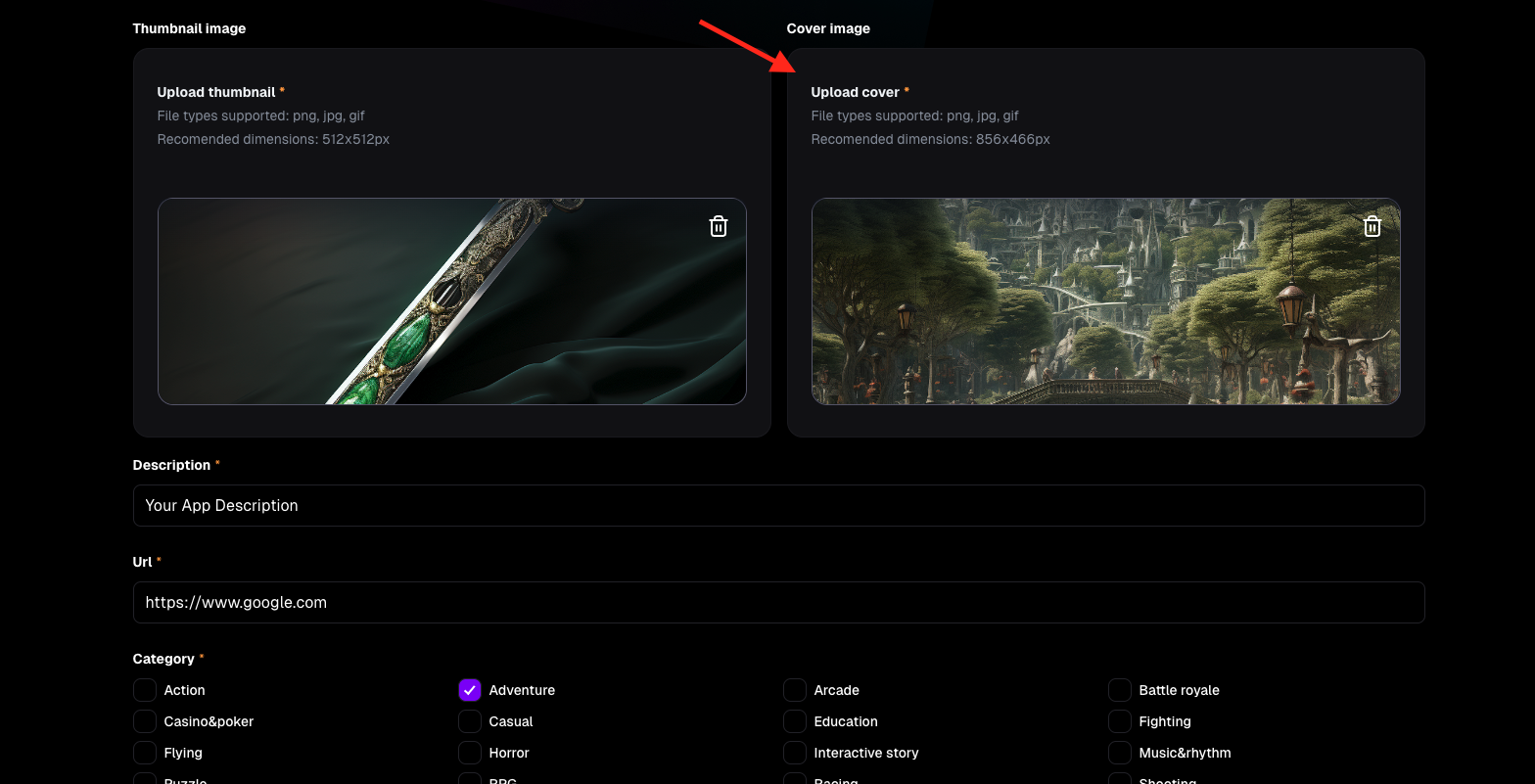
-
Description: A short description of your application to attract users and encourage them to try it. This appears on the platform (e.g., in mOne).
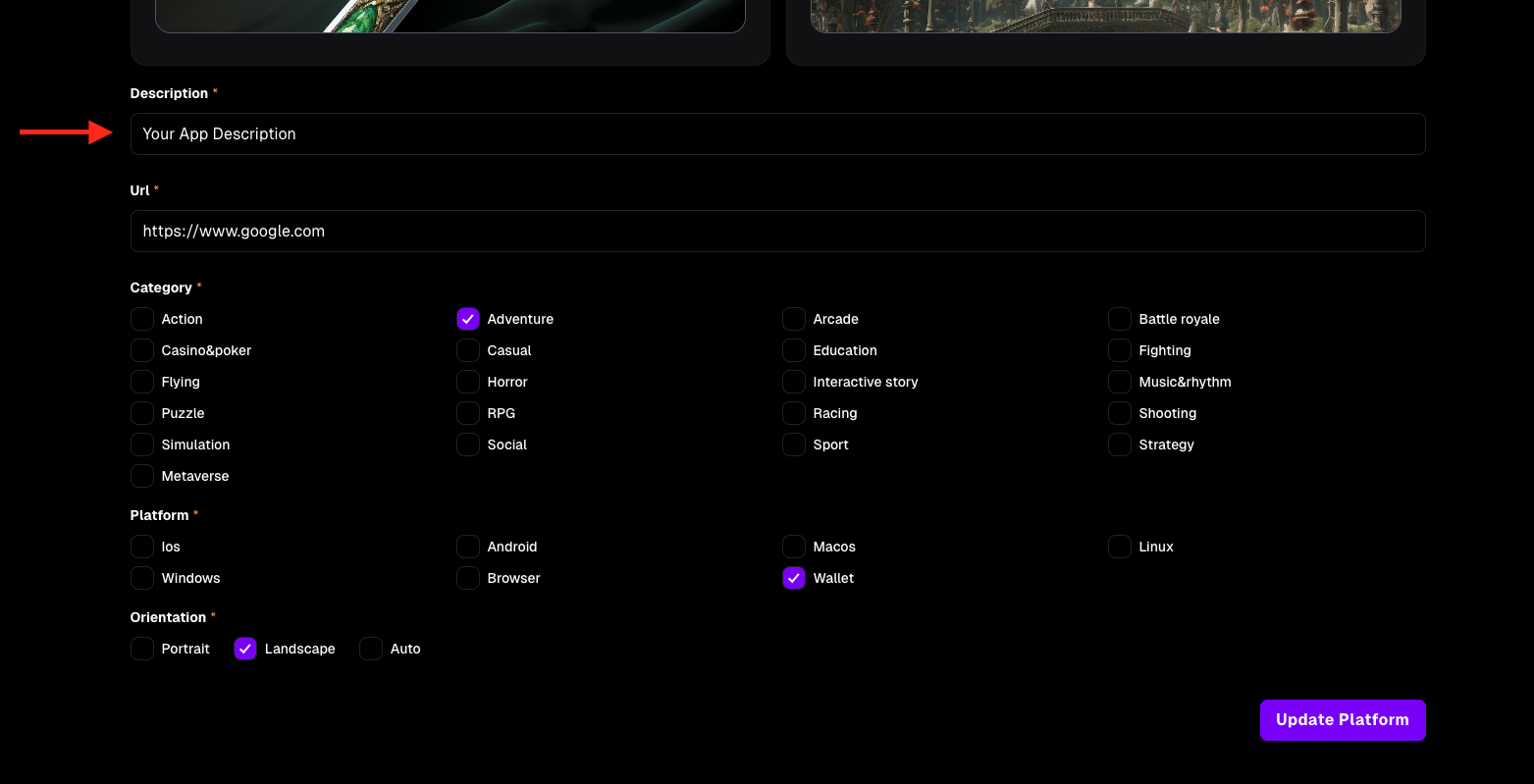
-
URL: The address where your application is hosted. Publishing in mOne uses a webview to display your app.
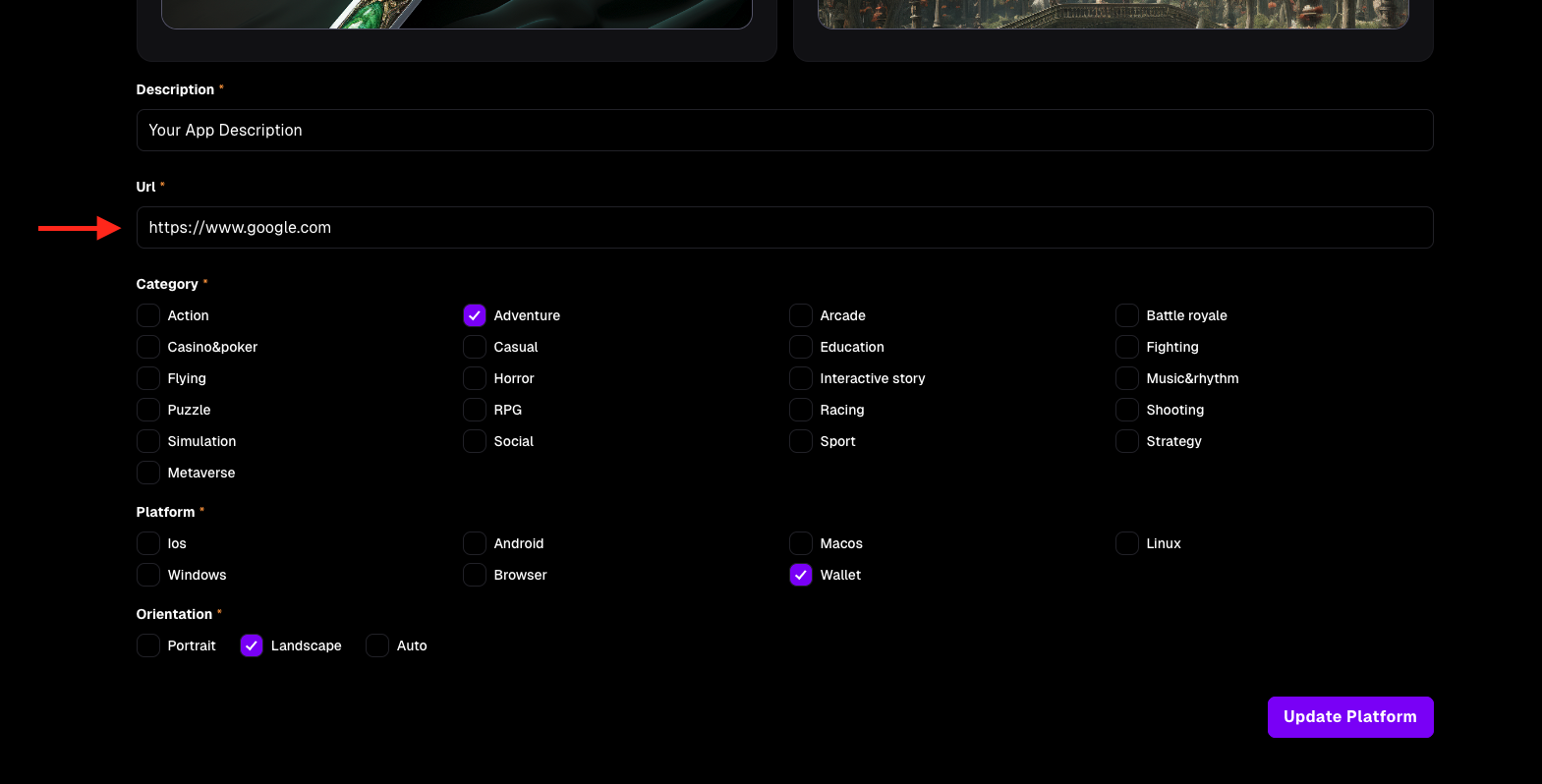
-
Category: The category that best describes your application.
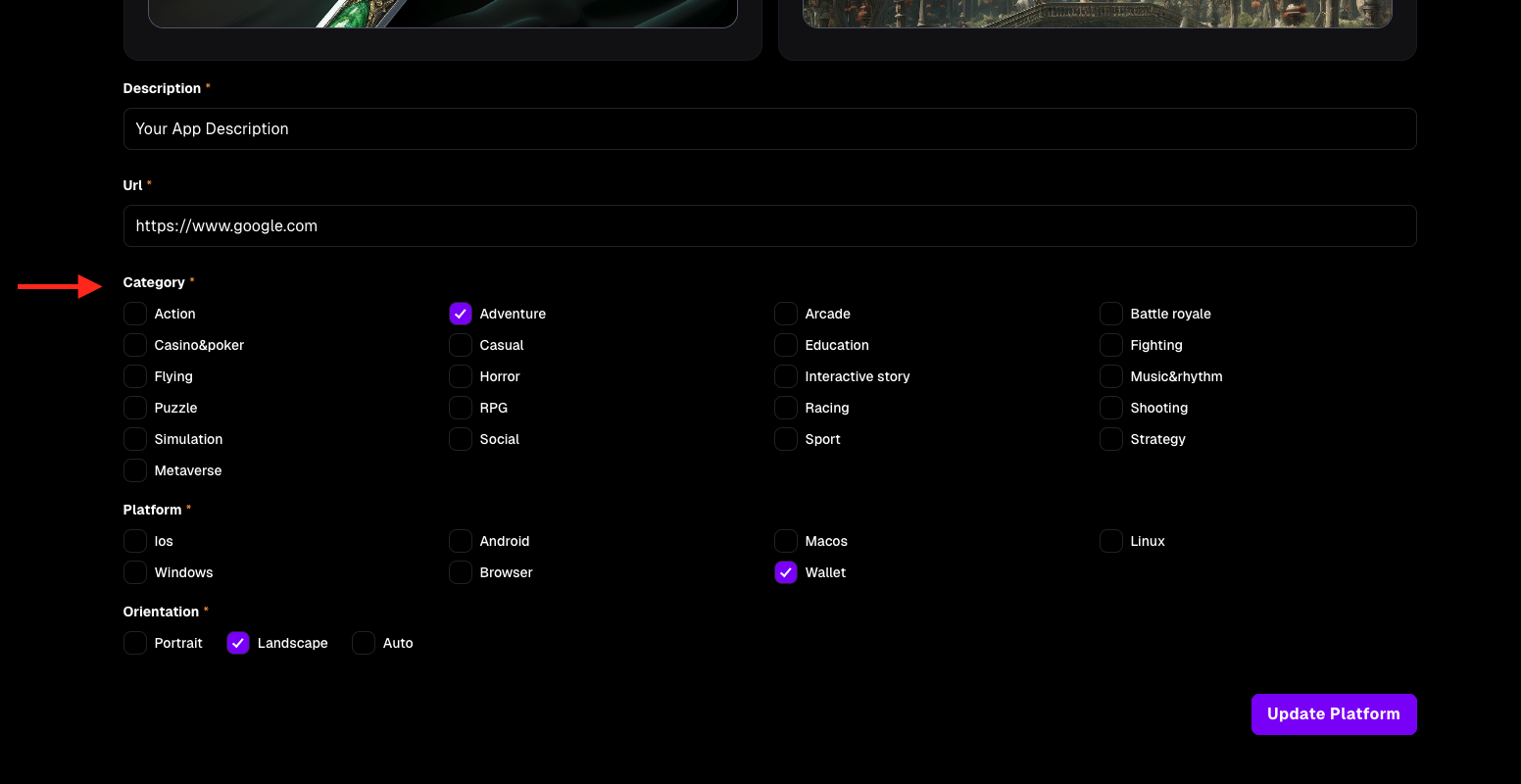
-
Platform: The platform you want to publish on. Select "Wallet" for the mOne app.
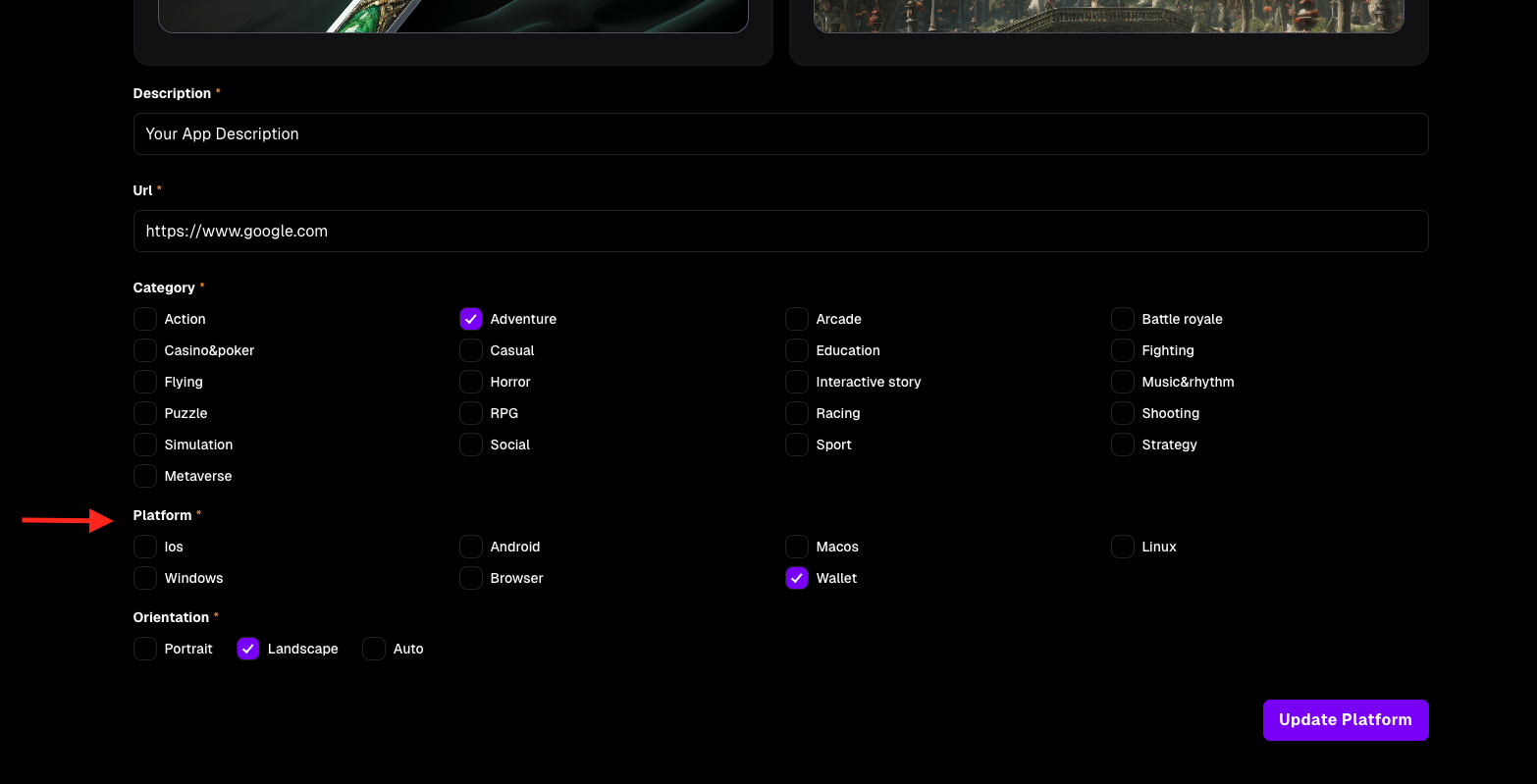
-
Orientation: Choose the orientation of your application: Portrait (vertical), Landscape (horizontal), or Auto. We recommend avoiding the Auto option.
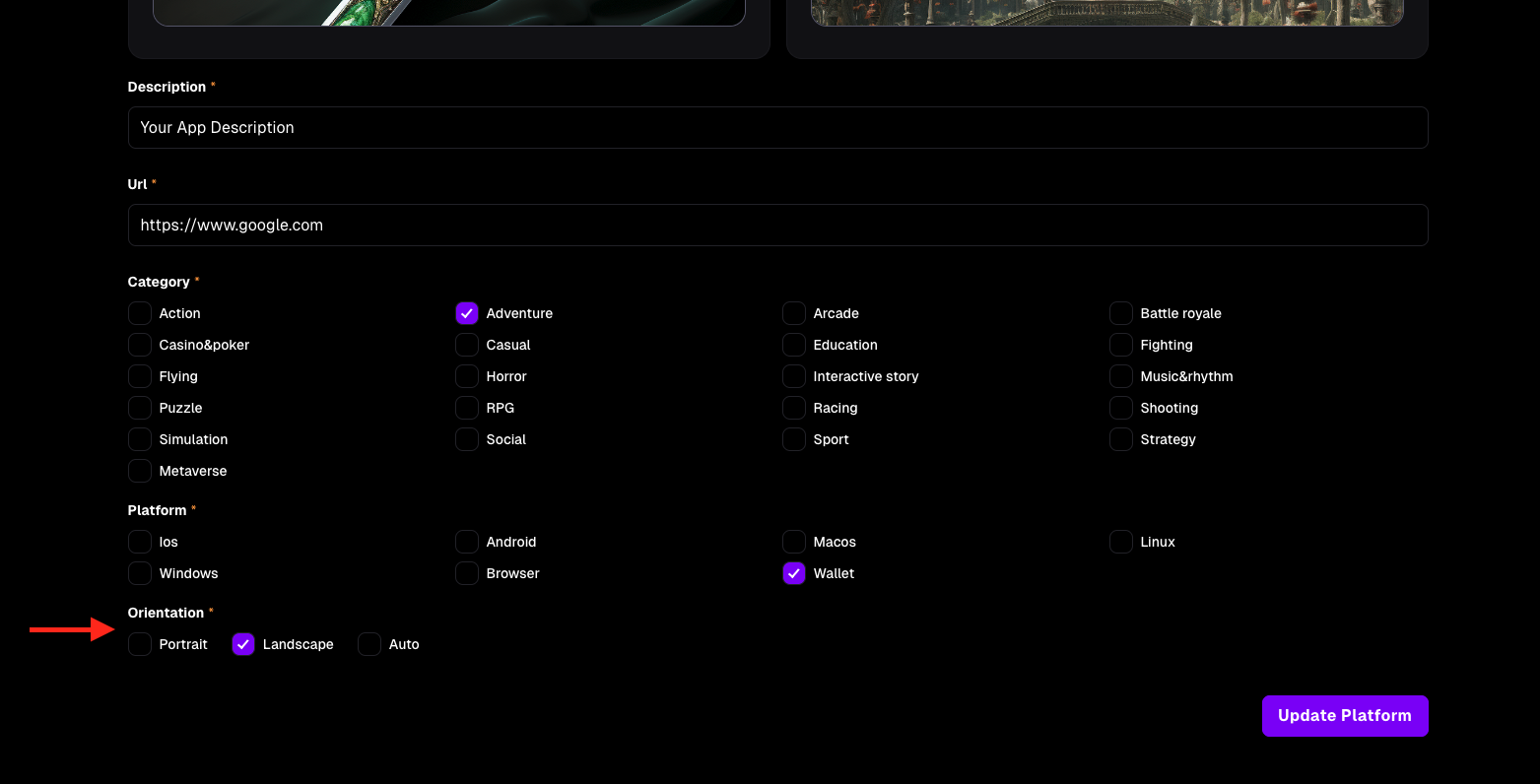
Ensure all fields are filled correctly to create the platform.
After Creating a Platform
Once the platform is created, it will appear in the Platforms section of the Creator Portal.
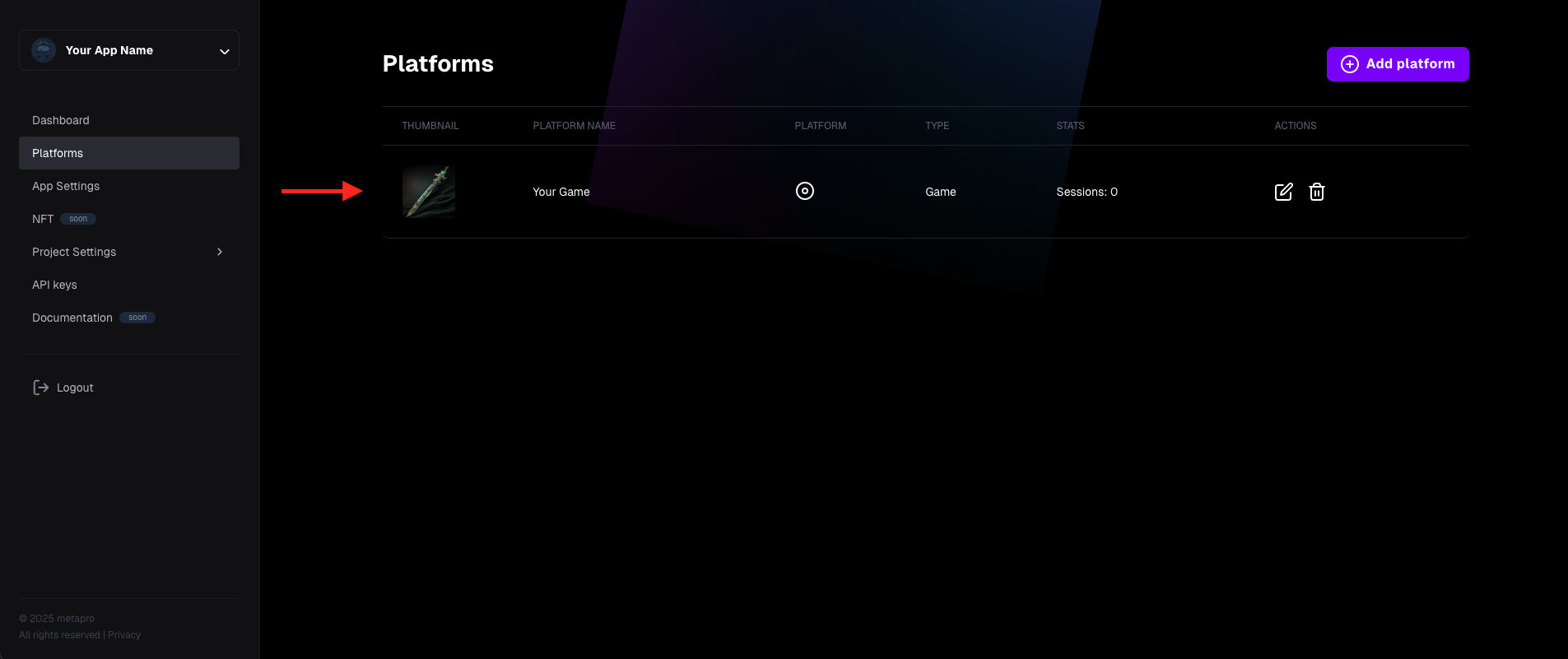
Your application will be available in the mOne superapp, but it can only be found by searching for its title in the mOne search bar. If you want your application to appear in the main section of mOne, contact our support team to request a review and listing.
Delete a created Platform
This section shows you how to delete a platform from your application
- In the creator portal, go to the Platforms tab
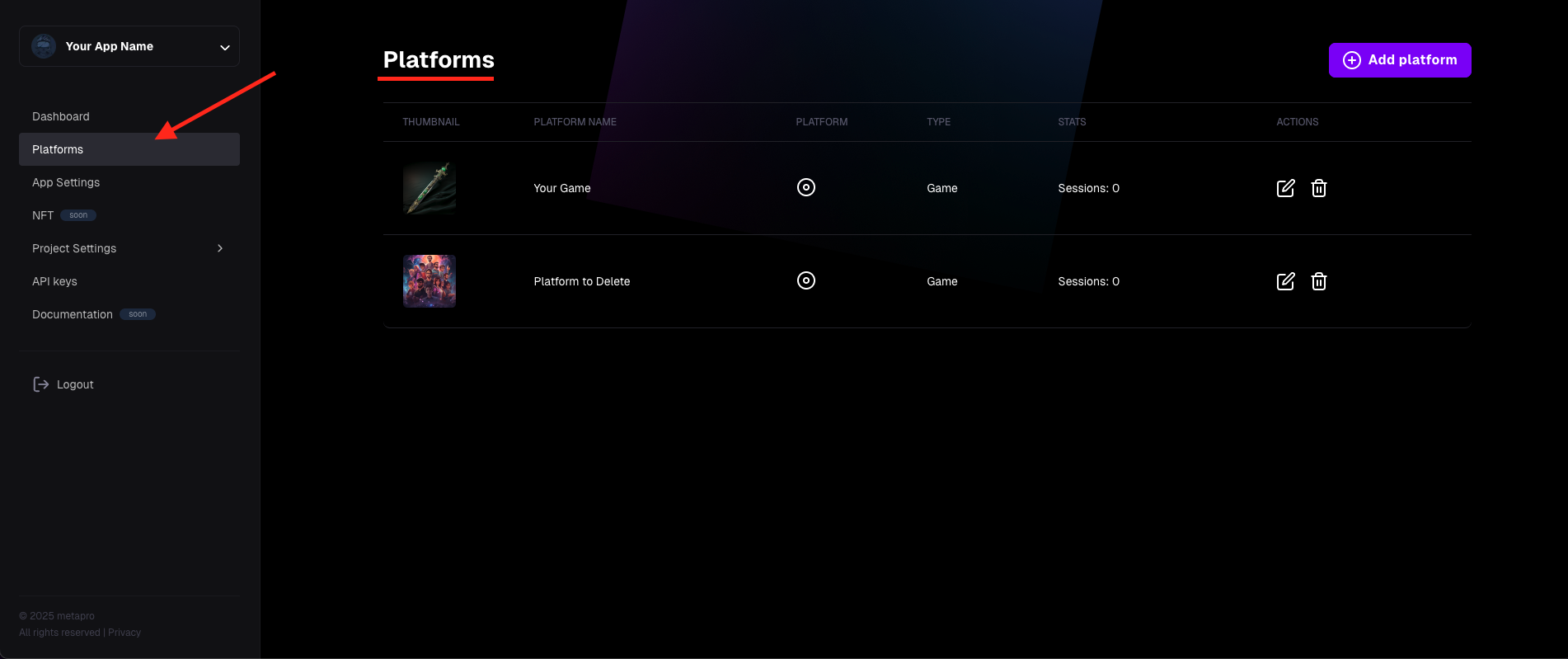
- Click the trash icon on the Platform item that you want to delete
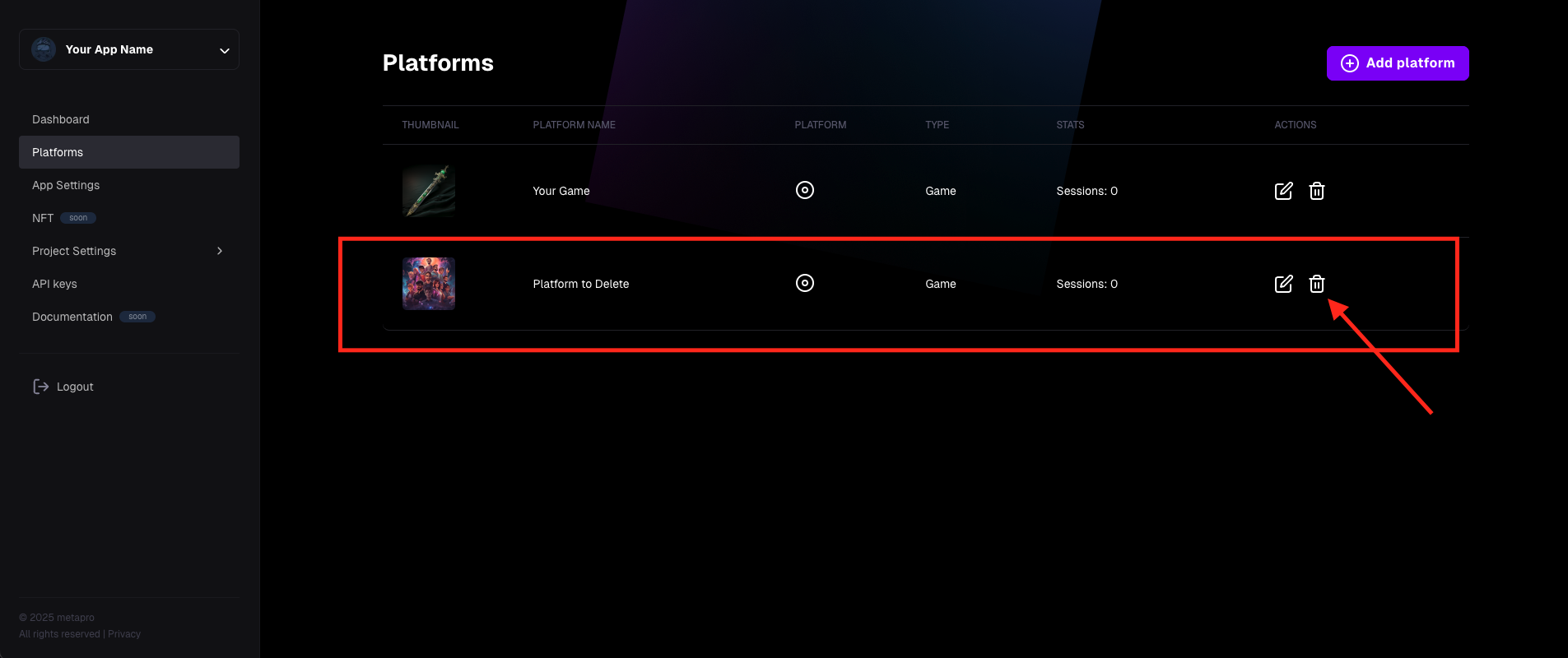
- Confirm the Deletion of the app in the shown confirmation modal
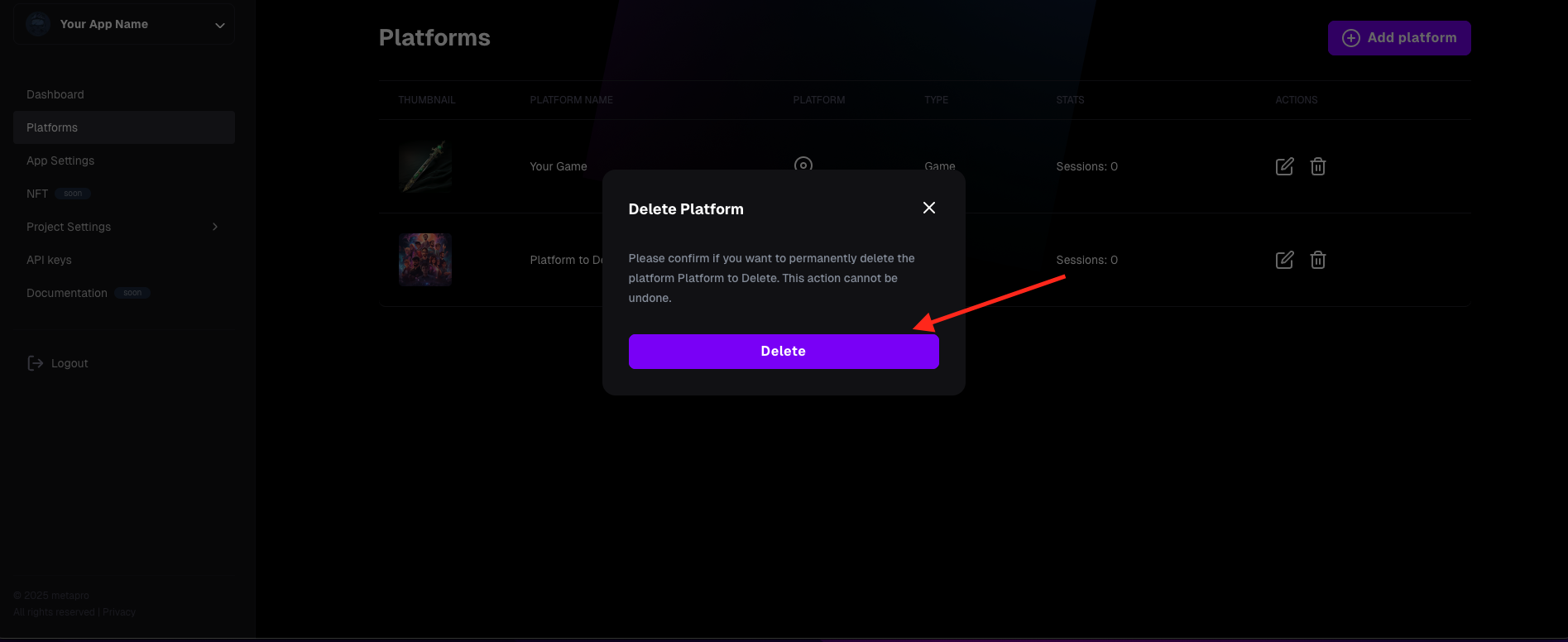
- The app is deleted, and a toast message appears informing about the platform deletion, and the app is no longer visible in the platform view.