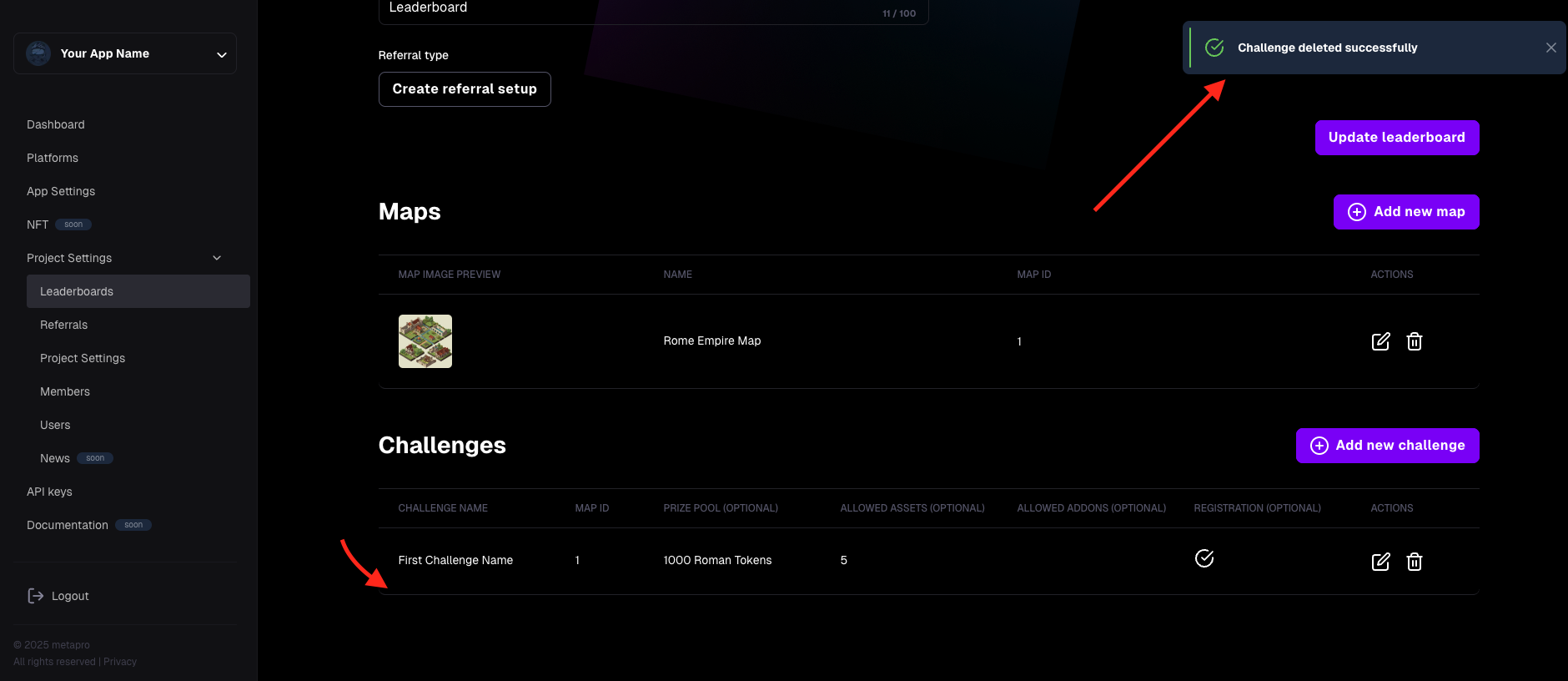Leaderboards
Leaderboards
Leaderboards are used to introduce a ranking system in your application. It is a ready-to-use tool that you can integrate with our environment. In addition to leaderboards, you can also create challenges in your game.
Why integrate?
You don't need to create your own leaderboards – we offer a ready-to-use tool. By integrating, you'll save time and resources. When and why to create Maps and Challenges will be explained further in the article. Technical details of the integration can be found in the Creator Portal's technical documentation.
How to create a leaderboard:
- Go to Project settings -> Leaderboard.
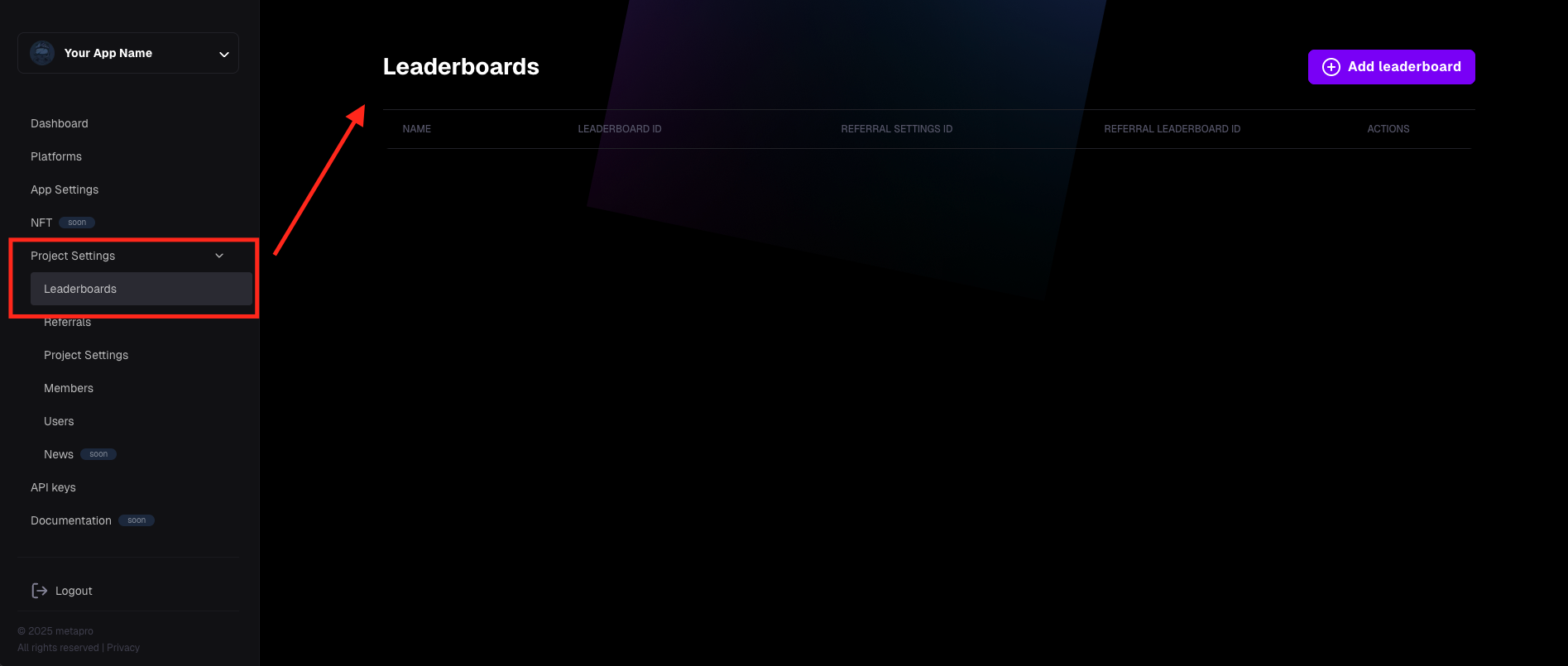
- Click the "Add leaderboard" button.
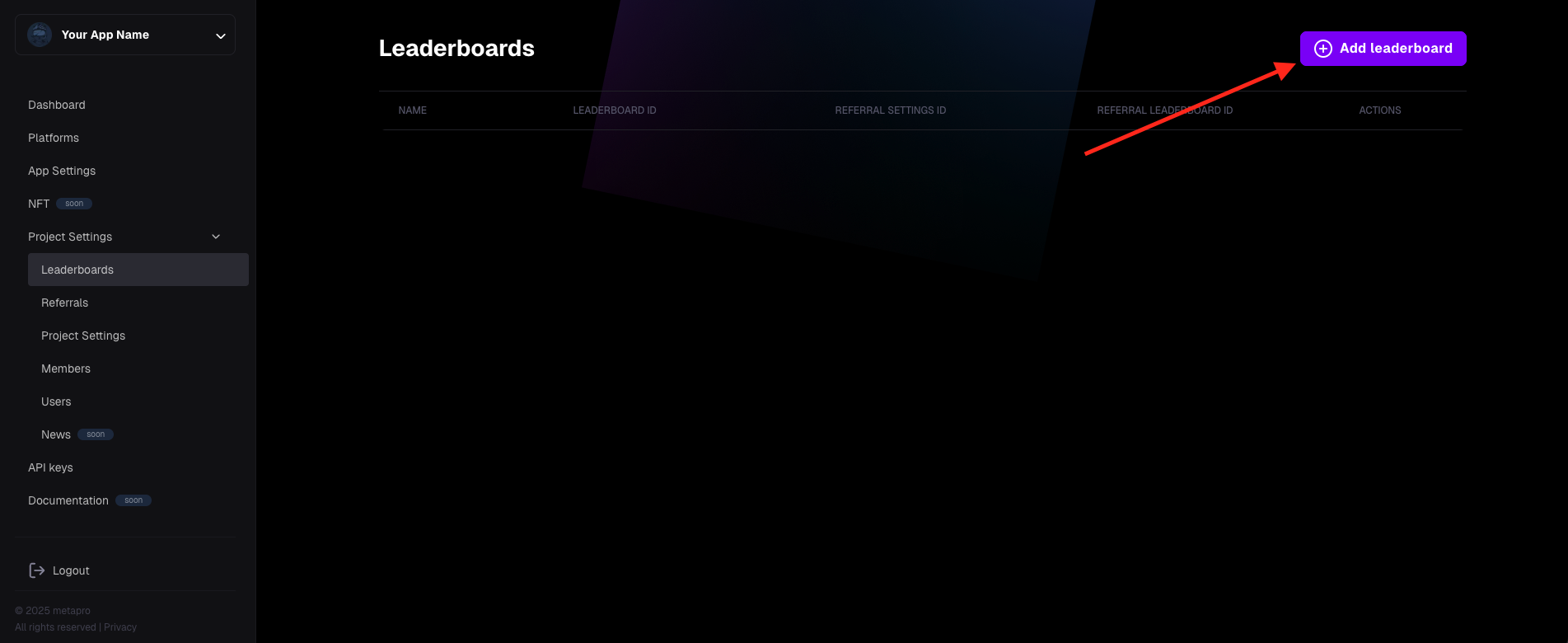
- The leaderboard configuration panel will appear. At this stage, we're interested in naming it – enter the name of your leaderboard in the Name field.
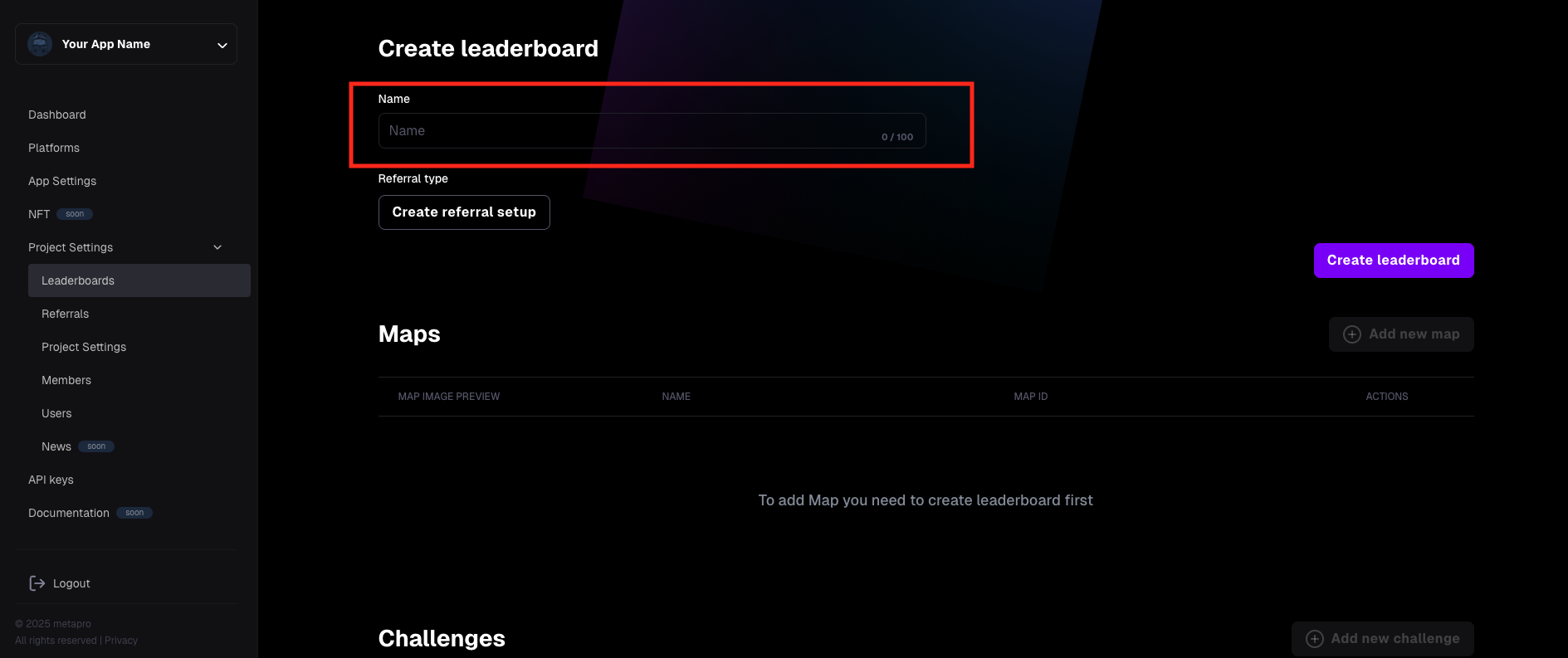
- Click the "Create Leaderboard" button.
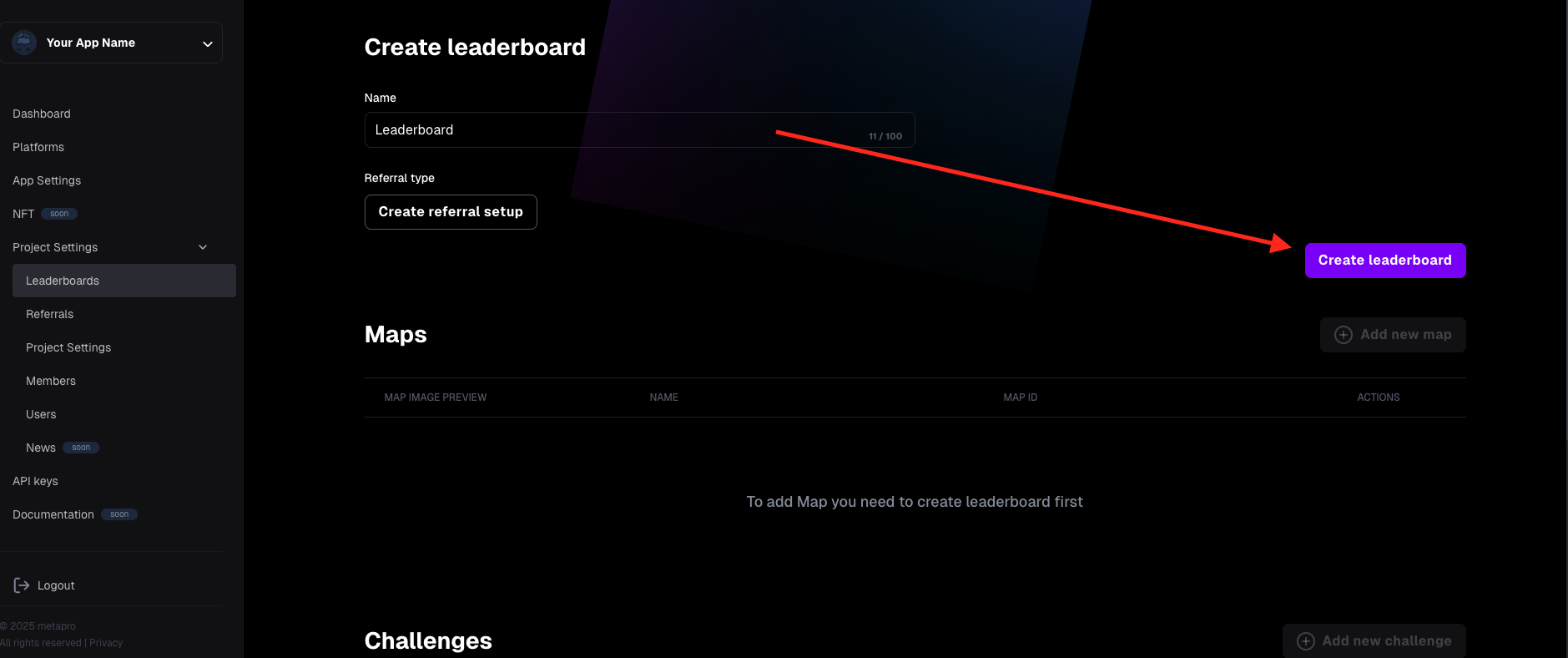
- The leaderboard has been created. You'll be redirected to the starting screen, where you'll see a list of your leaderboards and the Leaderboard ID, which will be needed for integration. More details can be found in the technical documentation.
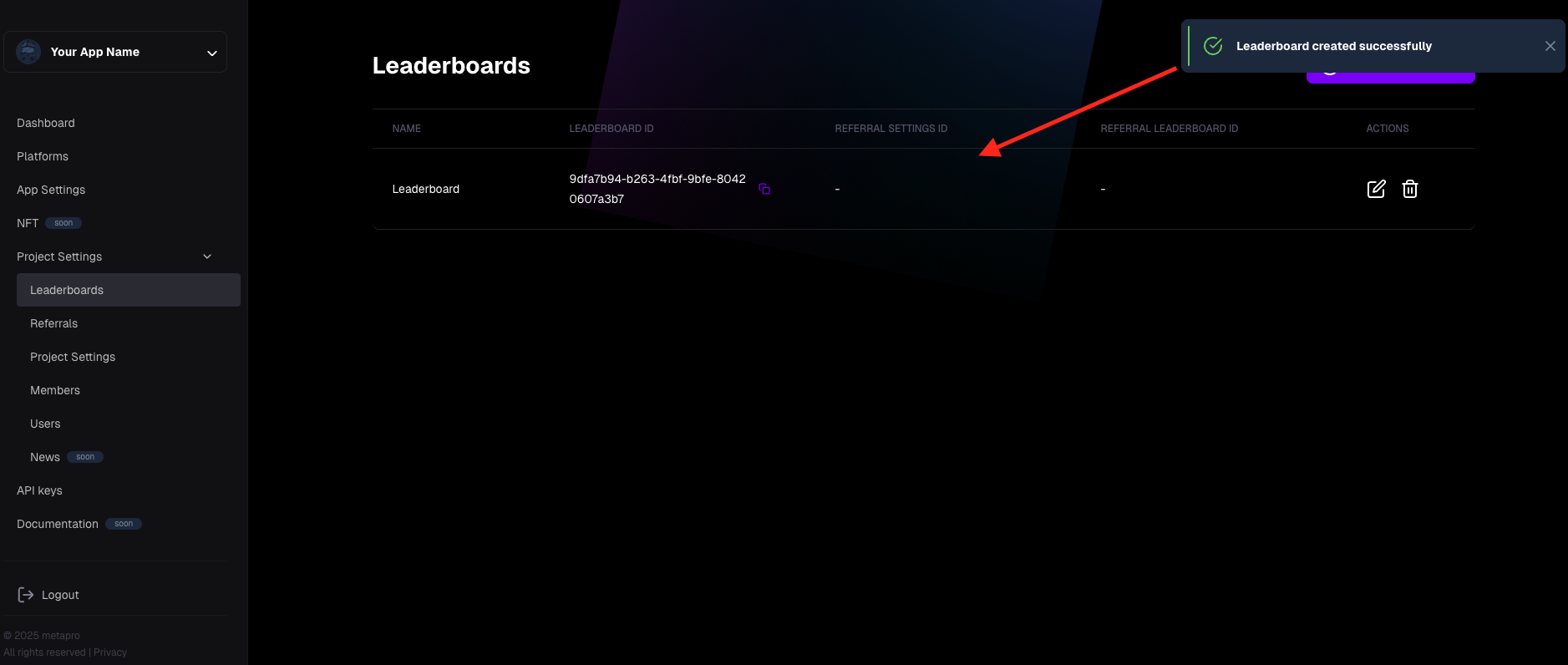
How to delete a leaderboard:
Deleting a leaderboard deletes all related to the leaderboard maps and challenges. Also, when deleting the leaderboard, check if you have deleted or replaced the leaderboard ID in your application to avoid issues in your application
- Go to Project settings -> Leaderboard.
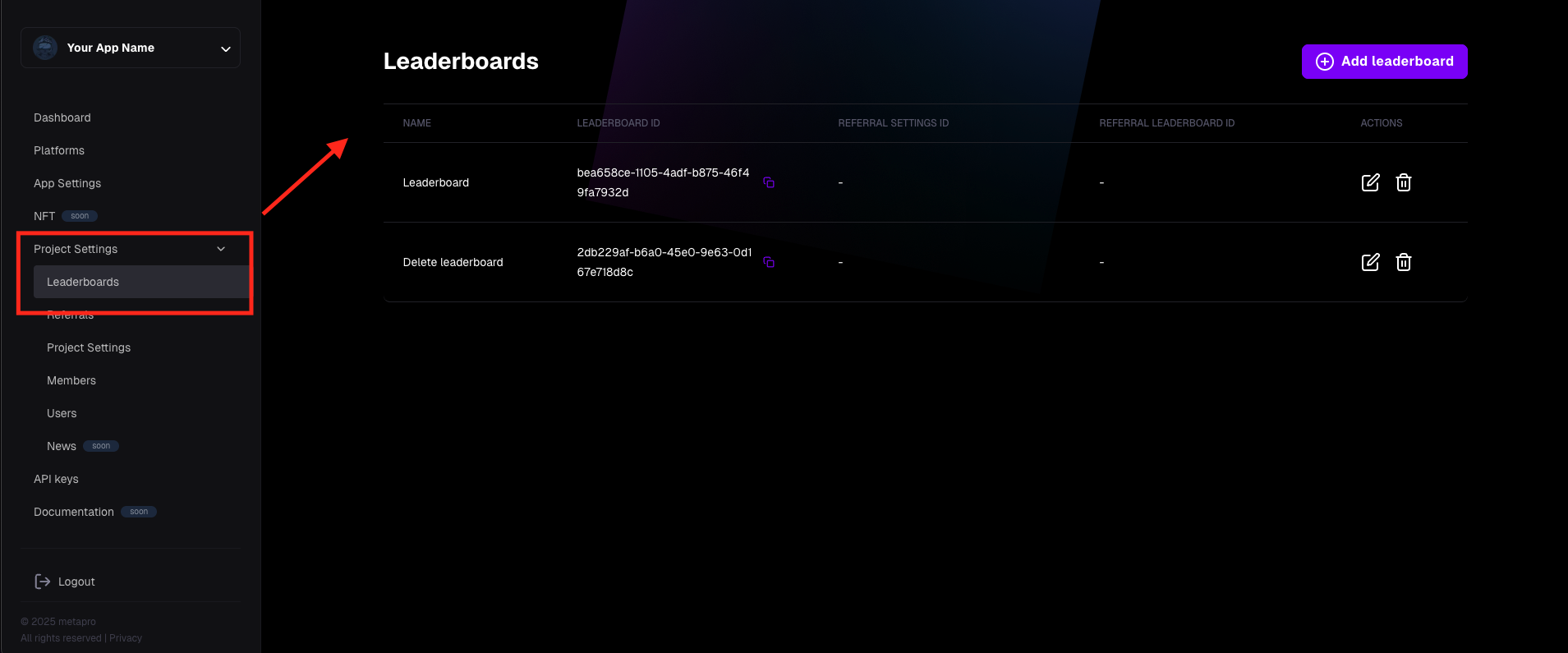
- Click the "trash" icon.
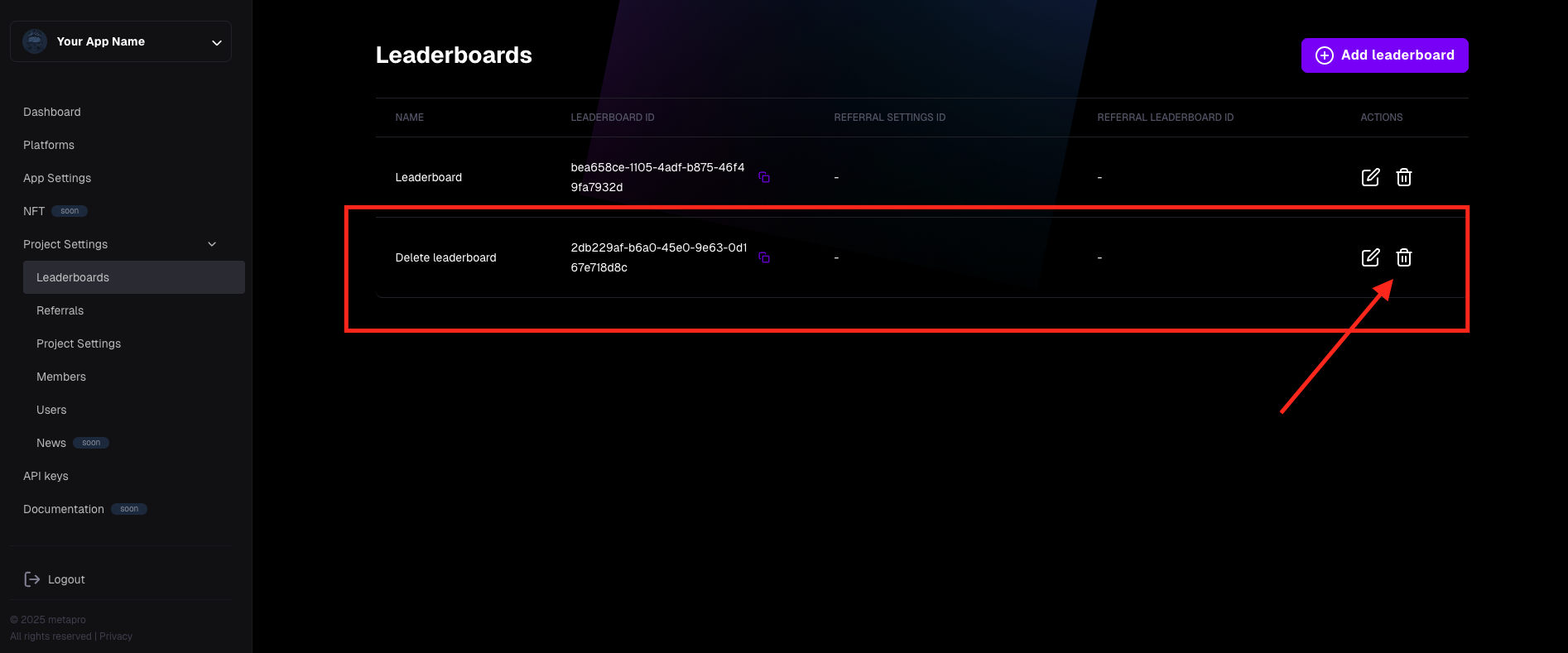
- Click the "Delete" button on the confirmation modal

- Leaderboard has been successfully deleted, a toast message is displayed to confirm the information
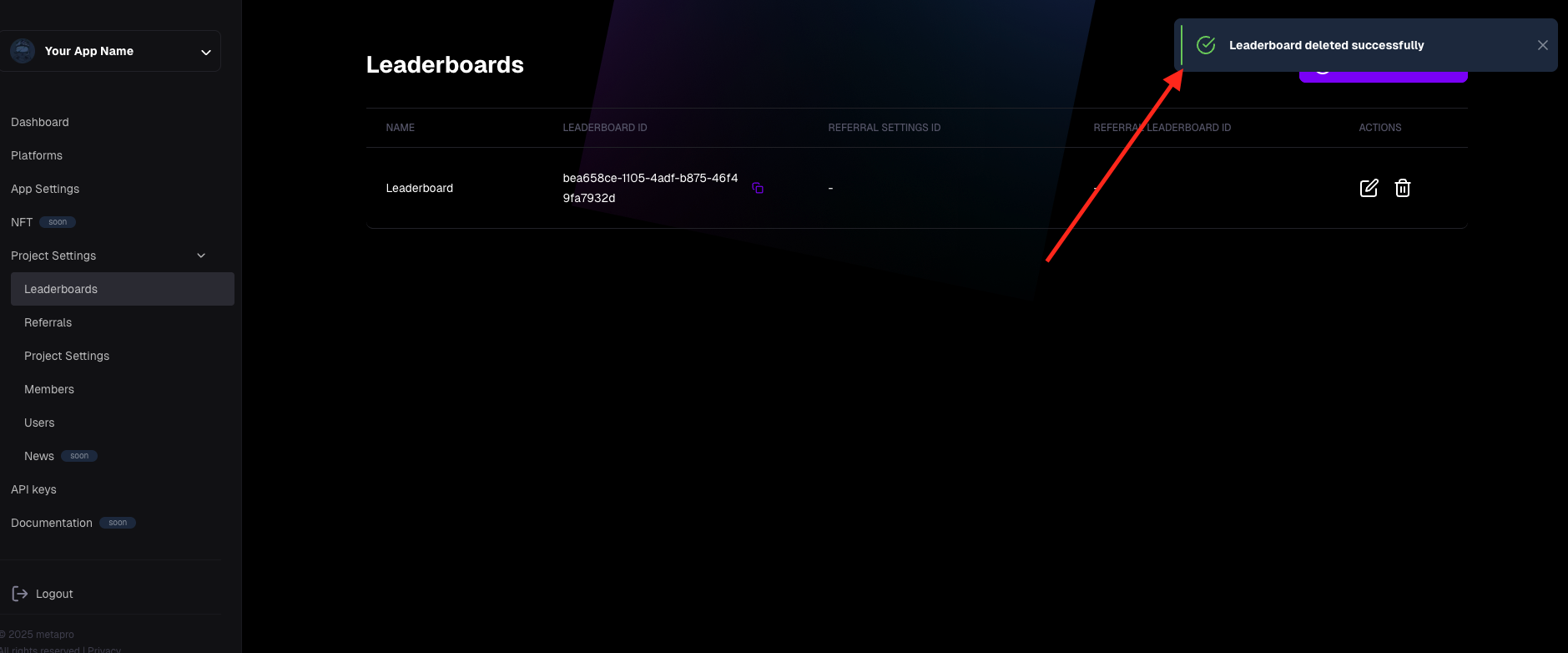
Maps
We create maps when there are several different maps in the application. They allow for separating leaderboards for individual maps and enable creating challenges assigned only to a specific map. Below, you'll find instructions on how to create a map. Technical aspects, such as how to properly connect the map in the application, are described in the technical documentation.
How to create a map:
- Go to the Leaderboards panel. You must have at least one leaderboard created (see instructions above).
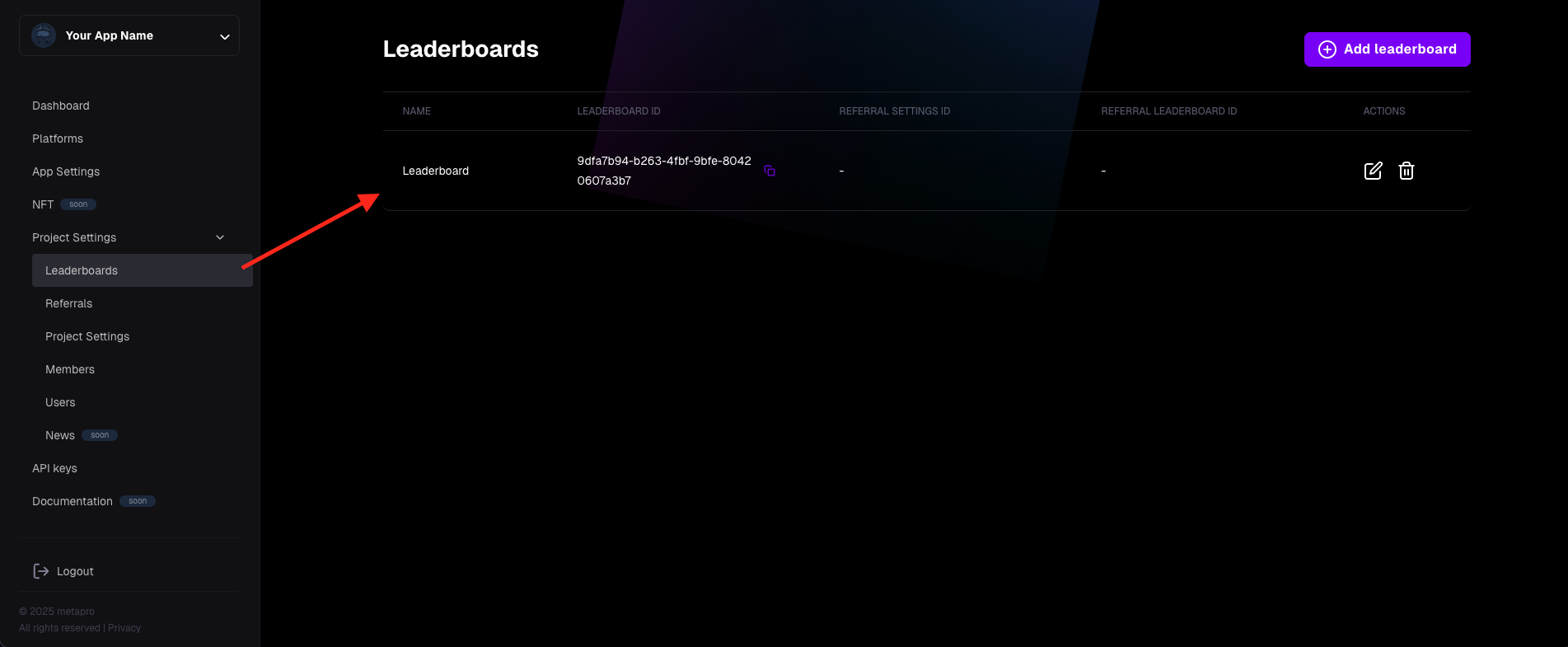
- Go to edit the selected leaderboard.
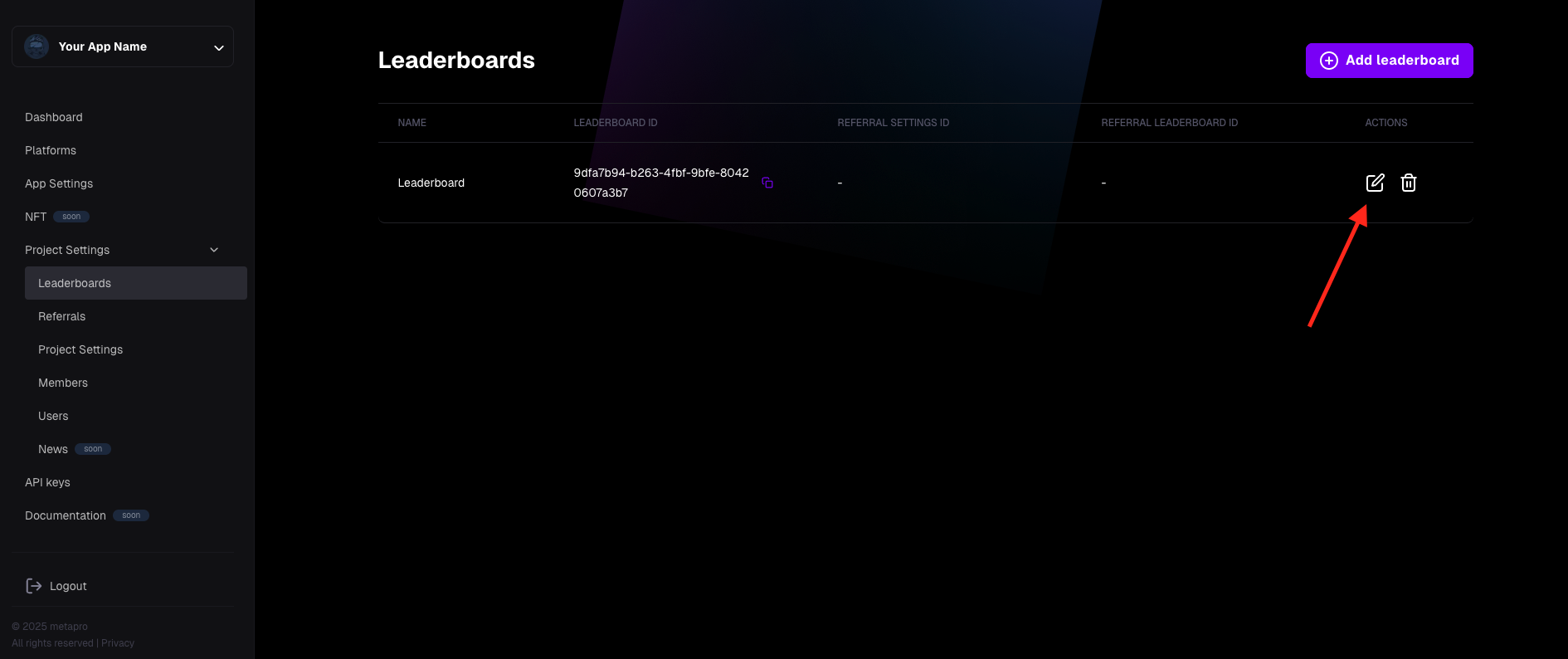
- Click the "Add new map" button.
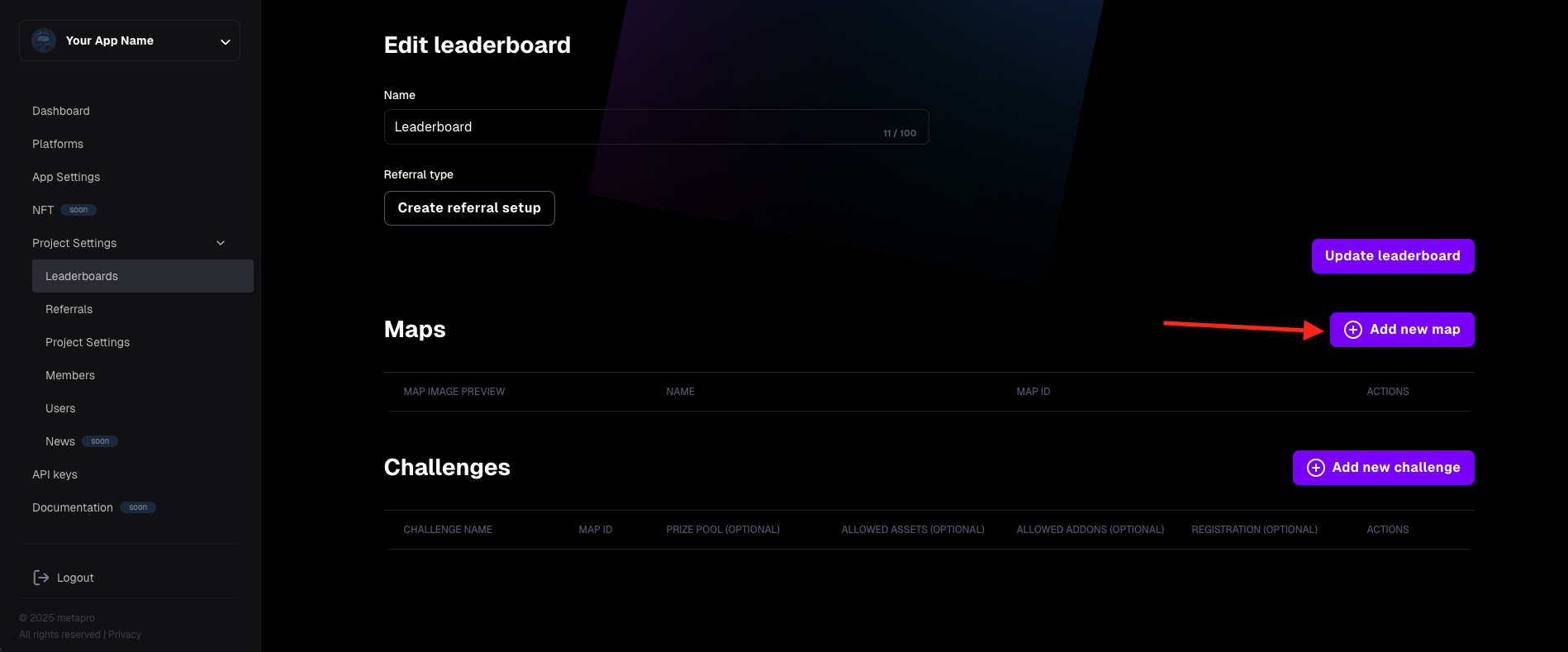
- A dialog window for creating a map will appear:
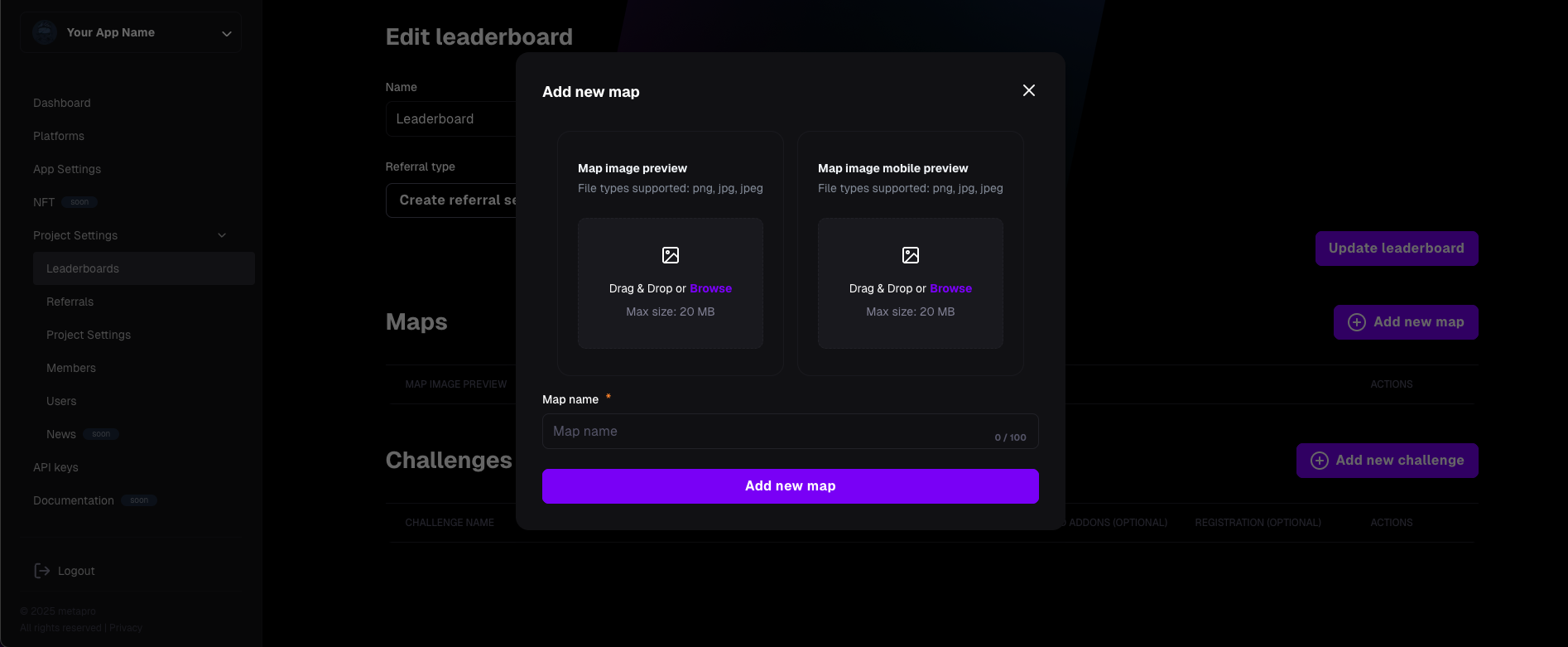
- Map image preview – preview of the map image.
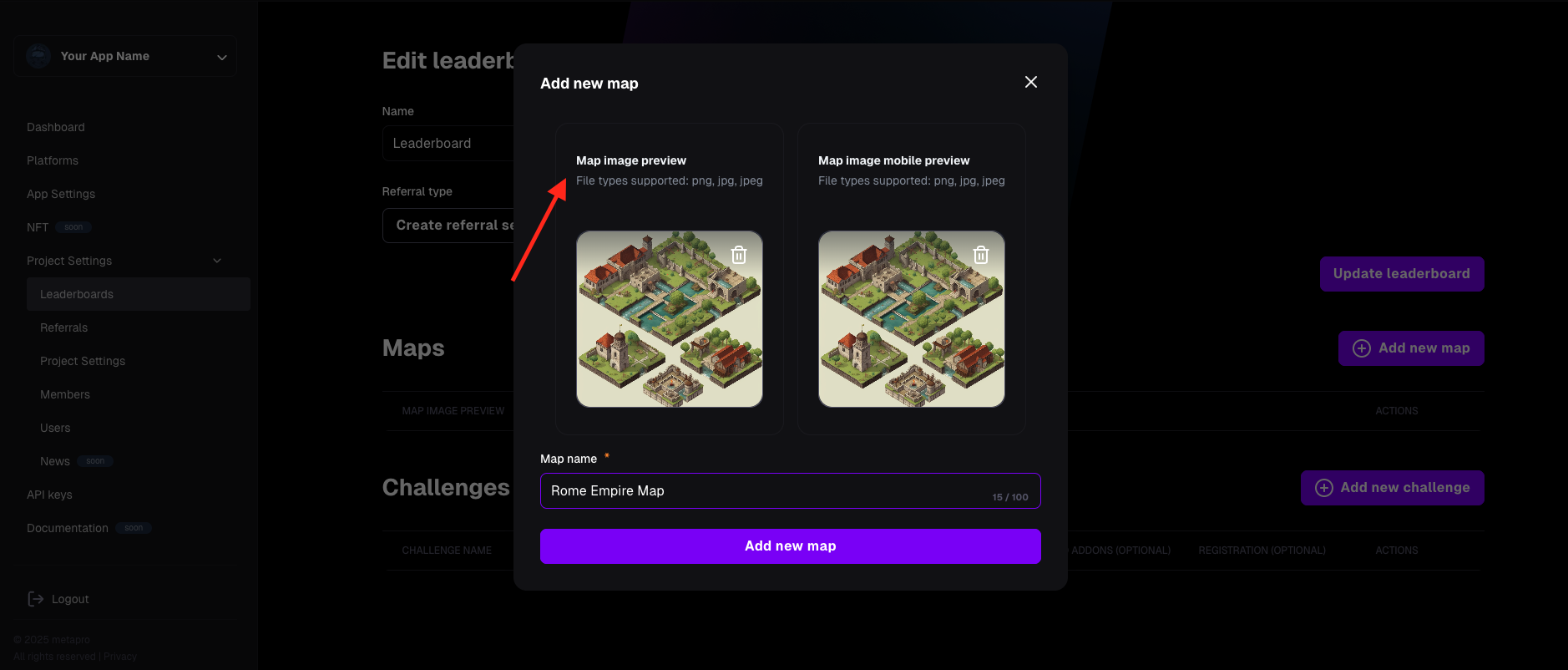
- Map image mobile preview – preview of the map image for mobile devices.
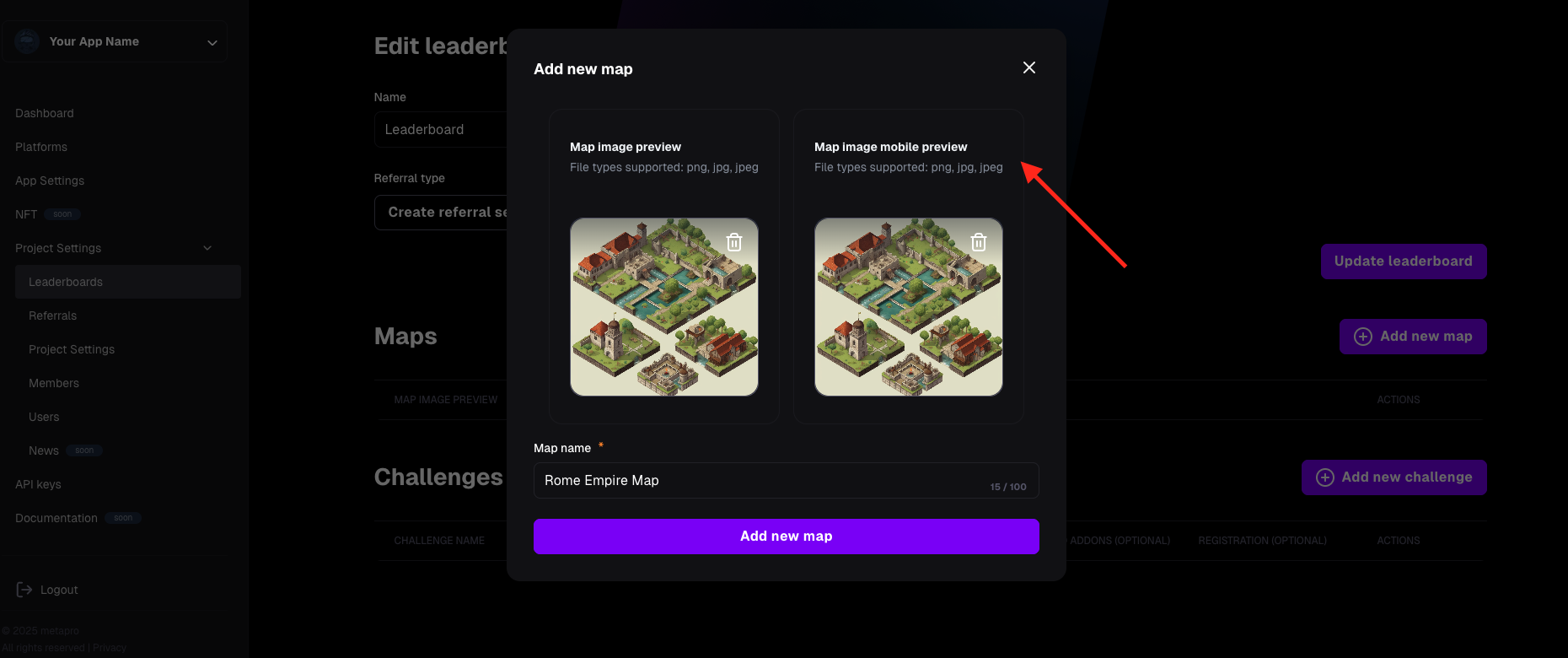
- Map name – enter the name of the map.
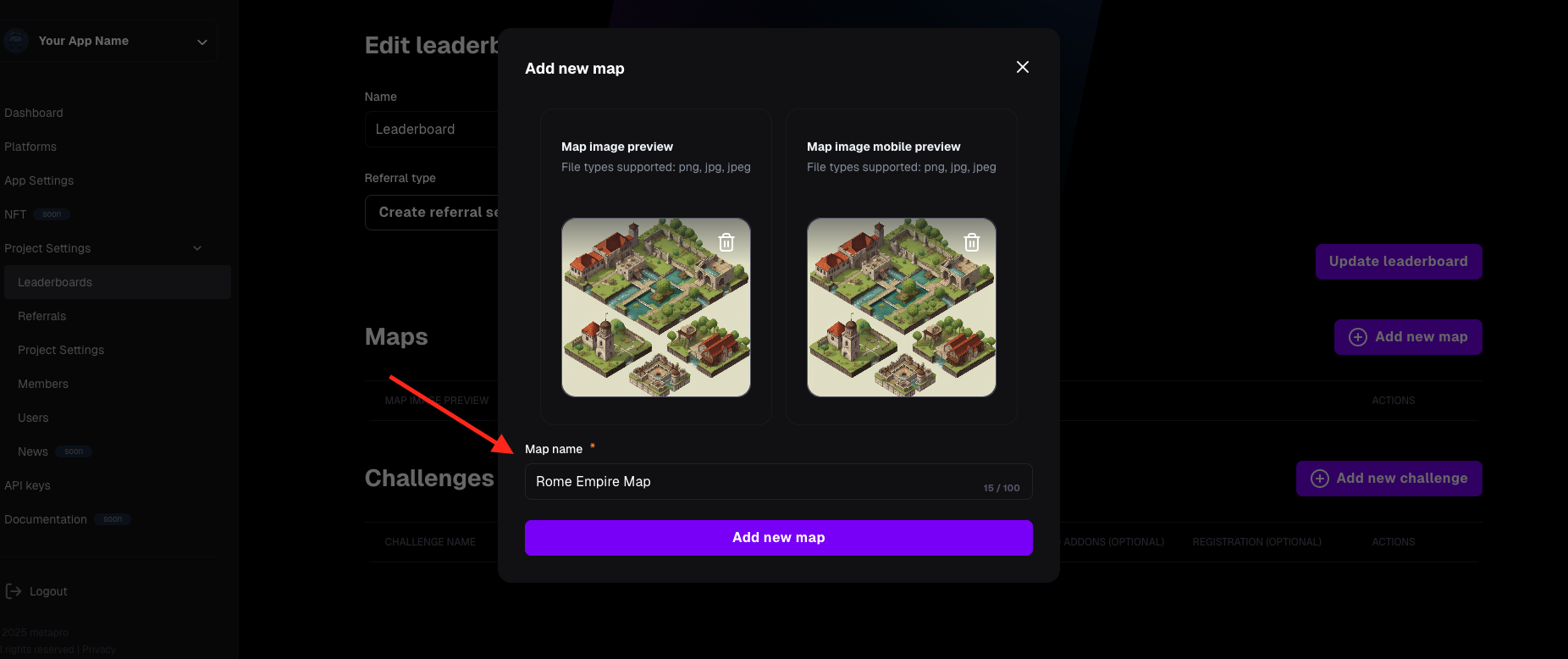
- Click "Add new map" to confirm and create the map.
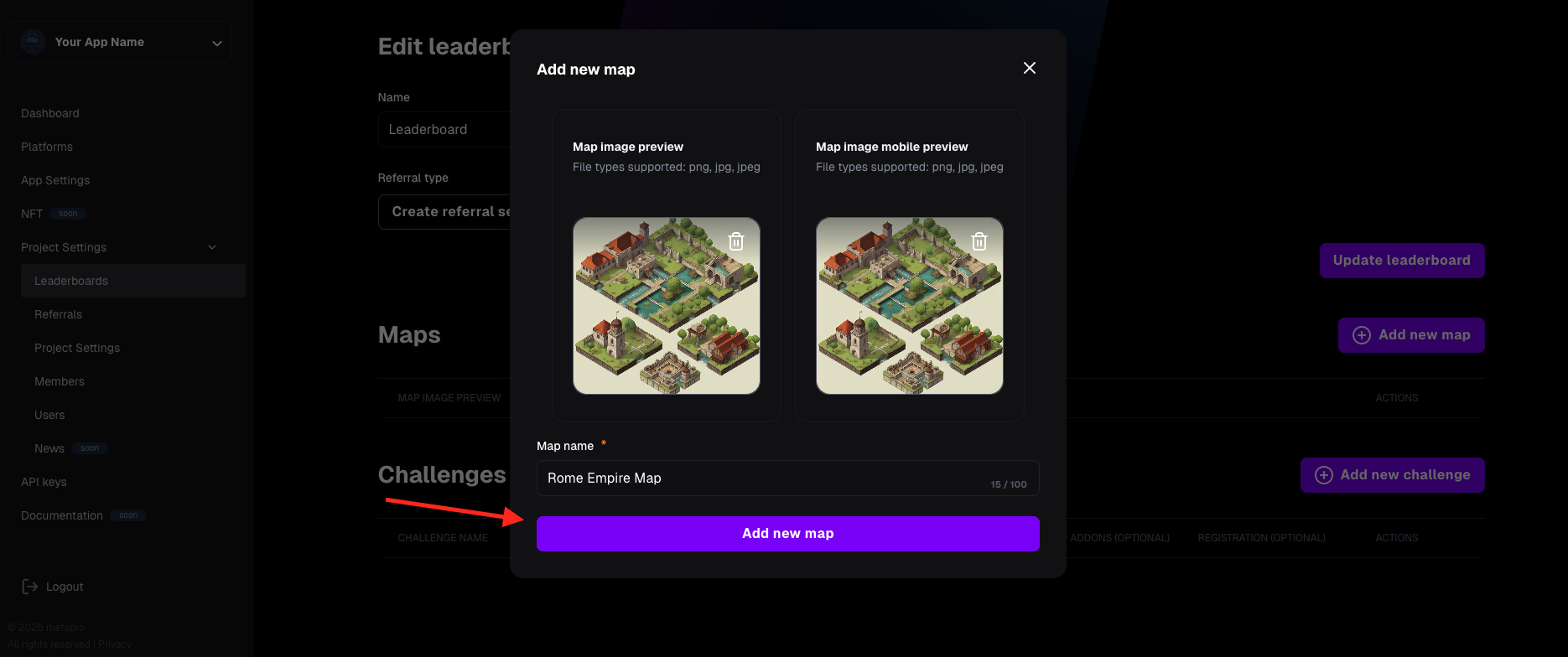
- The map is now created and visible in the selected leaderboard.
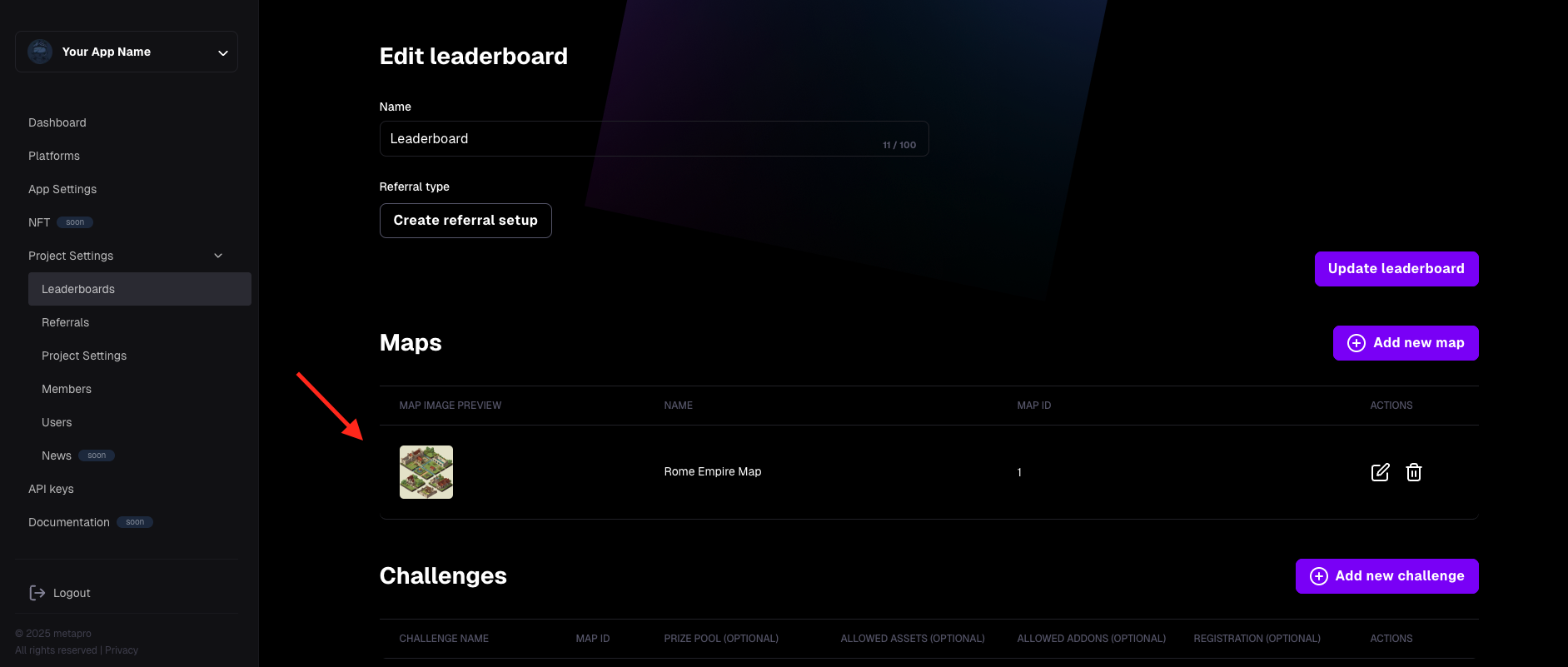
How to delete a map:
Remember that when you delete a map, if there's a challenge active, the challenge will not work properly.
- Go to Project settings -> Leaderboard.
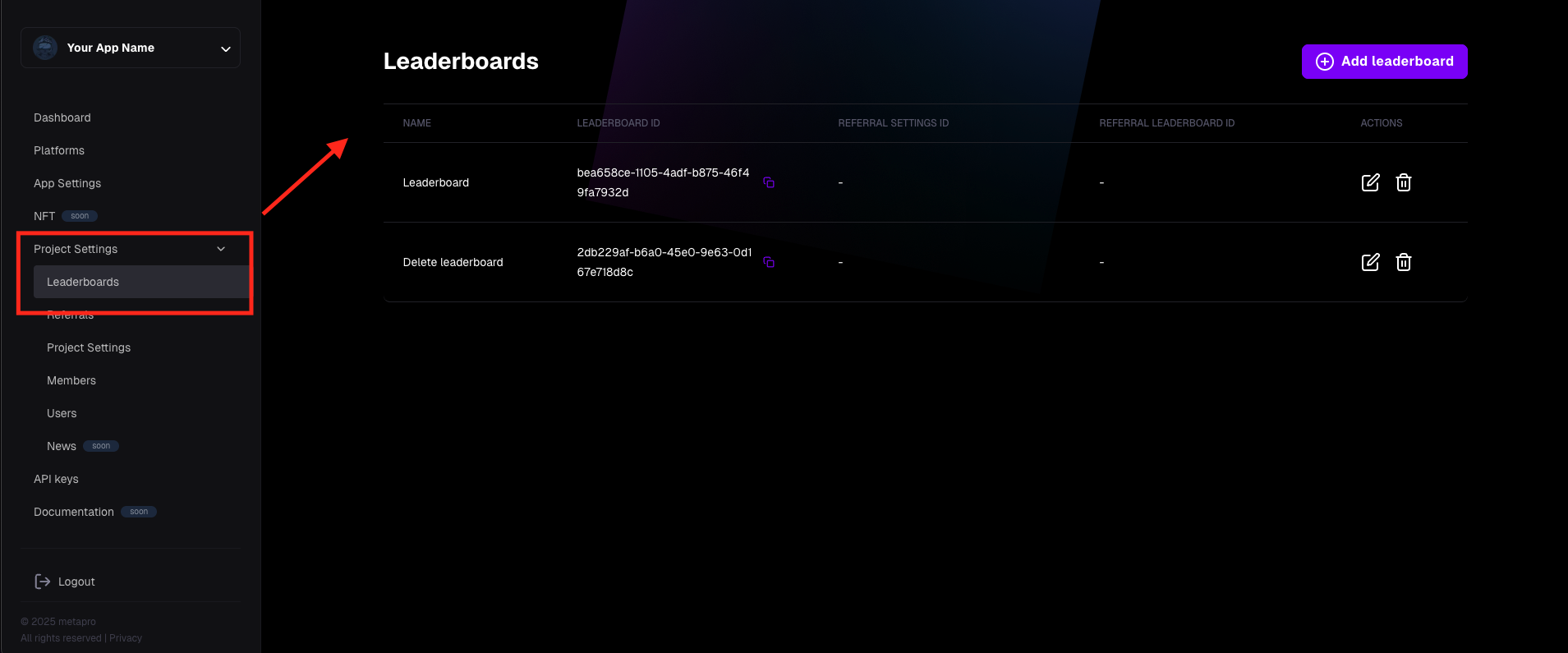
- Go to the Leaderboard edition
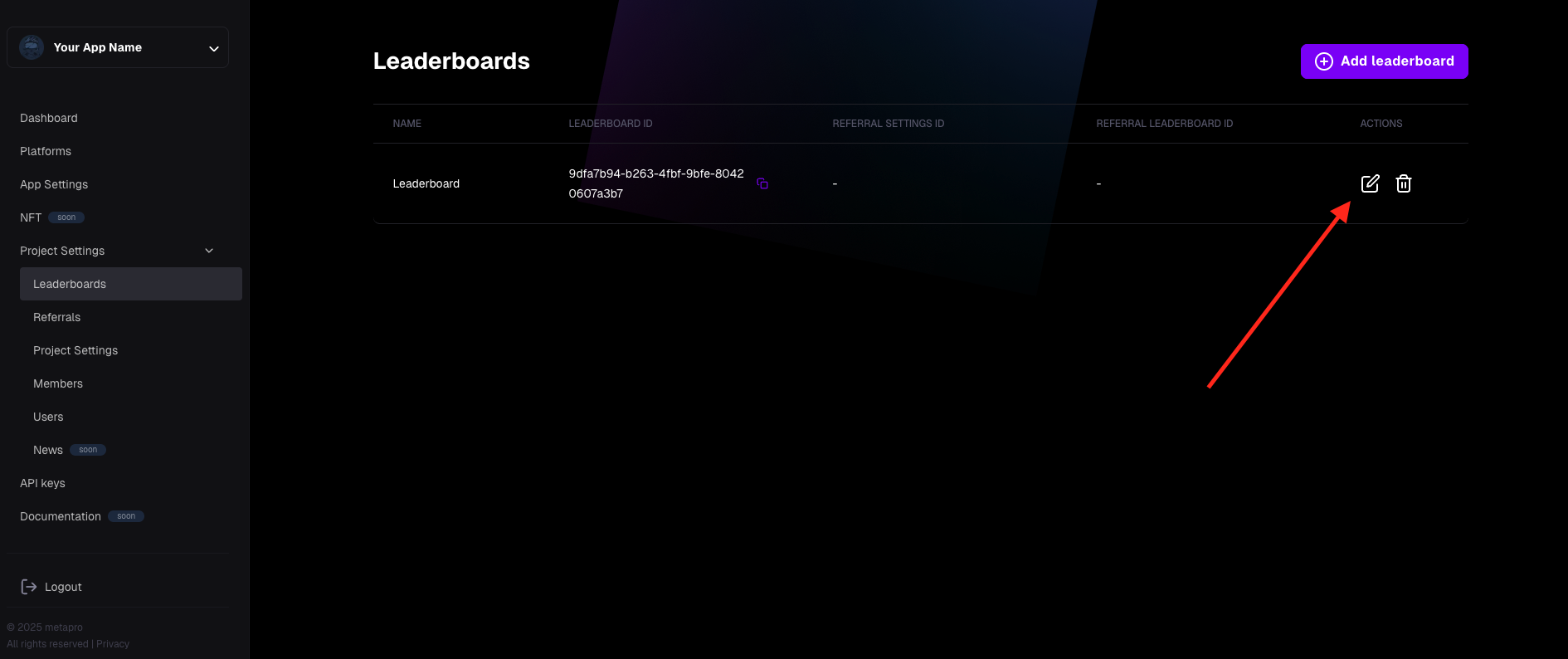
- Choose the map that you want to delete, click the "Trash" icon
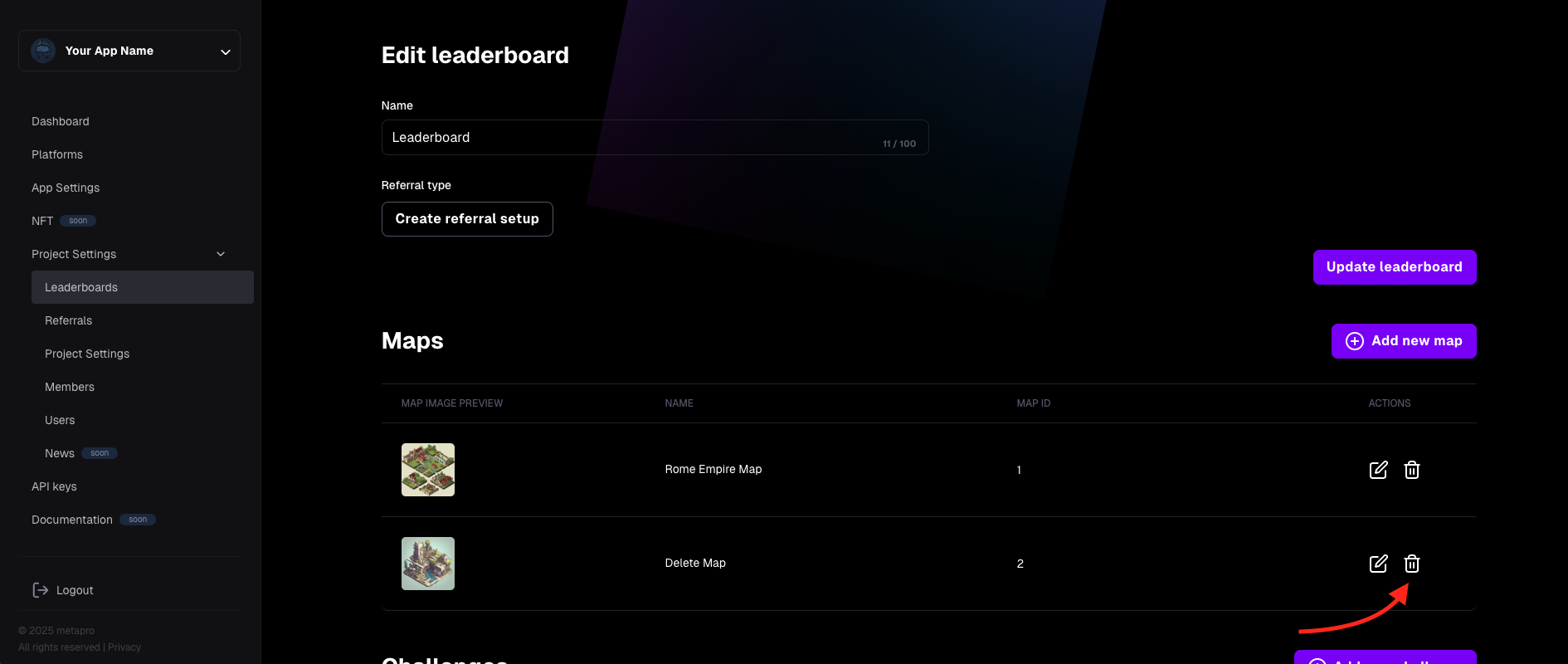
- After clicking the "Trash" icon, you have to confirm if you are sure to delete the map
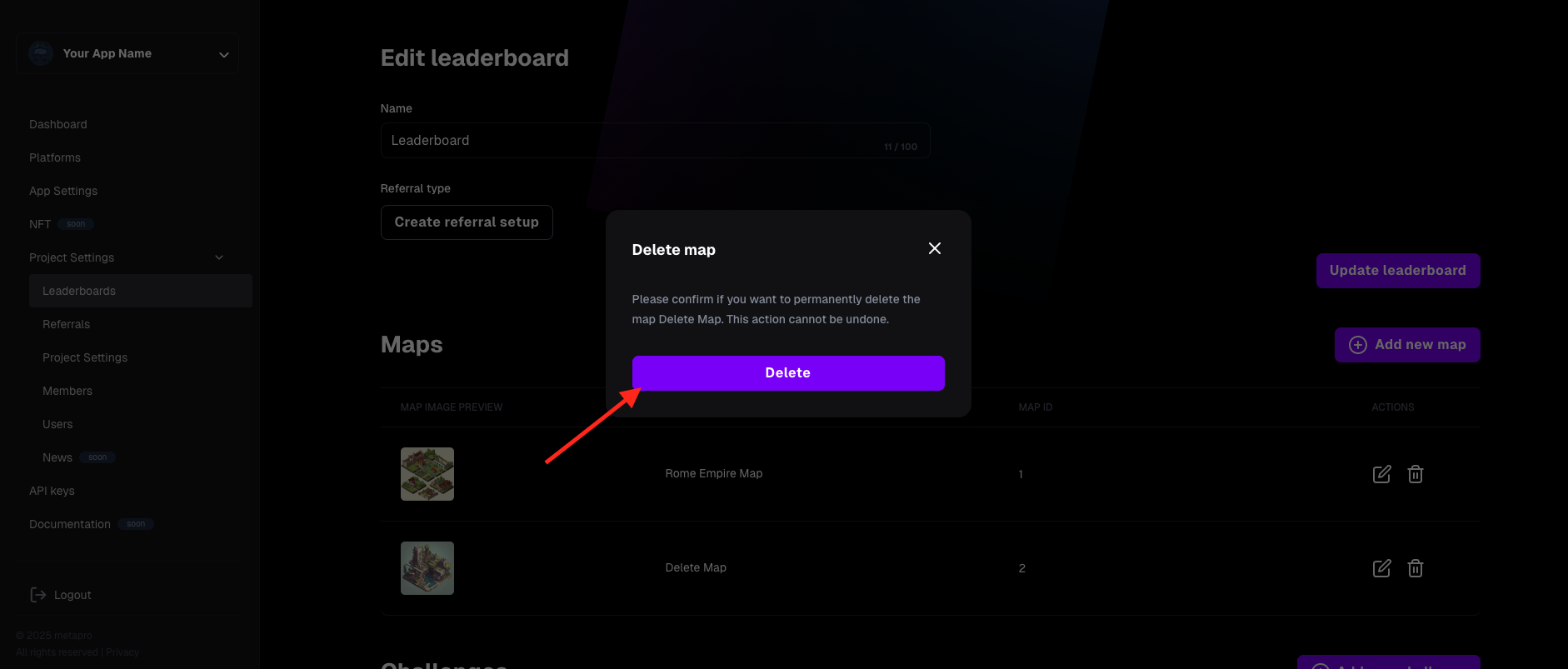
- After confirming, a toast message is displayed, and the map has been deleted successfully
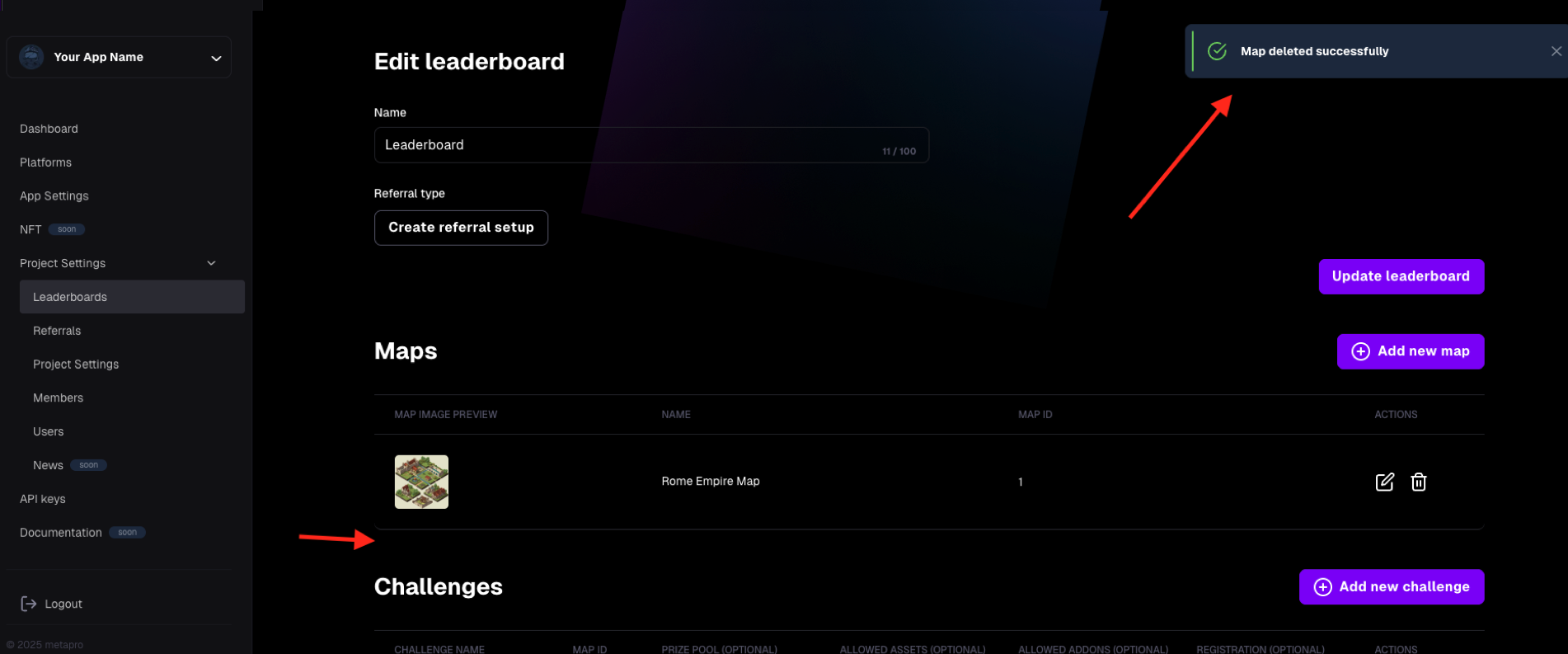
Challenges
Challenges introduce tournaments for users. Thanks to them, players are more willing to engage in gameplay and compete for rewards. Challenges are created within the leaderboards module. You can also assign an NFT asset to them so that results obtained on a given map are counted towards the challenge. Below, you'll find step-by-step instructions on how to configure a challenge.
How to create a challenge:
- Go to the Leaderboards panel. You must have at least one leaderboard and one map created (see instructions above).
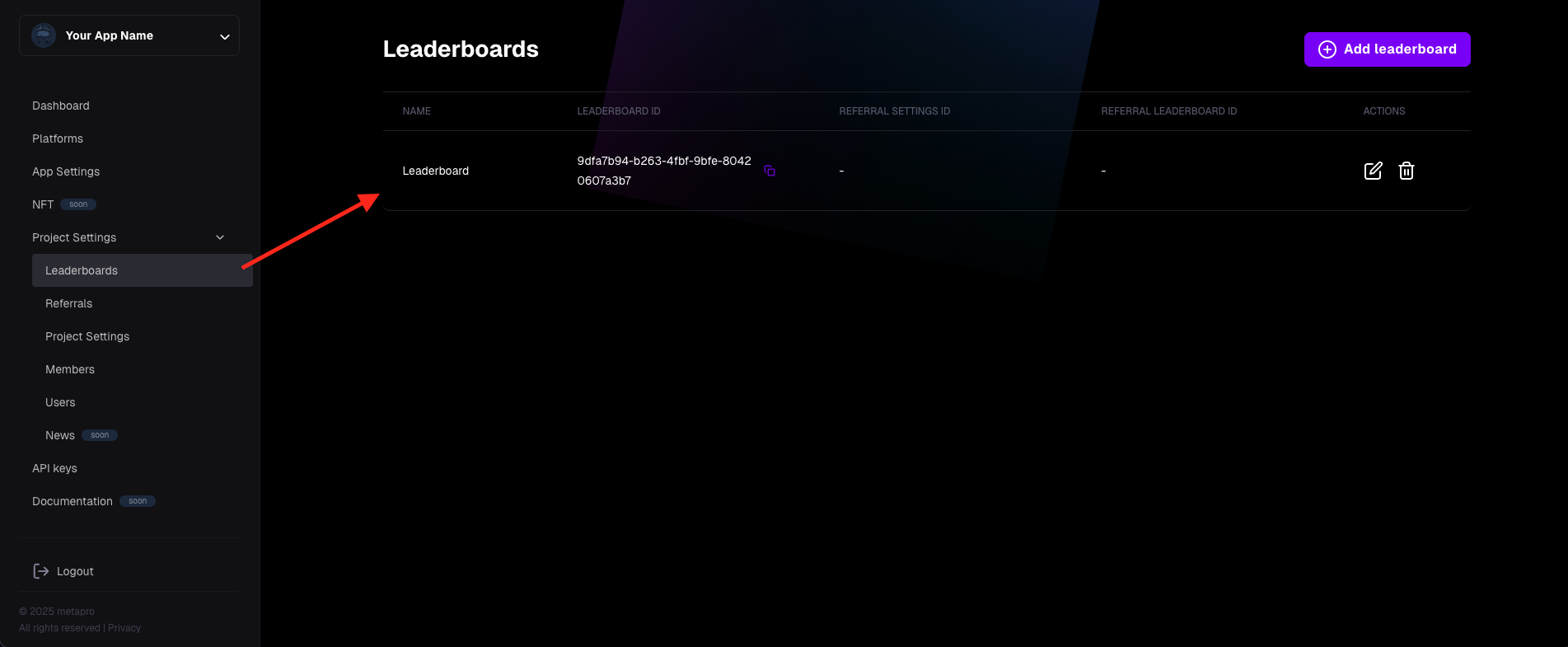
- Go to edit the selected leaderboard.
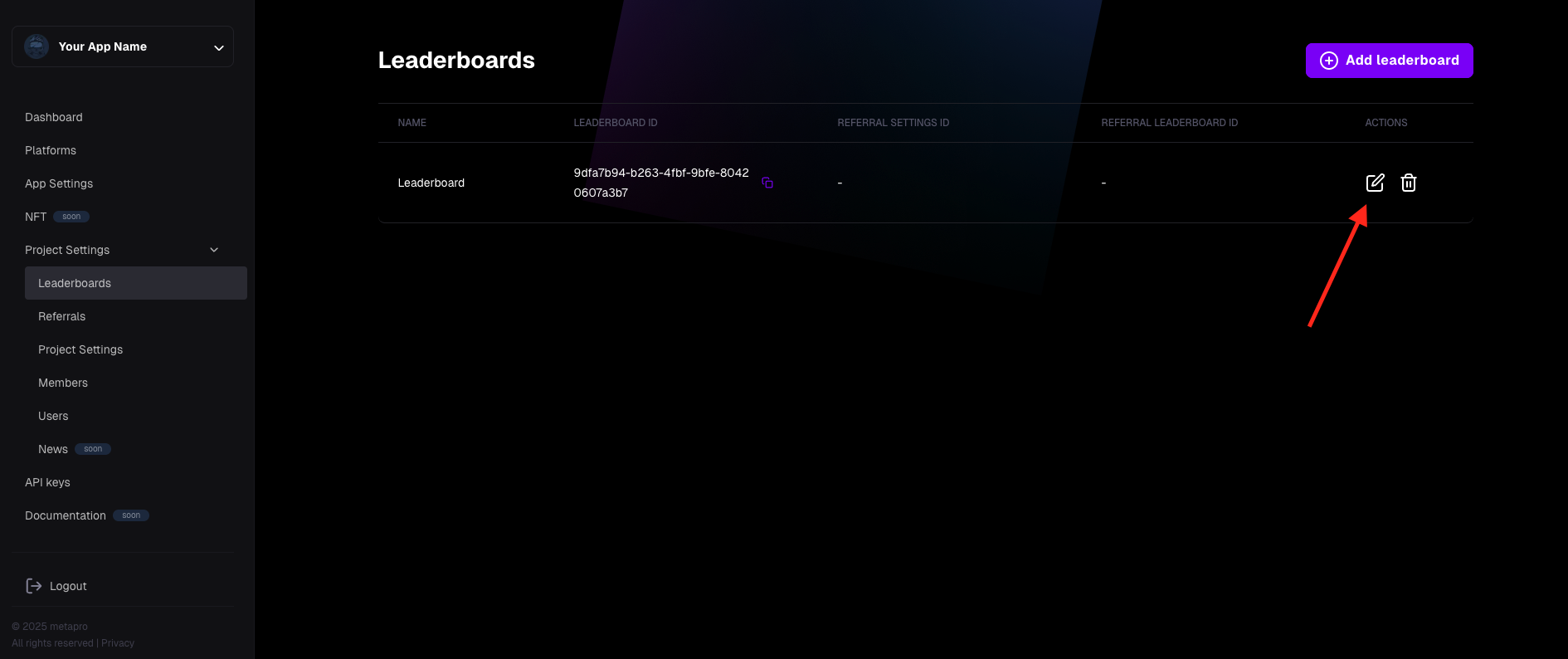
- Click the "Add new challenge" button.
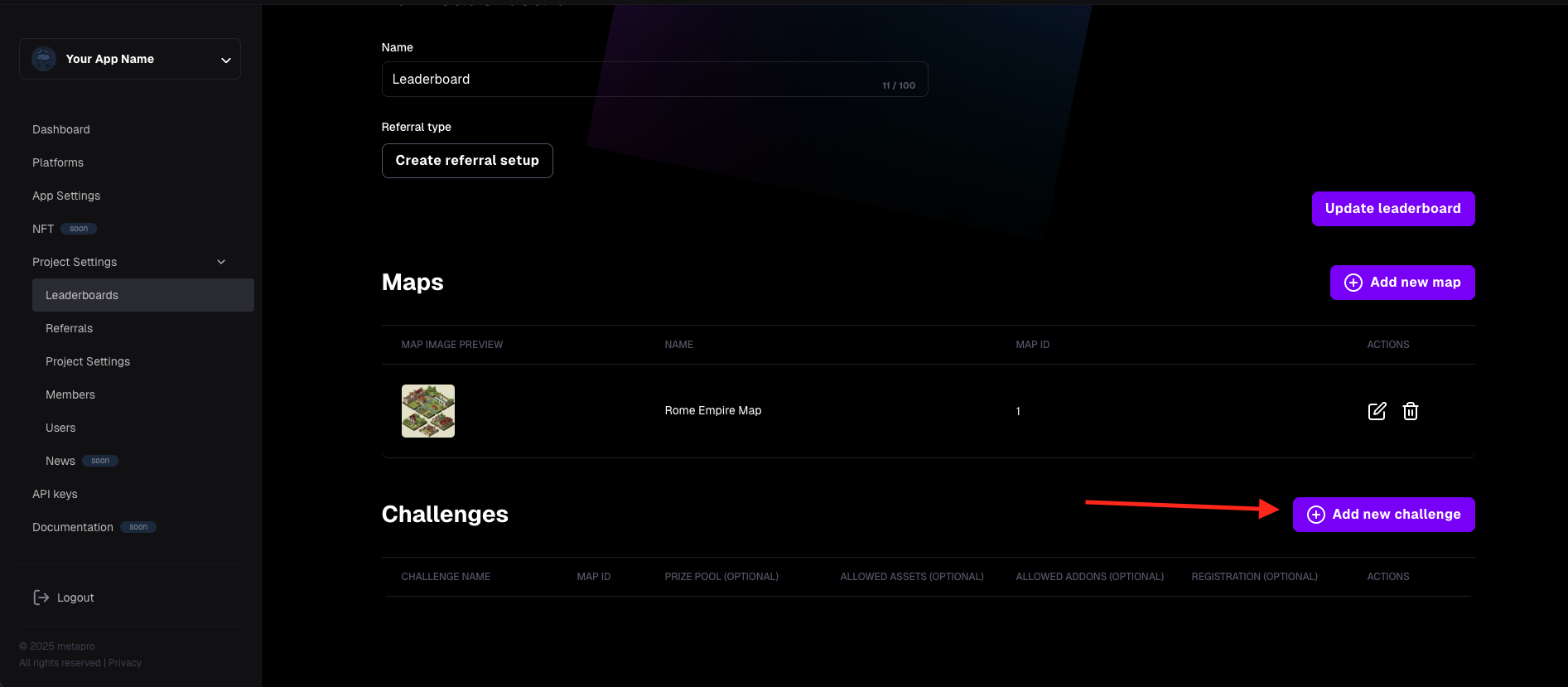
- A dialog window for creating a challenge will appear:
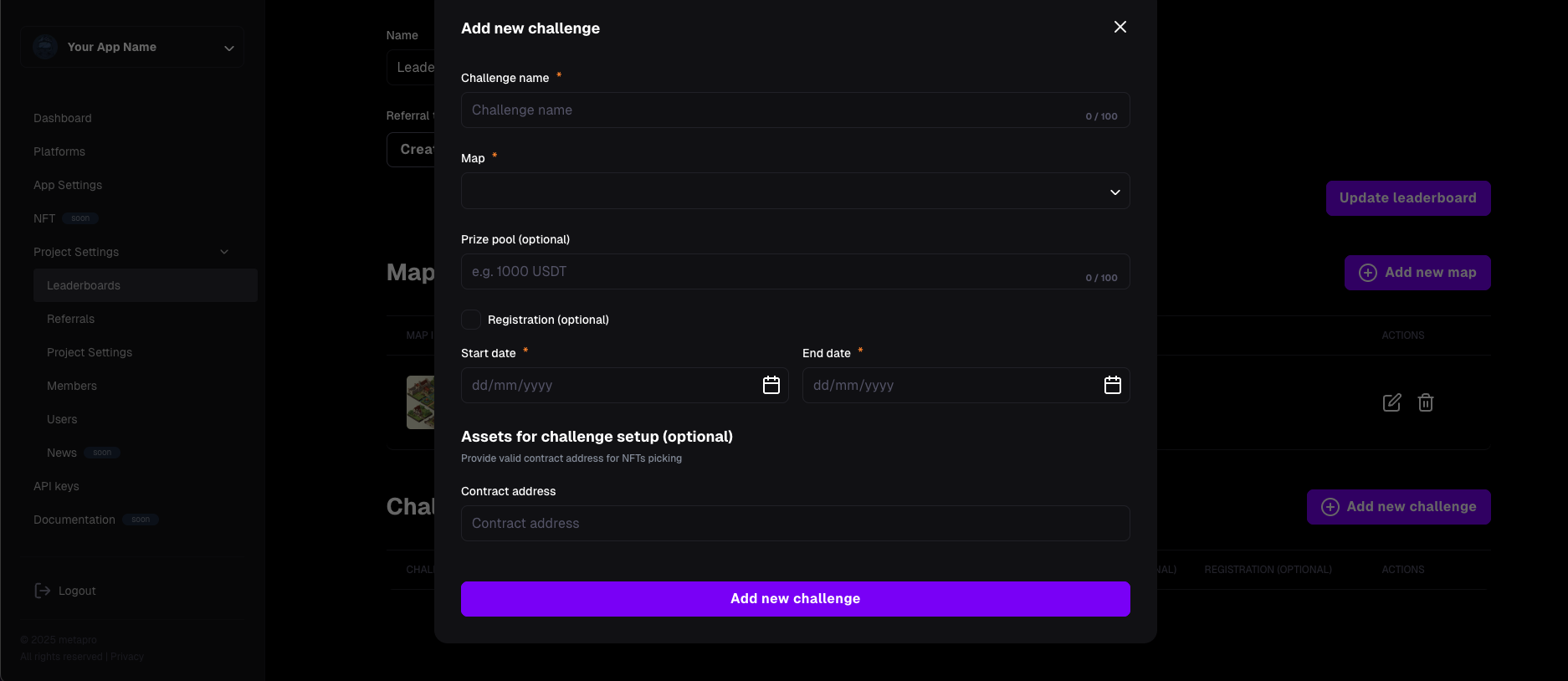
- Challenge Name – Enter the name of the challenge.
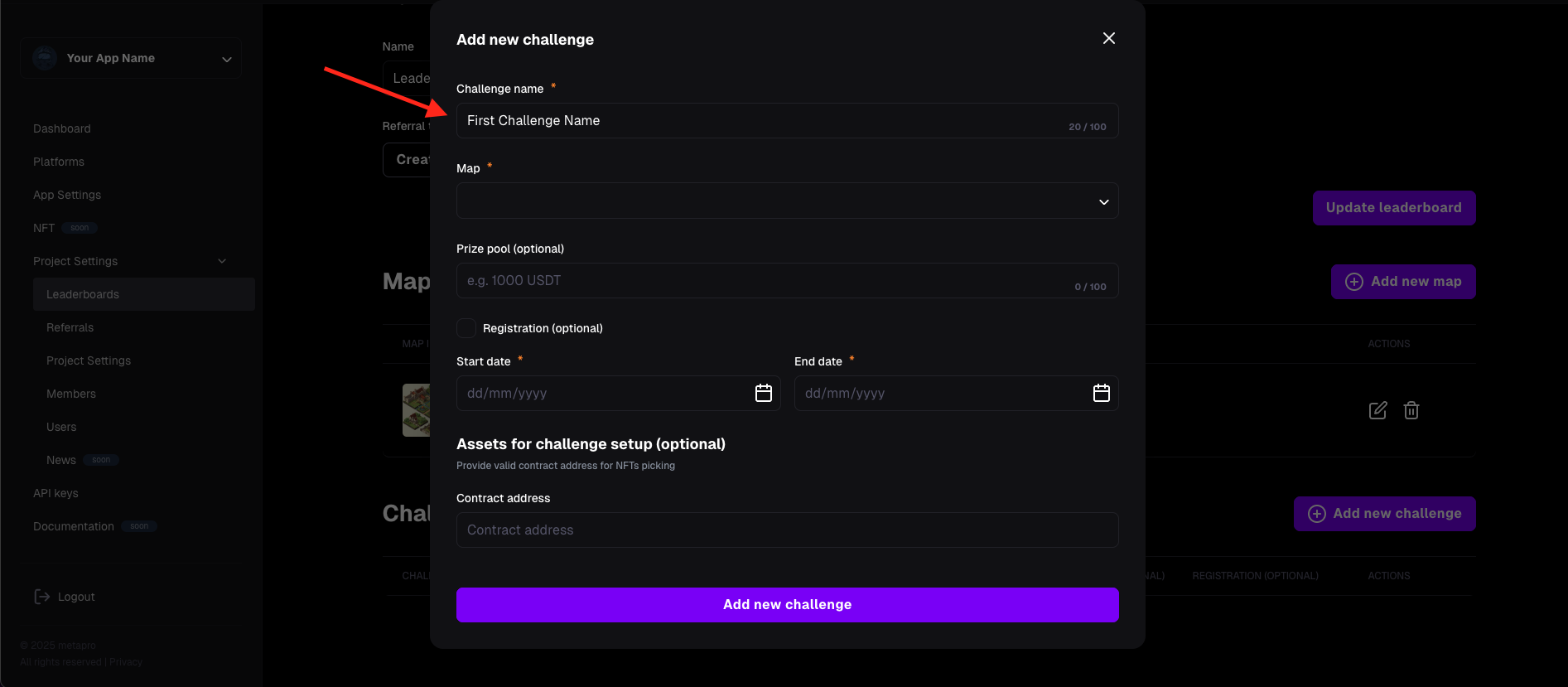
- Maps – assign the map on which the challenge will take place.
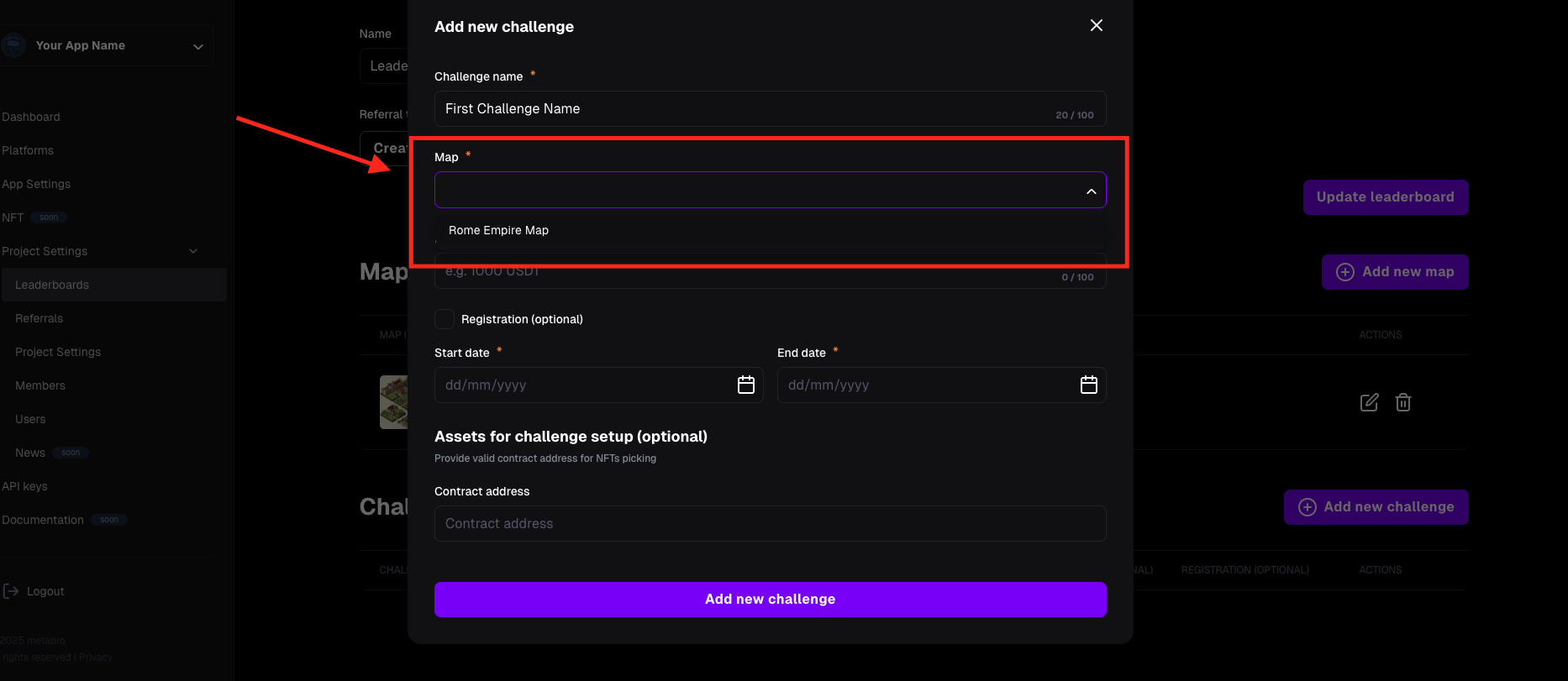
- Prize pool (optional) – optionally enter the reward for winning the challenge.
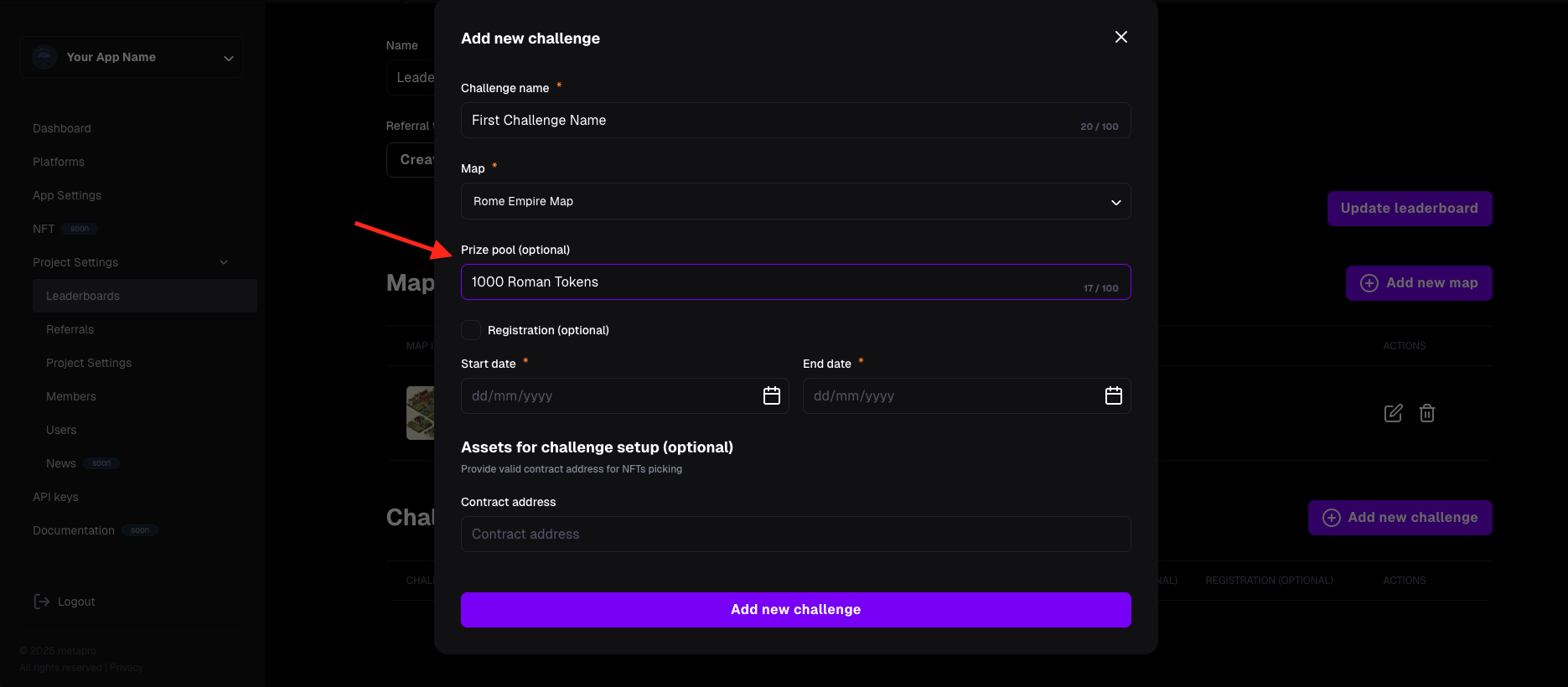
- Registration (optional) – Optionally enable registration so that the challenge is only available to registered participants.
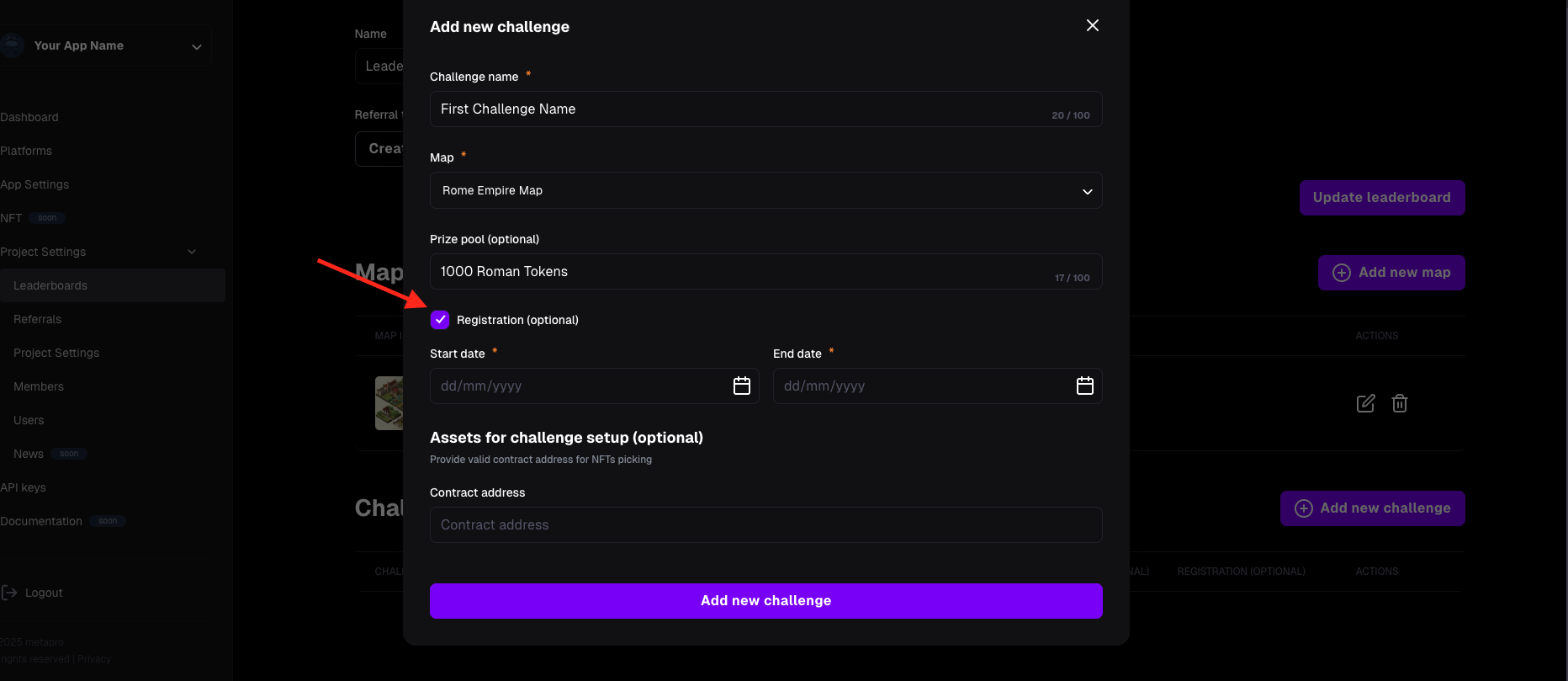
- Start date – specify the start date of the challenge.
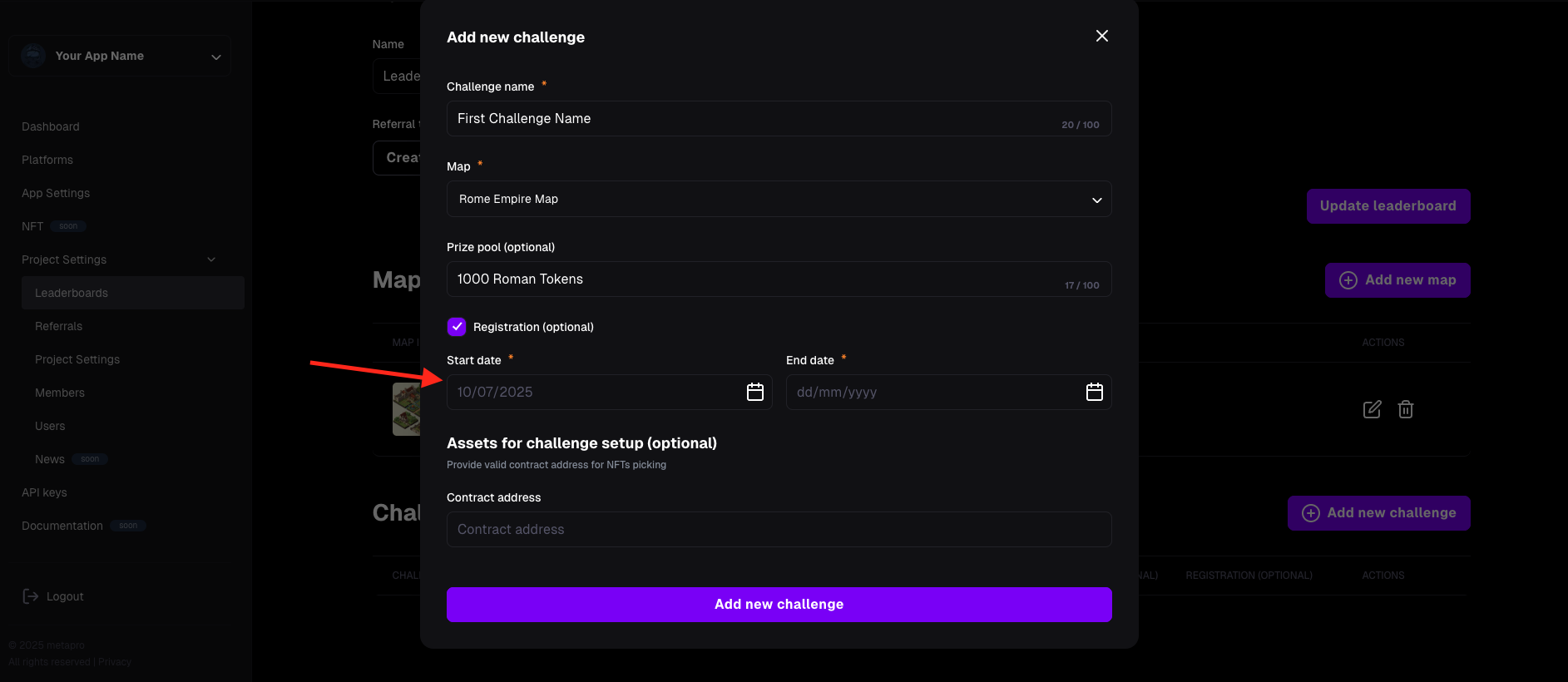
- End Date – specify the end date of the challenge.
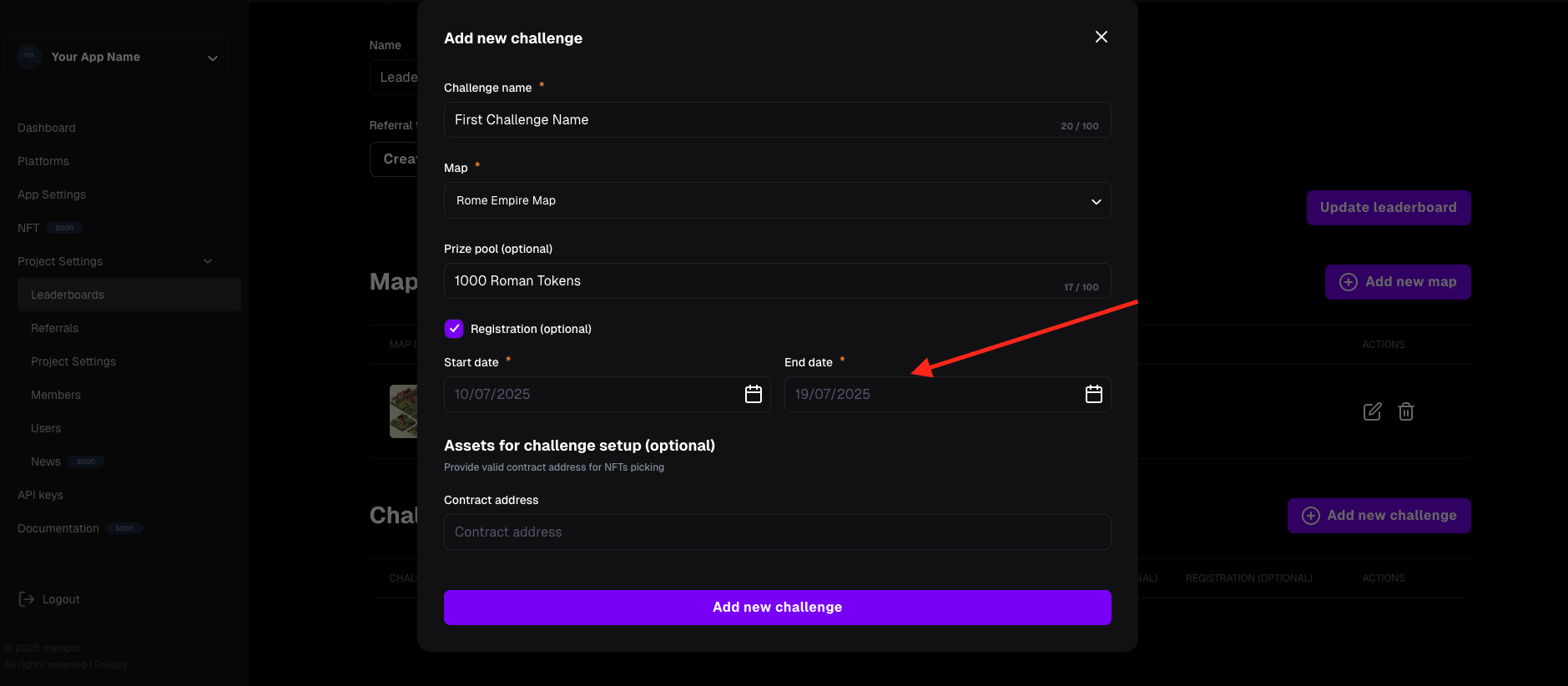
- Assets for challenge setup (optional):
- Contract address – provide the contract address if the challenge requires owning an NFT asset (e.g., weapon upgrades or characters).
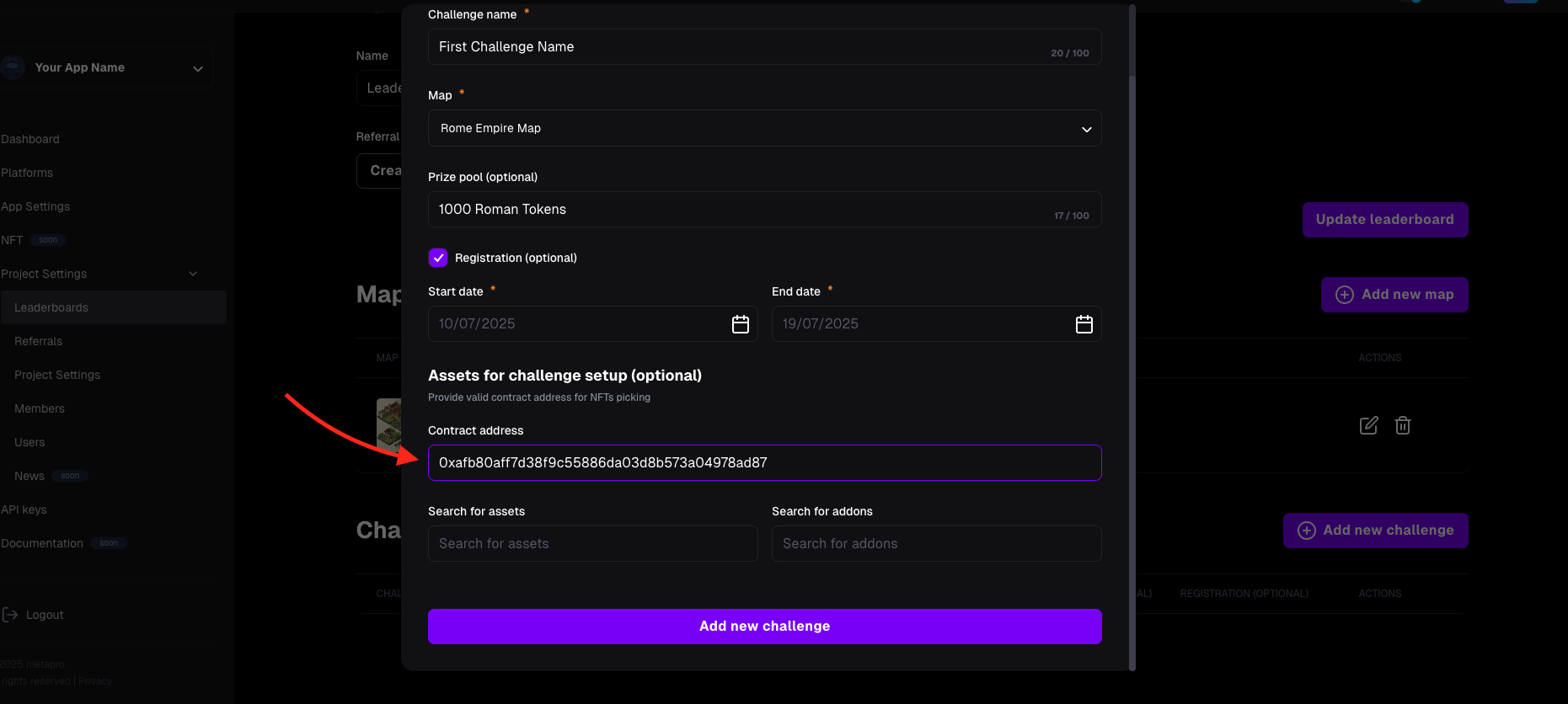
- Search for assets – assign an NFT asset by searching for it by name.
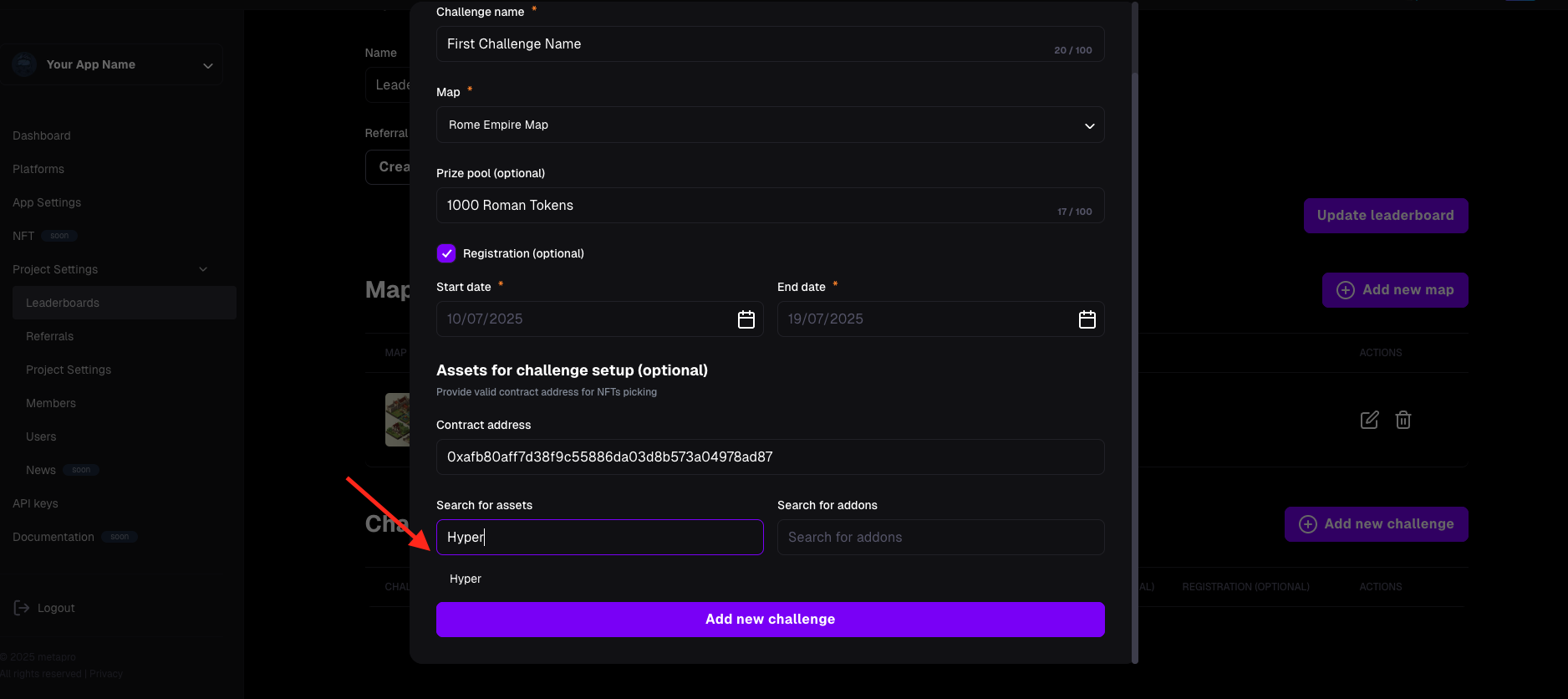
- Search for addons – assign an NFT addon (e.g., in-game upgrade) by searching for it by name.
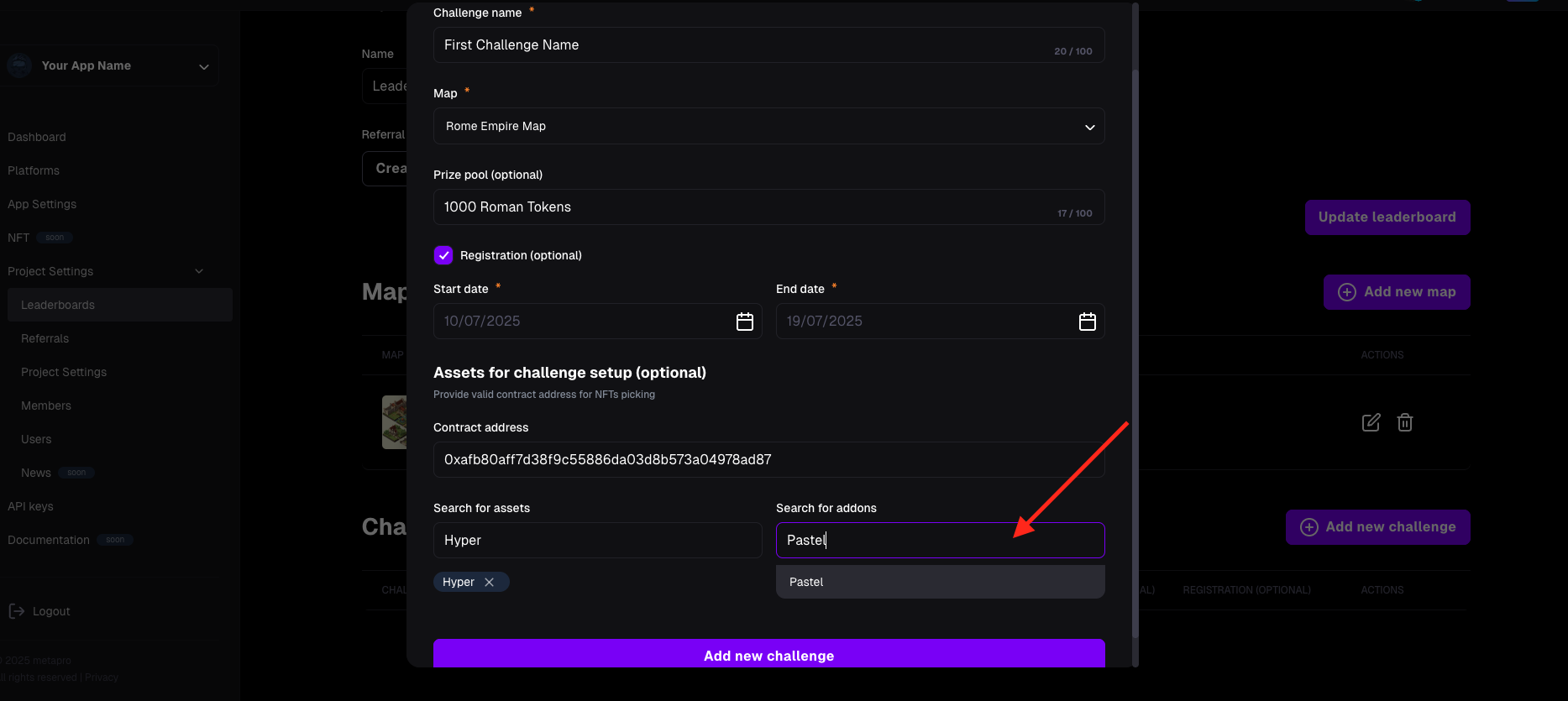
- Contract address – provide the contract address if the challenge requires owning an NFT asset (e.g., weapon upgrades or characters).
- Click "Add new challenge" to confirm and create the challenge.
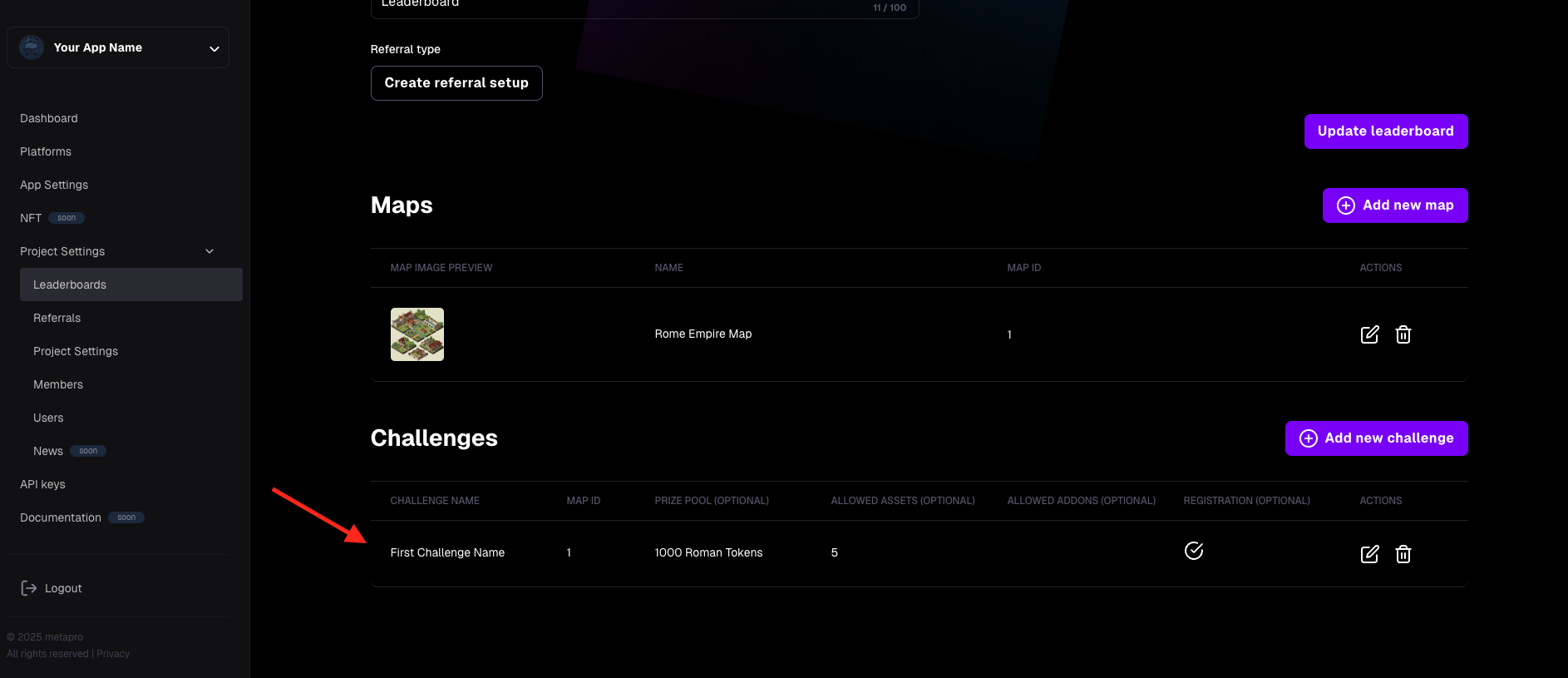
Congratulations! You have created your challenge, which will be active during the time you selected.
How to Delete a Challenge:
Notice, when you delete a challenge, the challenge will be stopped, and all data related to that challenge will also be deleted and will not be possible to recover.
- Go to Project settings -> Leaderboard.
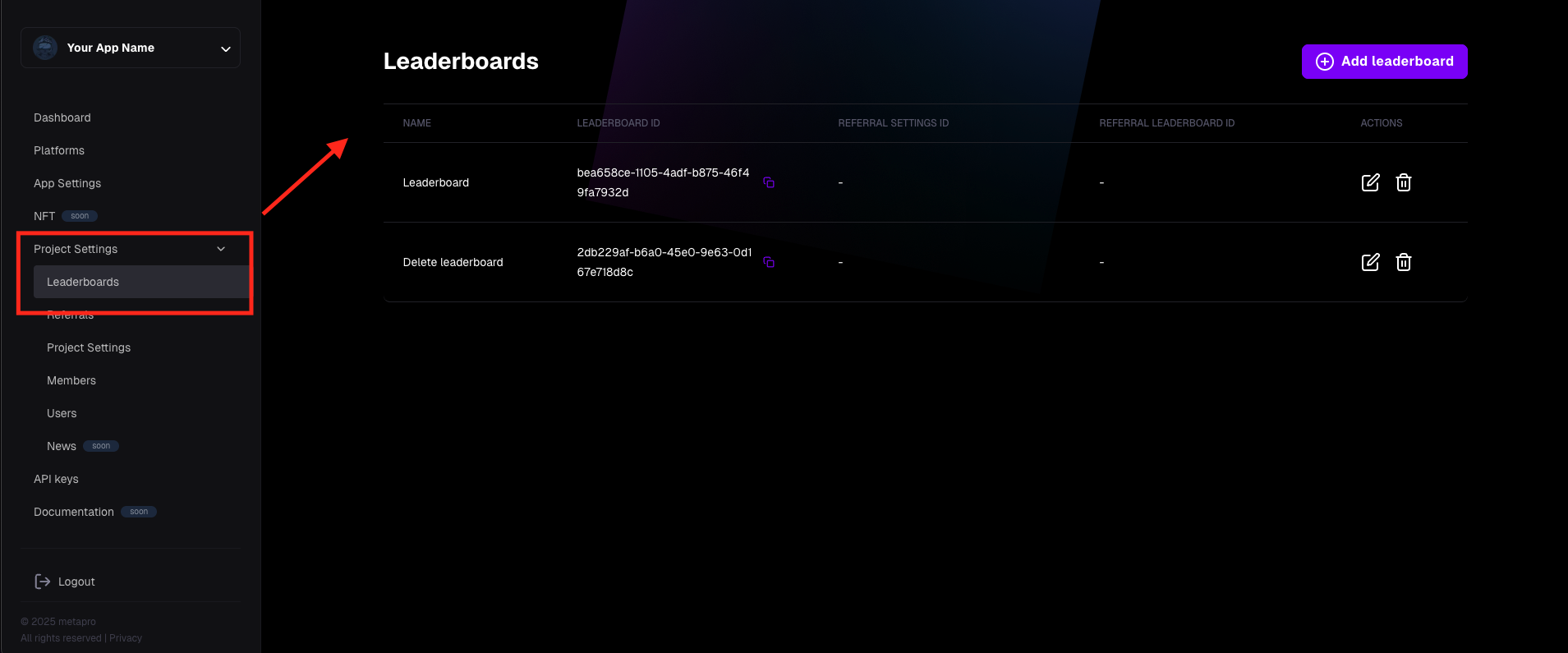
- Go to the Leaderboard edition
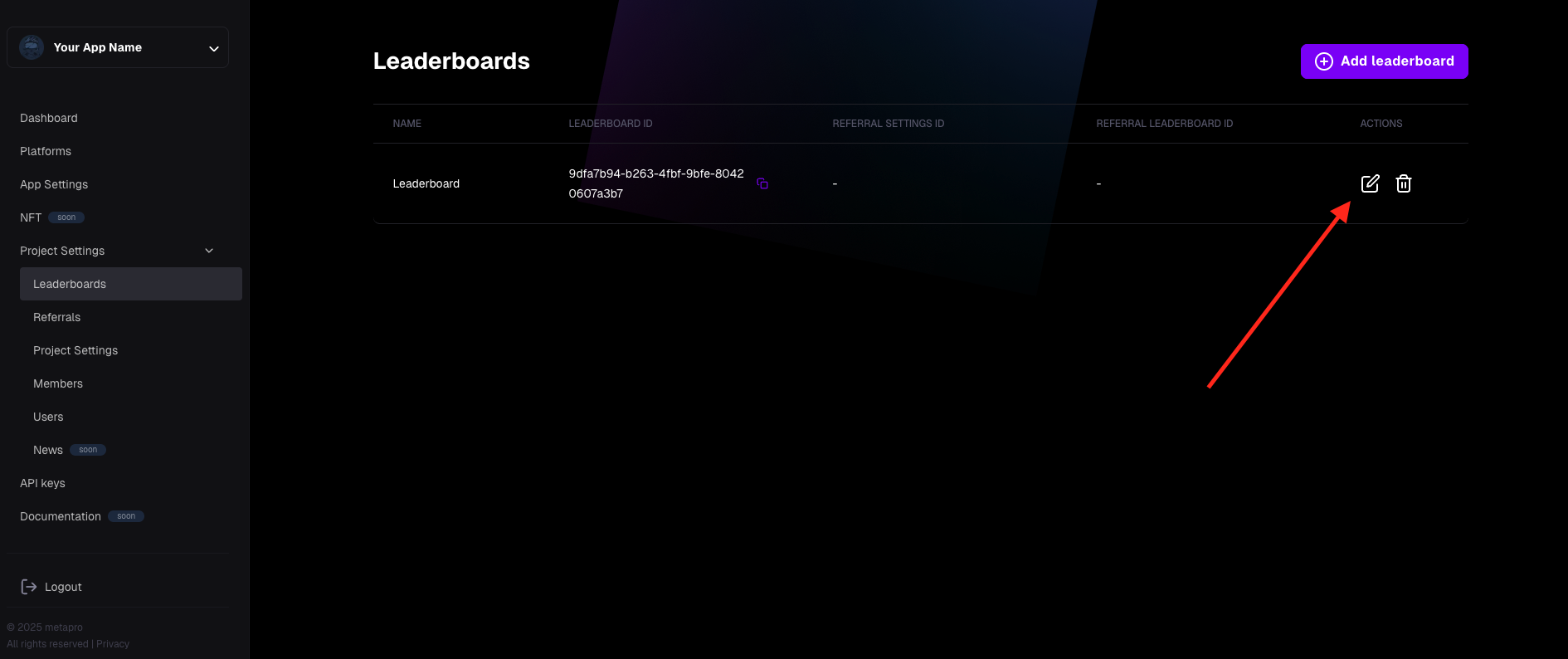
- Choose the challenge that you want to delete, click the "Trash" icon
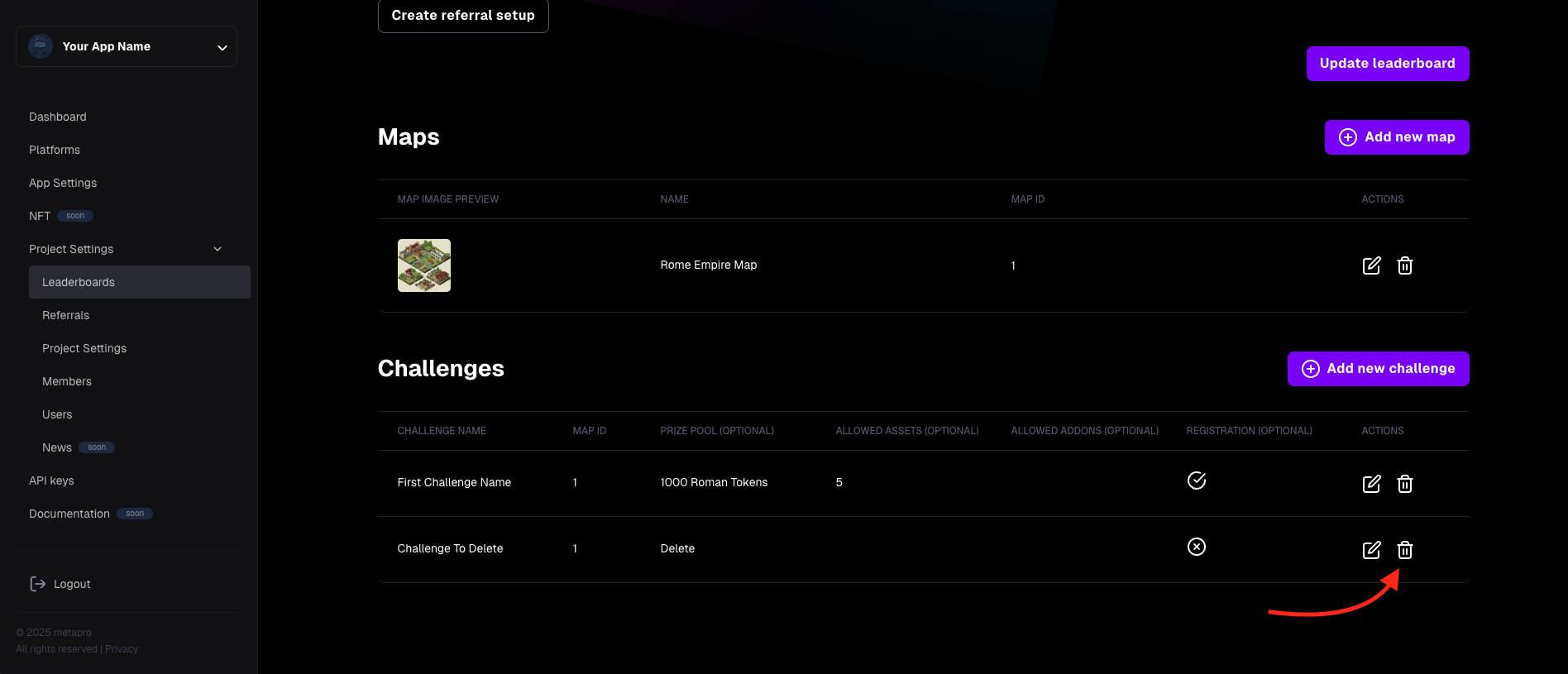
- After clicking the "Trash" icon, you have to confirm if you are sure to delete the map
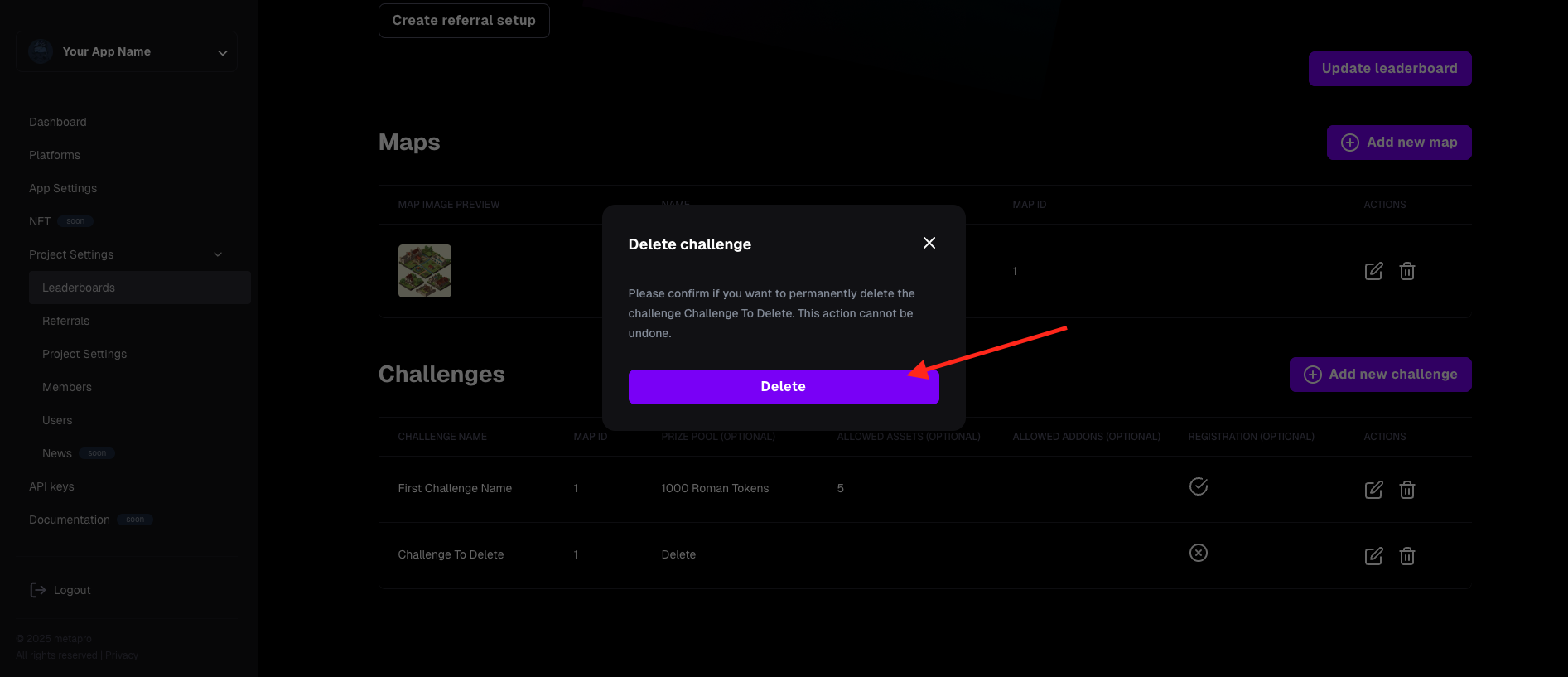
- After confirming, a toast message is displayed, and the challenge has been deleted successfully