Referrals
Referrals are designed to boost user interactivity by introducing a referral system. In this system, a referring user earns a set amount of points when the user they referred achieves a certain number of points in the game. It’s up to you whether to implement this system in your application. The technical aspects of integrating it are detailed in the technical documentation.
Referrals are tied to leaderboards, and you can assign a referral config to a leaderboard via the Creator Portal. The referral settings are flexible, with a maximum of 5 levels and a total referral percentage capped at 15%. This guide will walk you through creating, assigning, and deleting referral configs step by step. Note that referral structures are created on the backend when a user registers with a referral code. If no referral code is provided during registration, no referral structure will be created for that user.
Creating a Referral Config in the Creator Portal
Here’s how to create a referral config:
- Navigate to Project Settings -> Referrals.
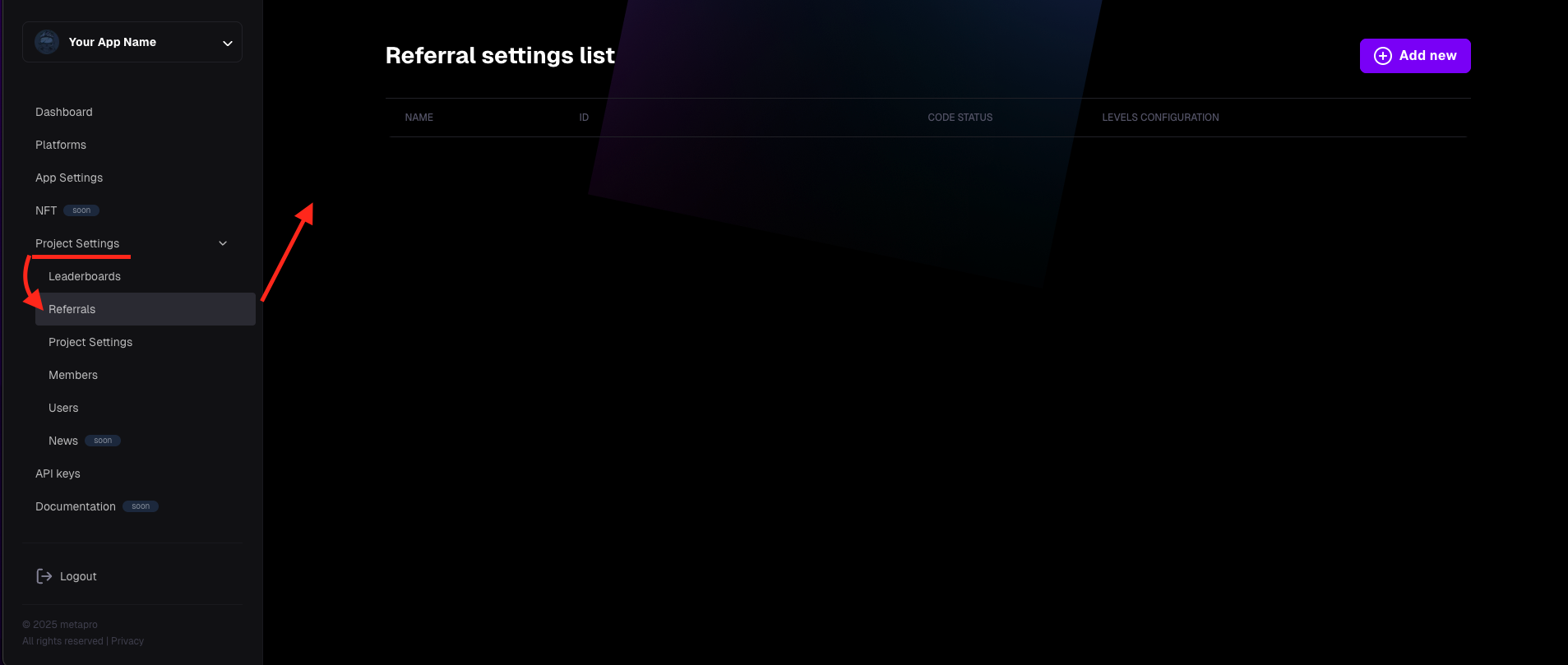
- Click the "Add new" button.
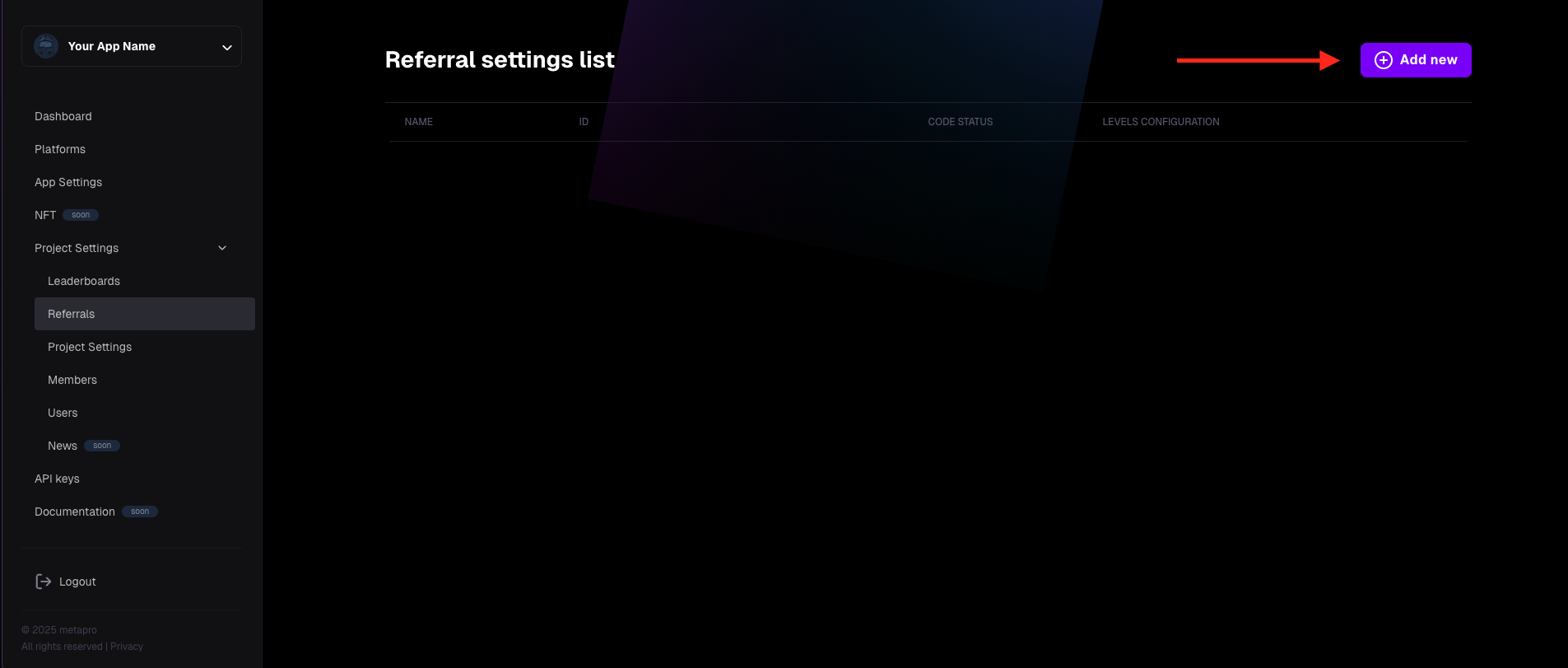
- A modal for creating a referral config will appear. Enter a name for the referral config (this is for your own identification purposes).
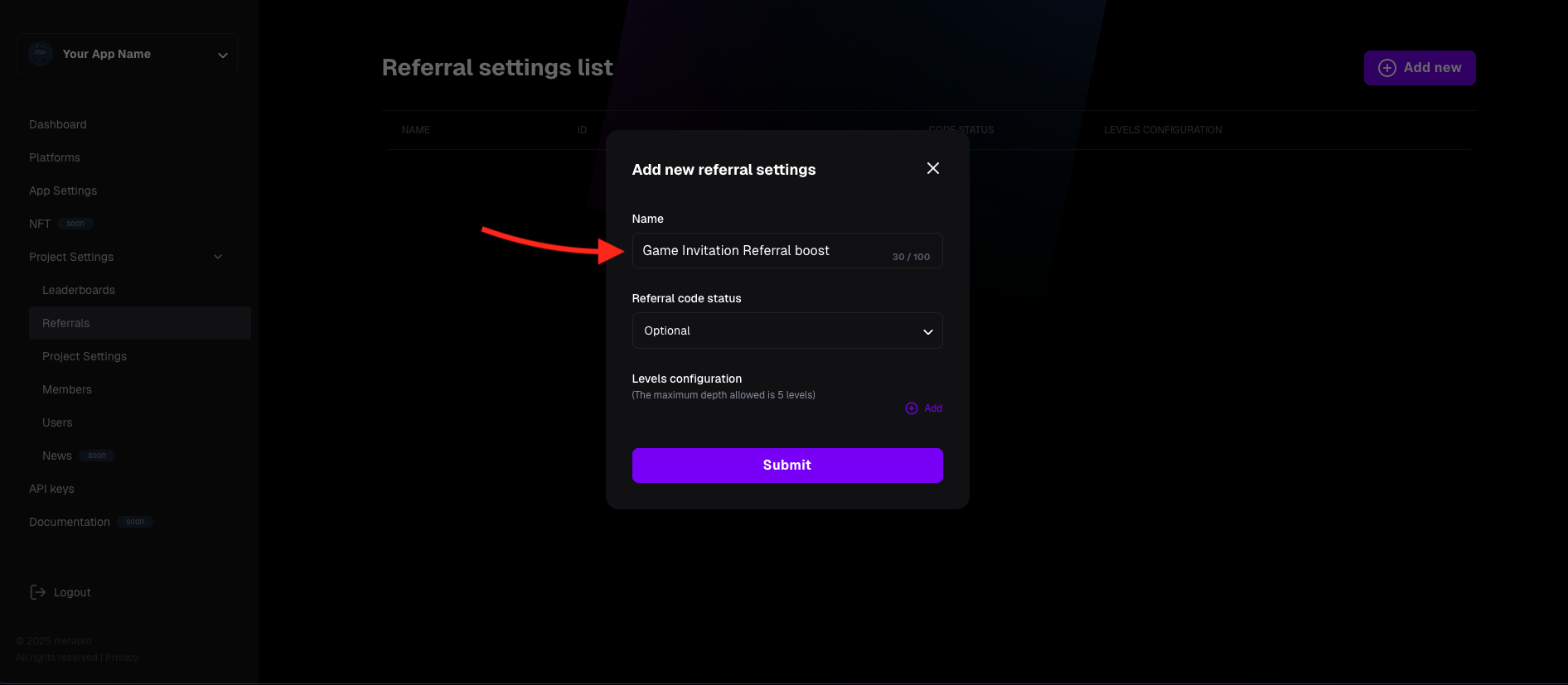
- Set the Referral Code Status. You have three options:
- Optional: Users can choose whether to enter a referral code. If they don’t, no referrer will be assigned.
- Required: Users must enter a referral code during registration, creating a hierarchy up to 5 levels based on your configuration.
- Disabled: The referral system is turned off, and no referrals will be tracked.
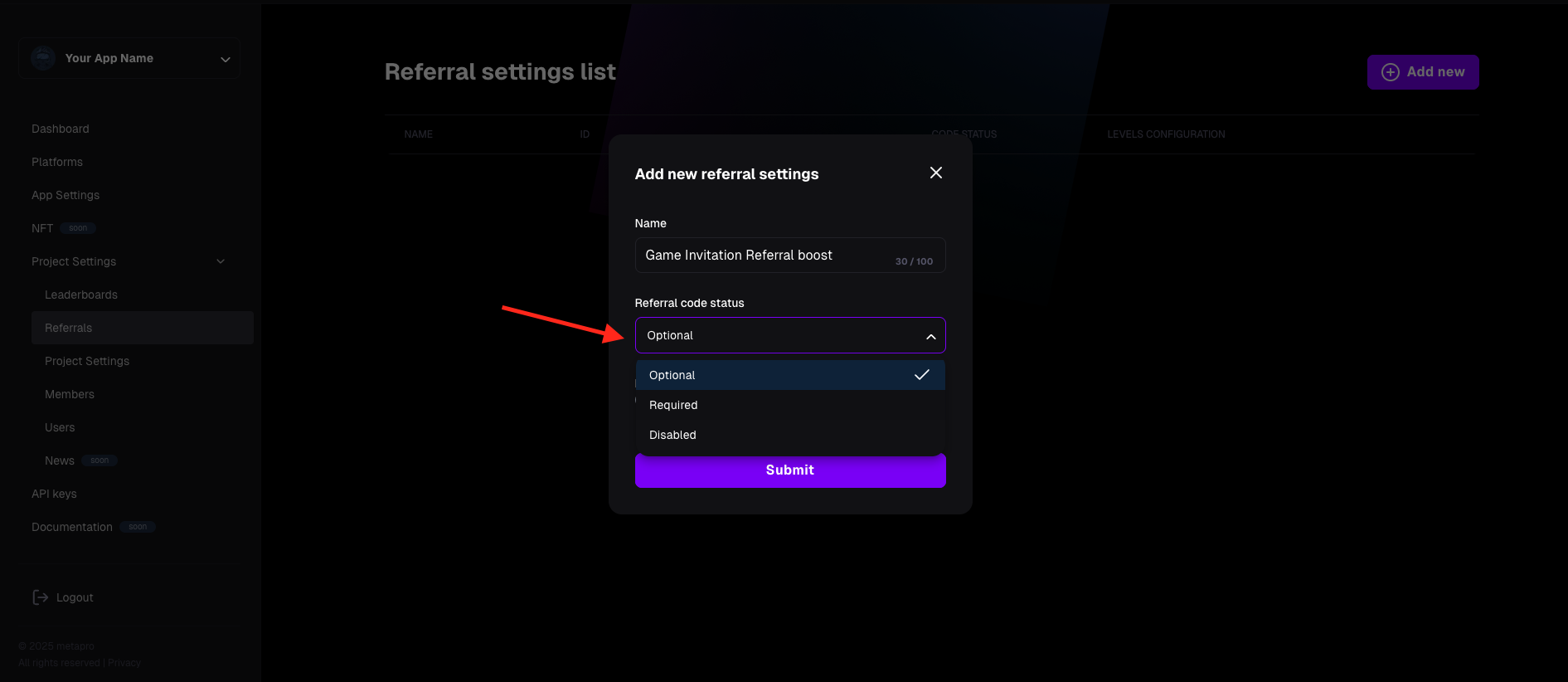
- Specify the number of levels for your referral structure (max 5 levels), ensuring the total referral percentage across all levels doesn’t exceed 15%.
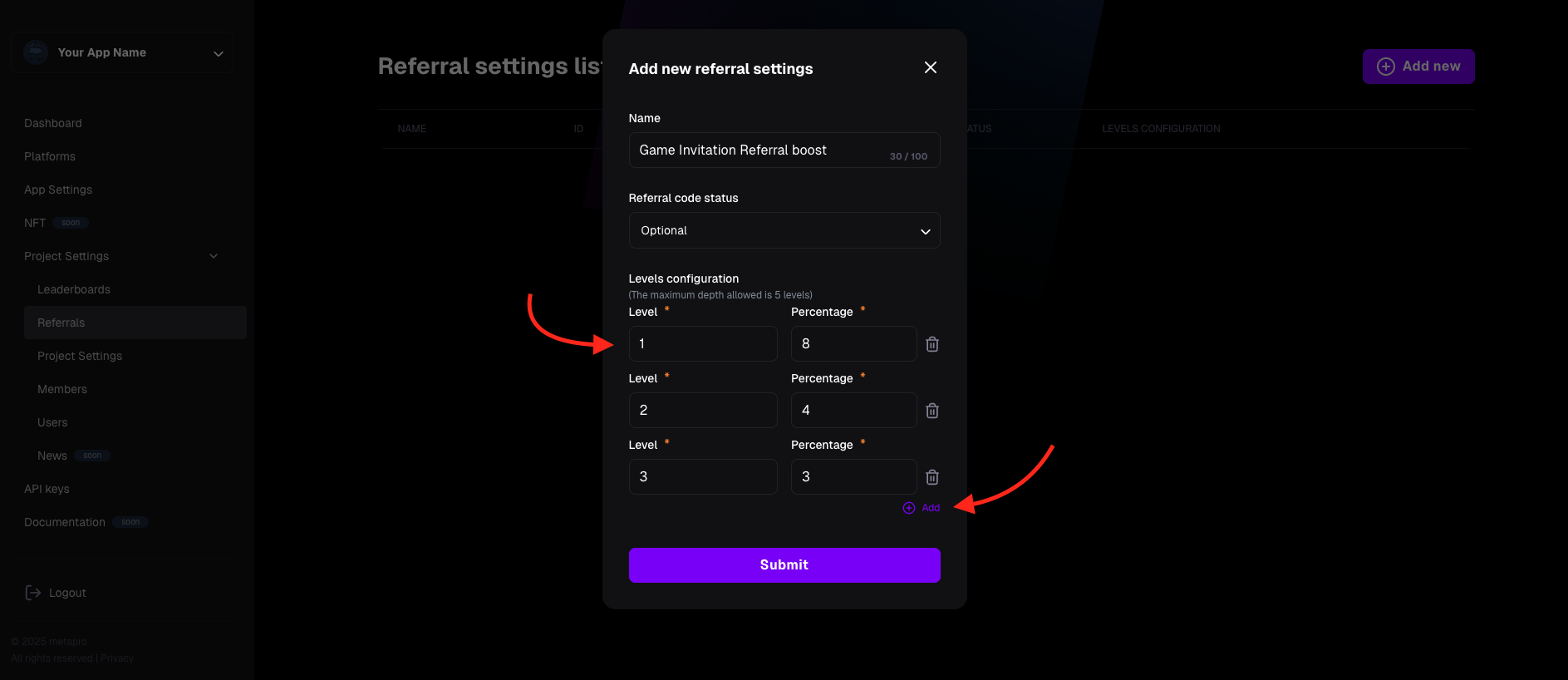
- Click to confirm and create the referral config.
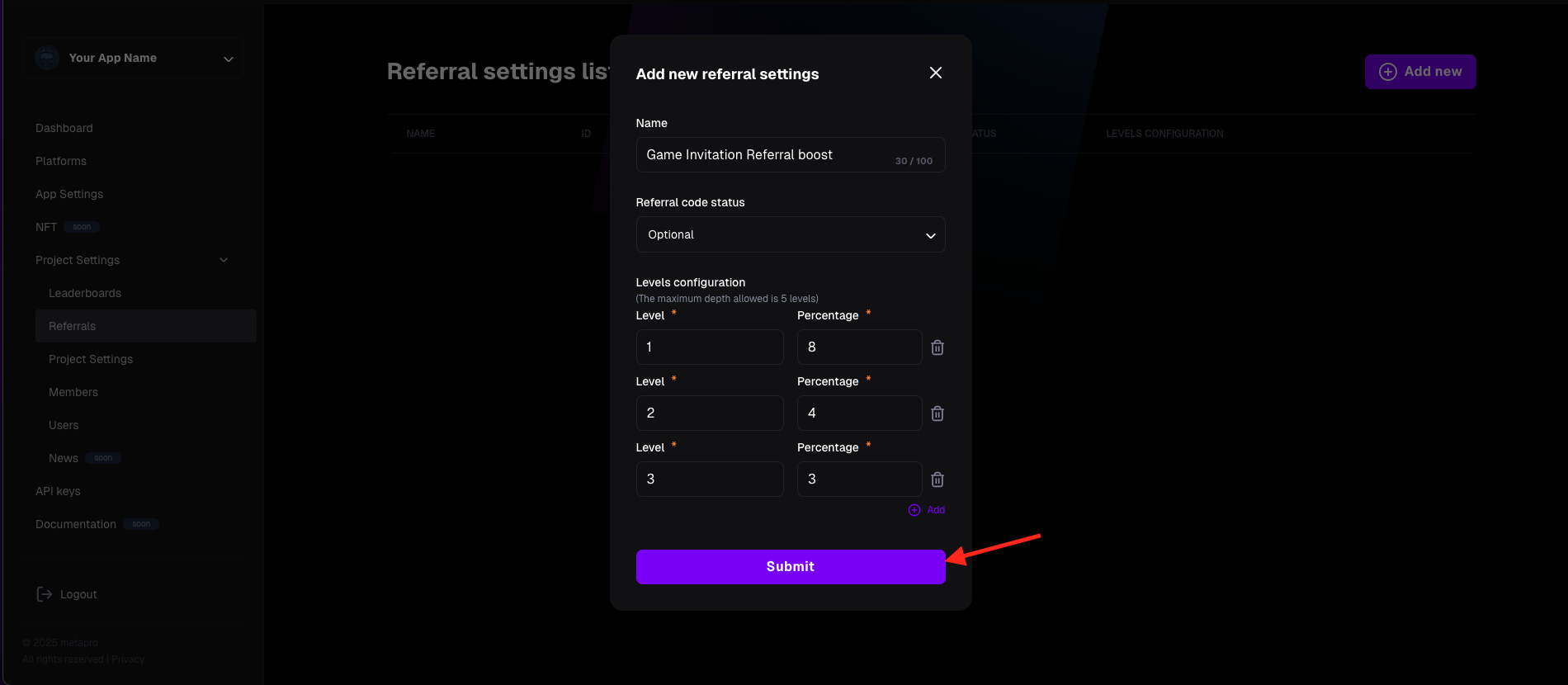
- The referral config is now created, visible in the Referrals panel, and ready to be assigned to leaderboards.
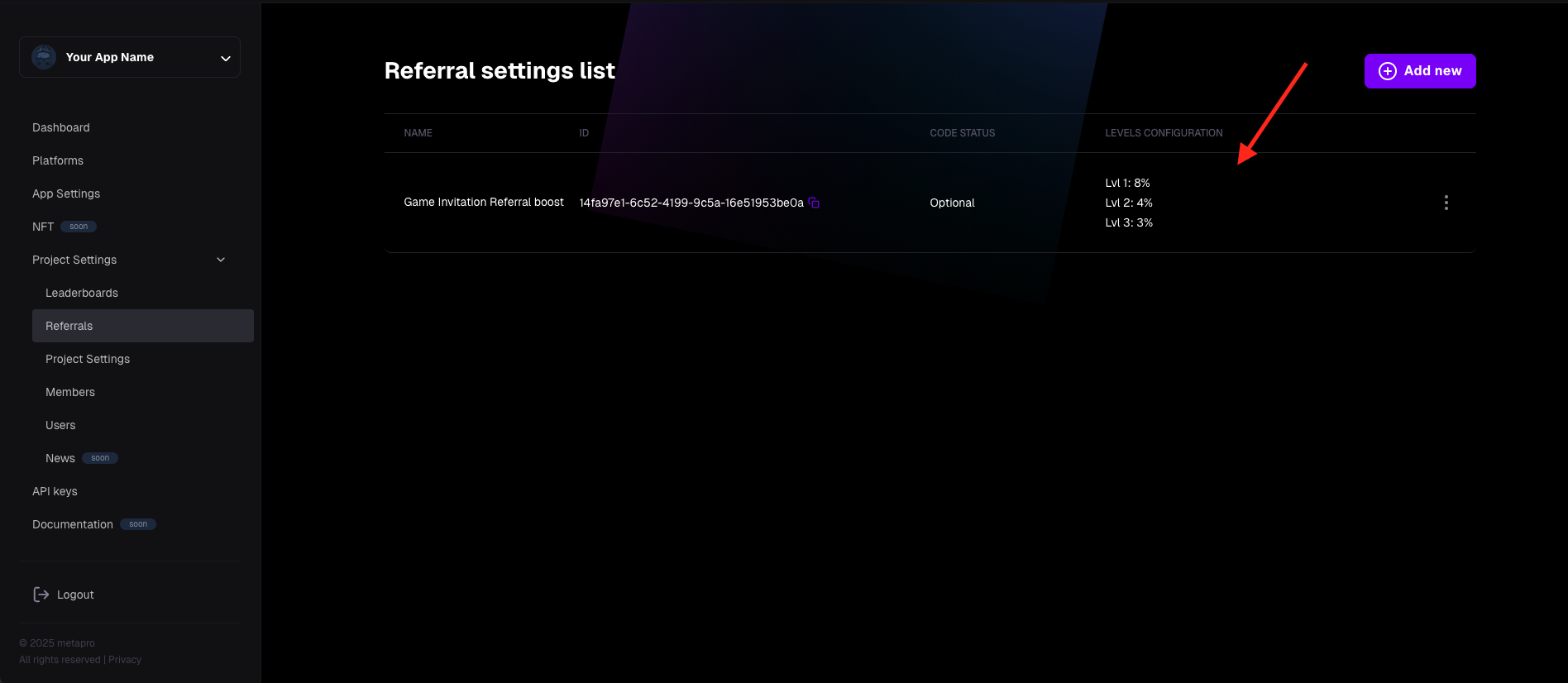
Assigning a Referral Config to a Leaderboard
To assign a referral config to a leaderboard, follow these steps:
- Go to Project Settings -> Leaderboards.
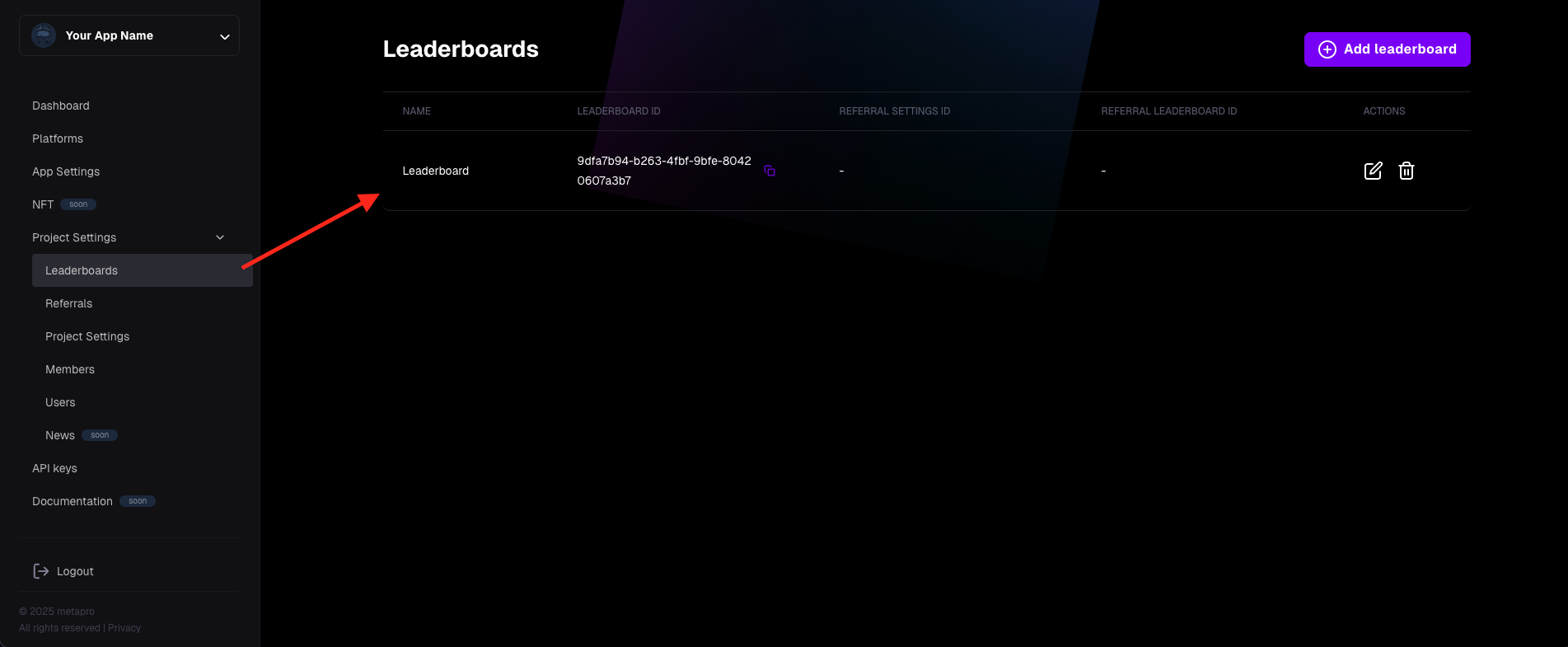
- Select the leaderboard you want to edit.
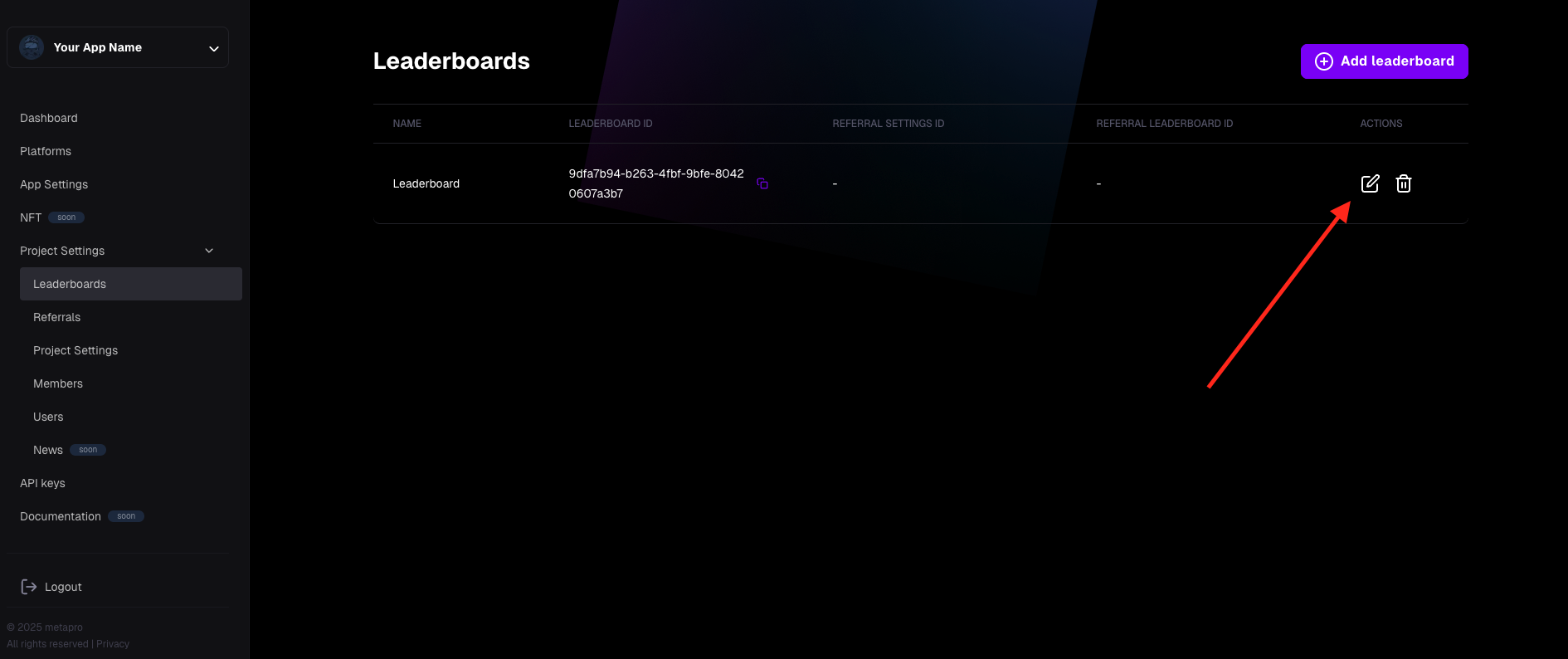
- In the edit view, click "Referral Settings". A dropdown menu will appear.
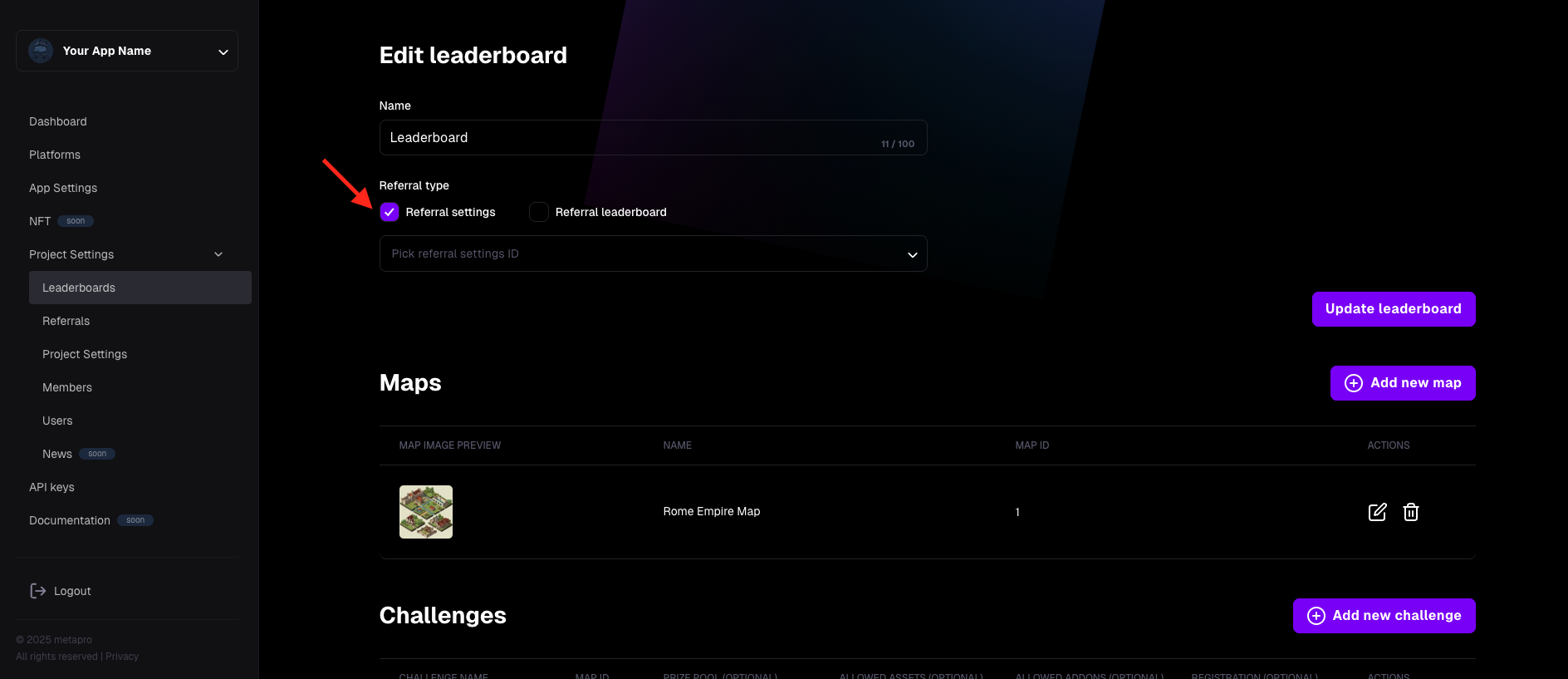
- Select the desired referral config from the dropdown.
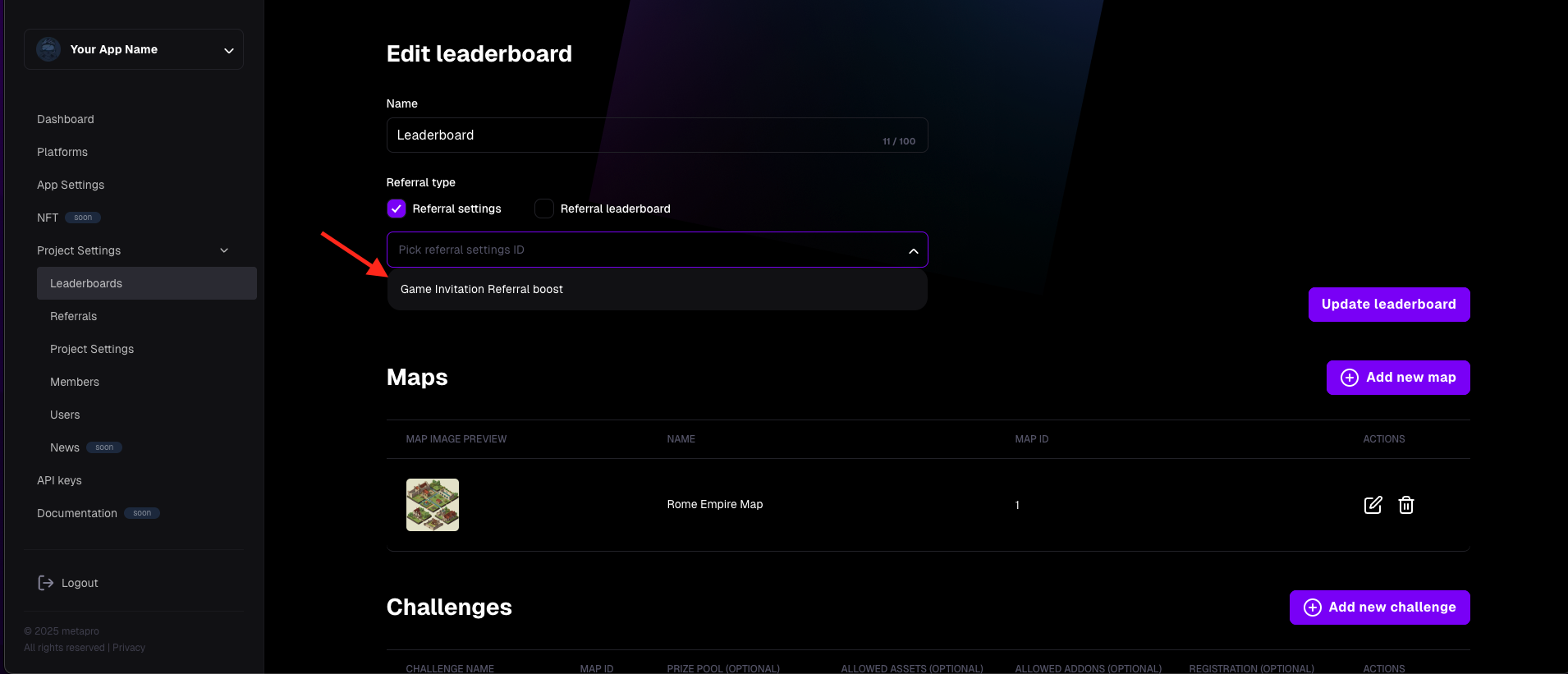
- Click "Update Leaderboard" to save your changes.
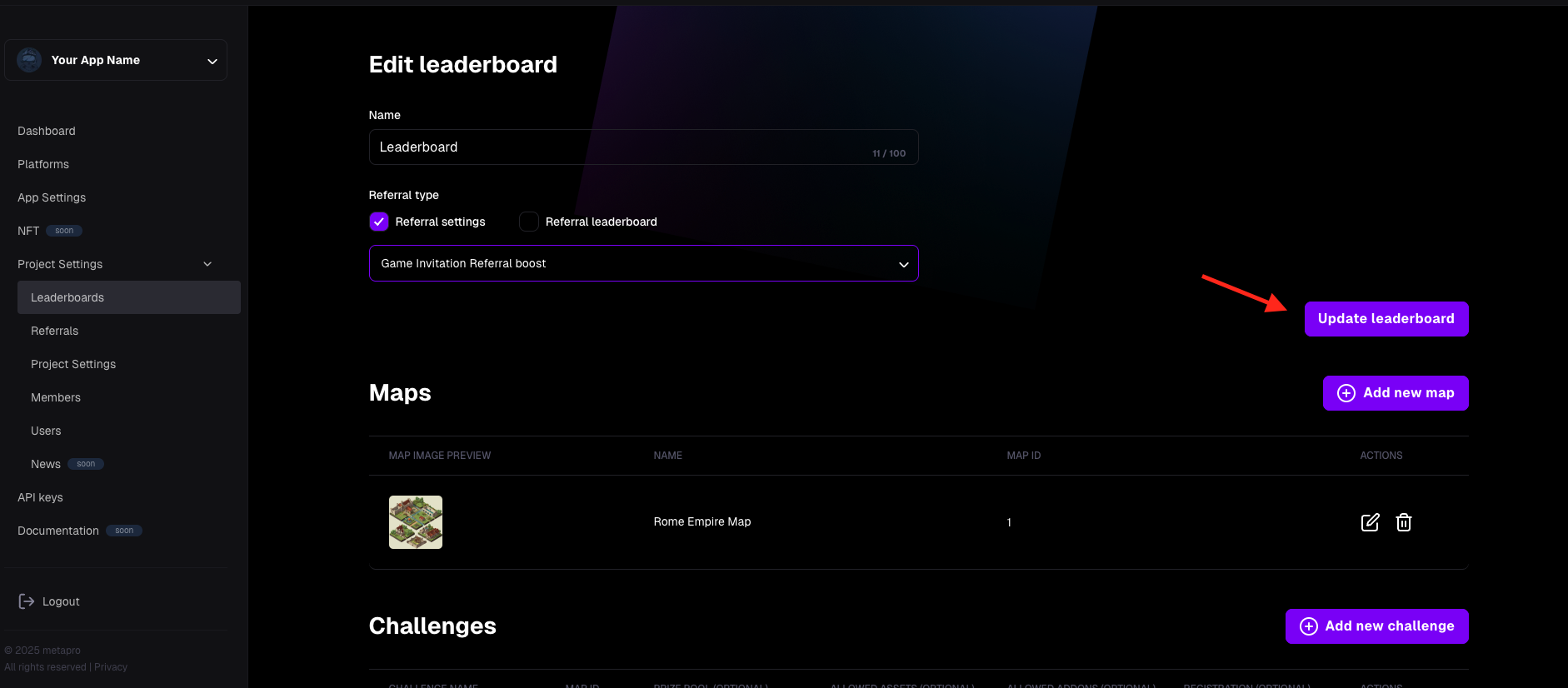
- A toast message will confirm the update.
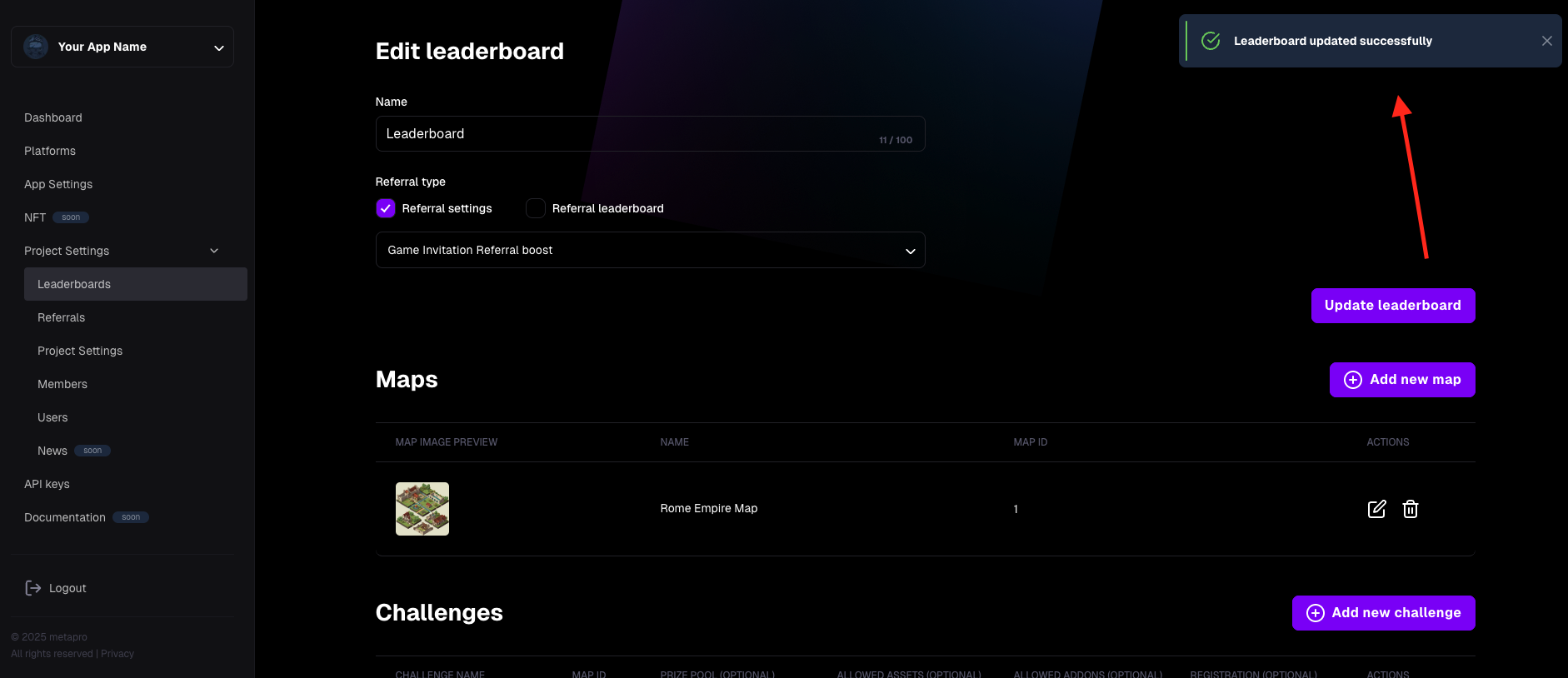
- On the main Leaderboards page, the assigned Referral Settings ID will now be visible for that leaderboard.
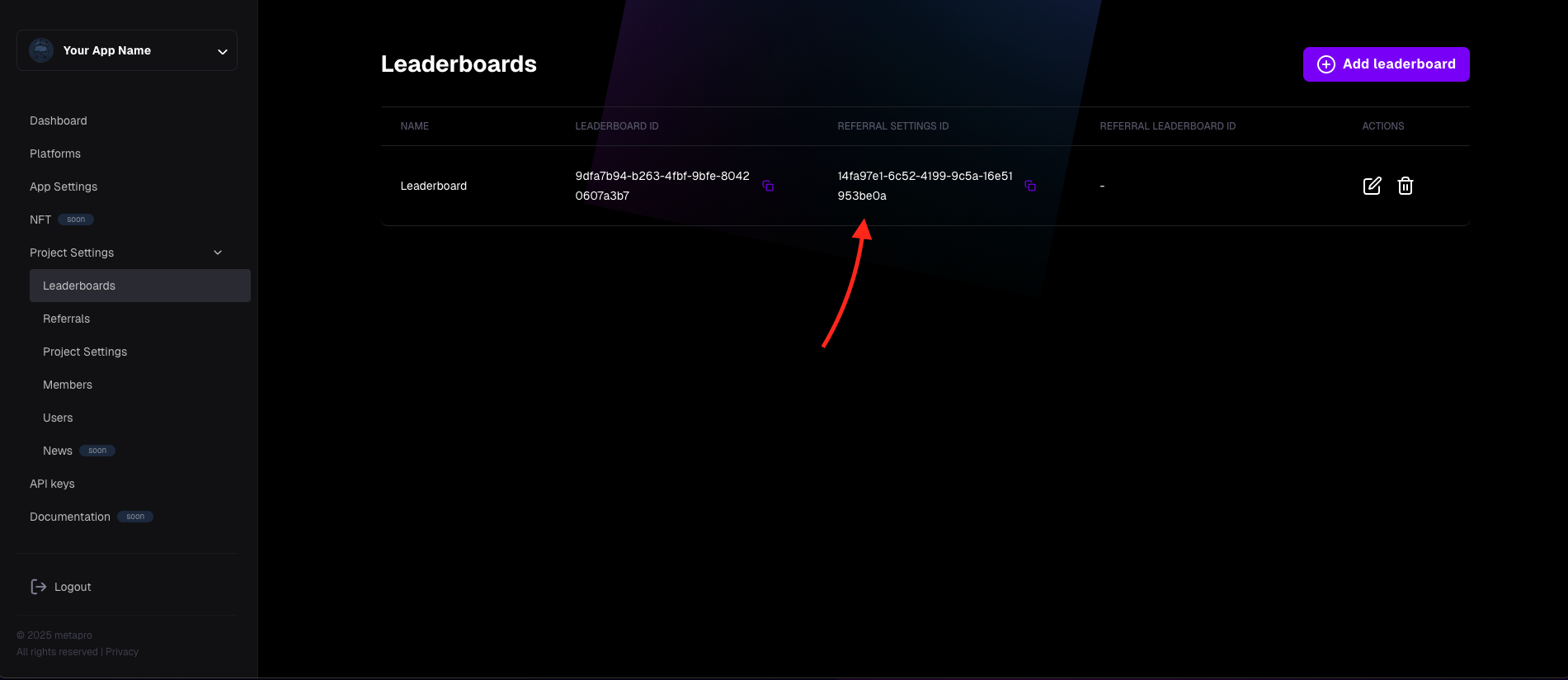
Deleting a Referral Config
Important: A referral config cannot be deleted if it’s assigned to any leaderboard. You must first remove it from all leaderboards.
To delete a referral config:
- Navigate to Project Settings -> Referrals.
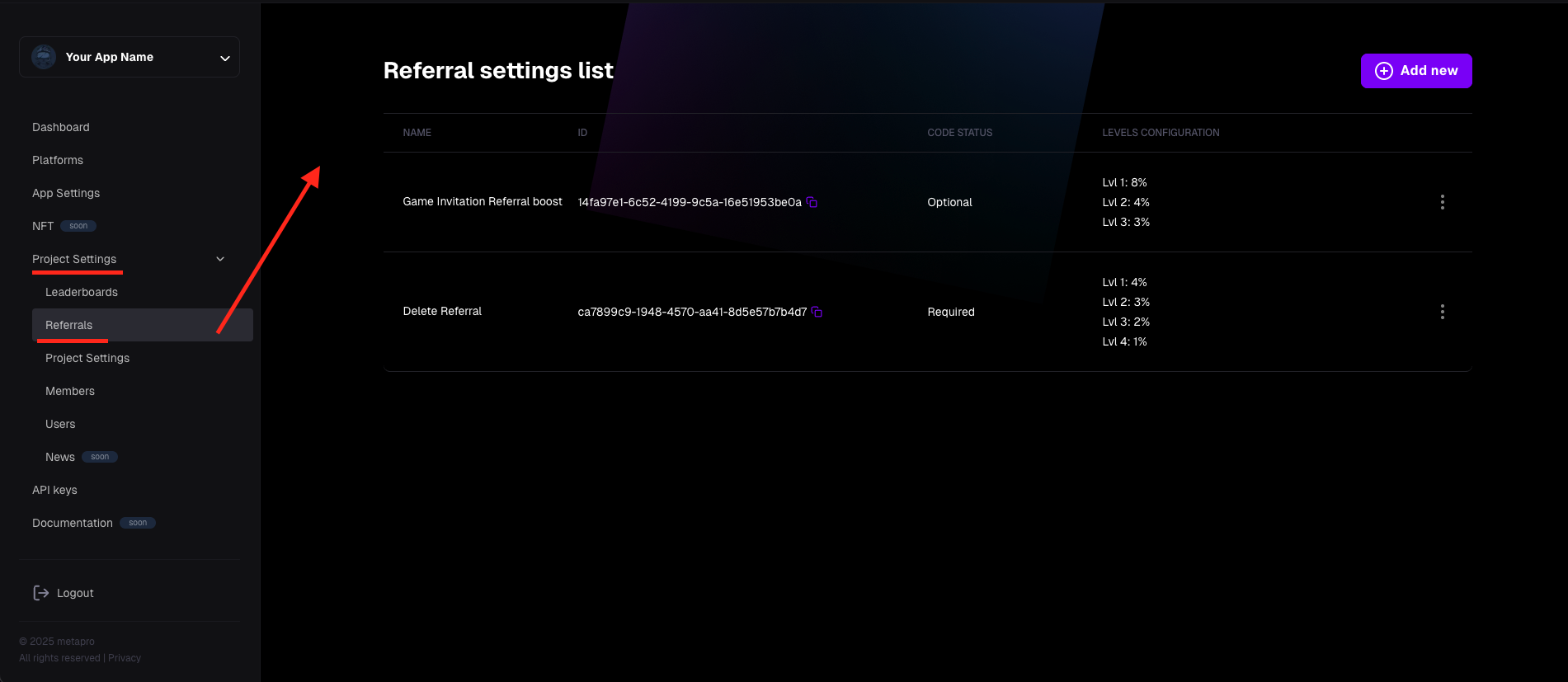
- Click the vertical three dots (⋮) next to the referral config you want to delete. Next select the "Delete from the option menu
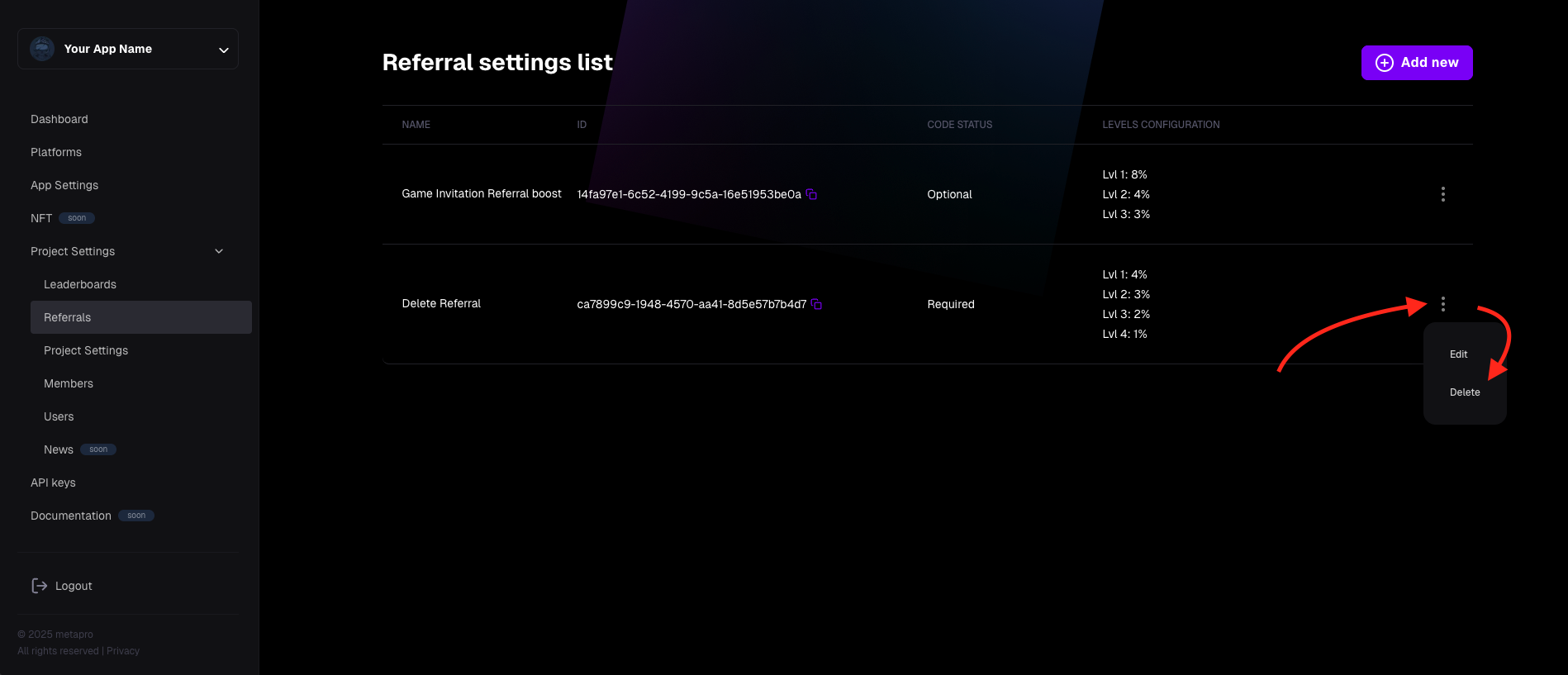
- A confirmation window will appear. Confirm the deletion.
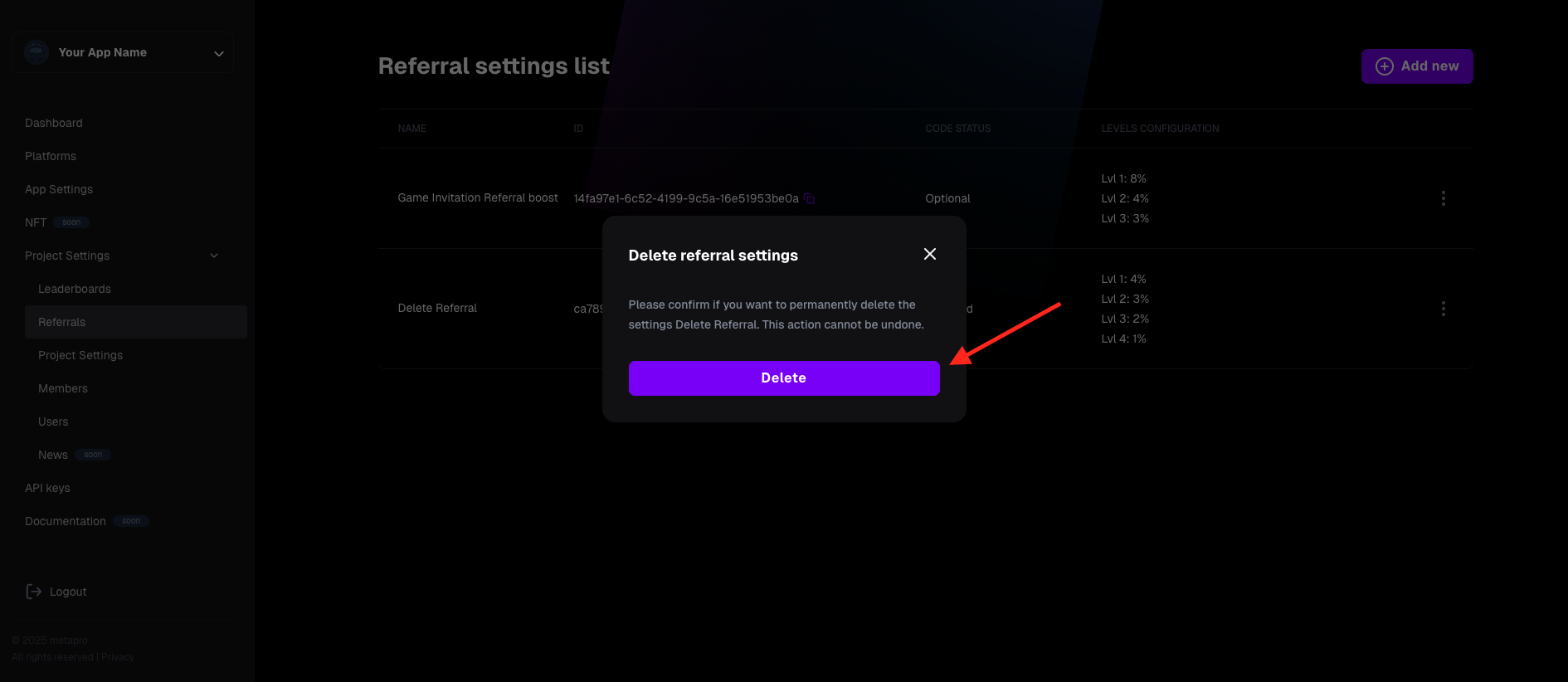
- The referral config is now deleted.
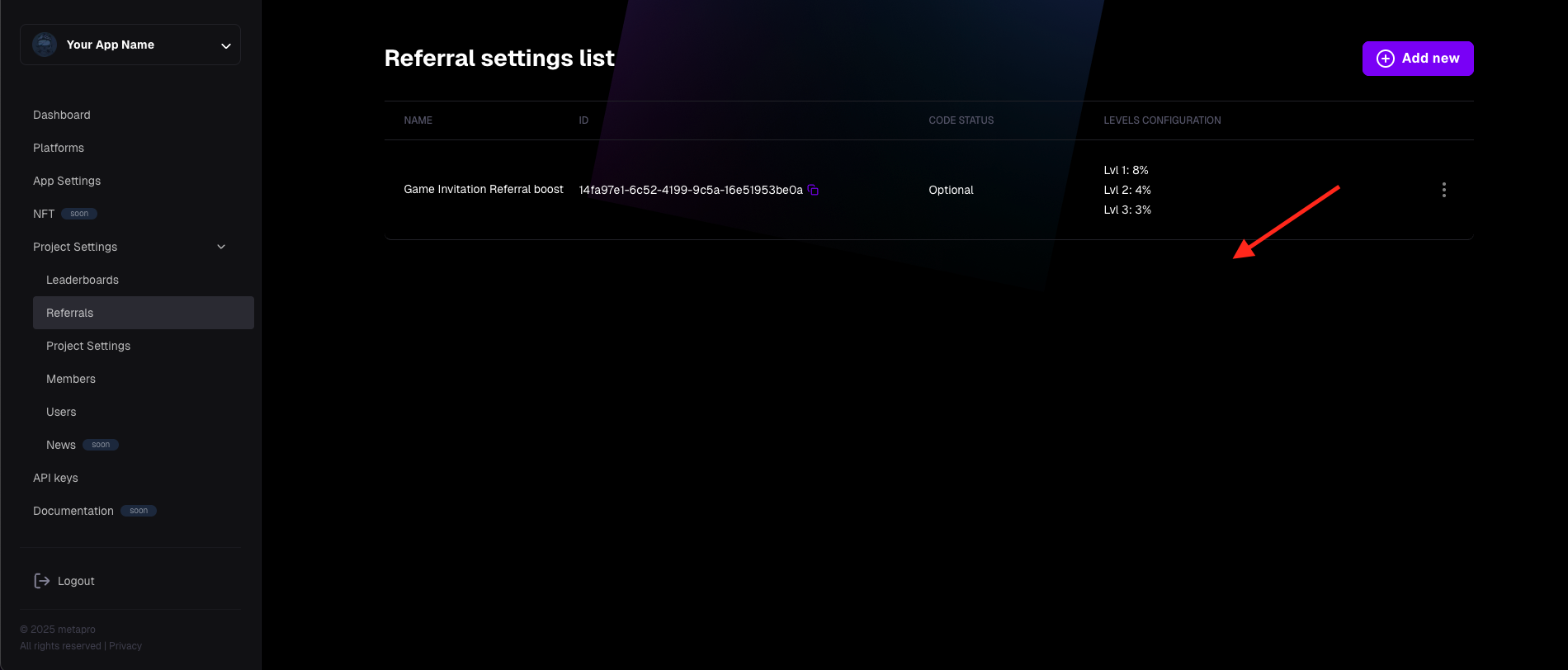
This guide should help you manage referrals in your project effectively. For further details, refer to the technical documentation.