How to delete your account in the mOne app?
In the mOne app, you have two options for removing your wallet:
- Only Remove Wallet – This removes the wallet from the app but does not delete any associated data on the backend.
- Remove Wallet and Off-Chain Data – This removes the wallet and permanently deletes related data in the Metapro protocol.
Before proceeding, please review the steps carefully to ensure you choose the best option for your needs.
Important Steps Before Removing Your Wallet
Backup Your Recovery Phrases
Before removing your wallet, ensure that you have securely backed up your recovery phrases. This is essential because, once removed, the only way to regain access to your wallet is by re-importing it using these phrases.
- Write down your secret recovery phrases and store them in a secure location, such as a password manager or offline storage.
- Double-check your backup by verifying that you have noted the recovery phrases correctly.
- Ensure you have access to your backup before proceeding with wallet removal.
Option 1: Removing Only the Wallet
If you only want to remove your wallet from the app without deleting any stored data on the backend, follow these steps:
Step 1: Open User Settings
- Open the mOne app.
- Navigate to Settings.
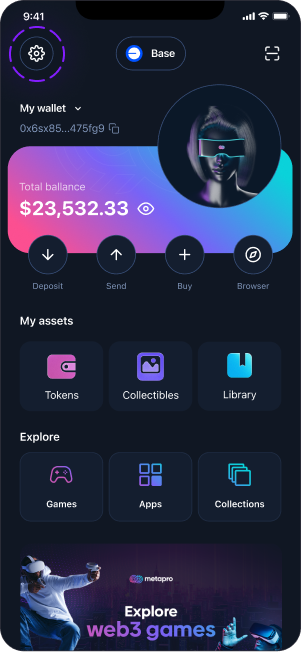
- Select Remove Wallet.
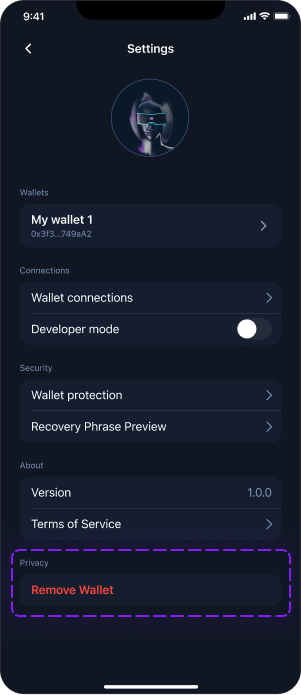
Step 2: Choose the "Only Remove Wallet" Option
- Select Only Remove Wallet.
- A confirmation screen will appear explaining that the wallet will be removed from the app but can be re-imported at any time.
- Tap Continue & Remove.
Step 3: Confirm Removal
- Authenticate using your password, or biometric verification.
- Once confirmed, your wallet will be removed from the app.
Step 4: Completion
You will be redirected to the Token Wallet screen, where you can create a new wallet or re-import an existing one.
Option 2: Removing Wallet and Off-Chain Data
If you want to permanently delete your wallet and erase all off-chain data associated with it, follow these steps:
Step 1: Open User Settings
- Open the mOne app.
- Go to Settings.
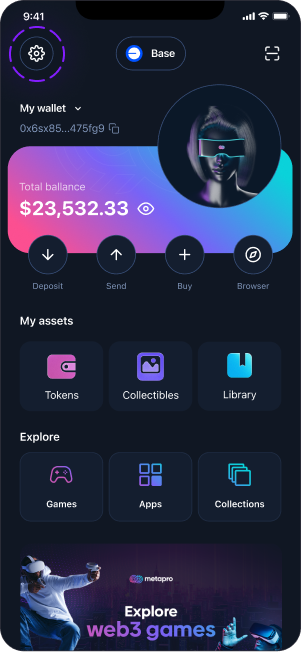
- Select Remove Wallet.
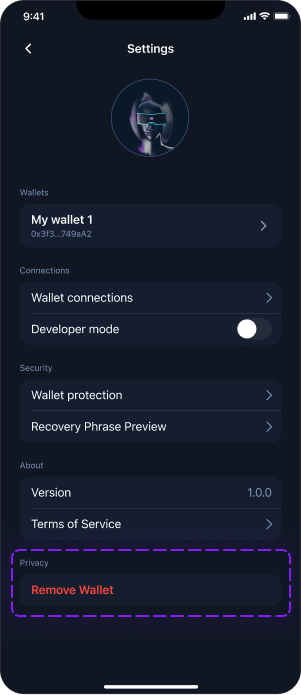
Step 2: Choose the "Remove Wallet & Off-Chain Data" Option
- Select Remove Wallet & Off-Chain Data.
- A warning screen will appear, explaining that this action is irreversible.
- Tap Confirm & Delete.
Step 3: Confirm Permanent Deletion
- Authenticate using your password, or biometric verification.
- Once confirmed, all wallet data will be erased permanently.
Step 4: Completion
A confirmation screen will appear, indicating that your wallet and off-chain data have been successfully deleted. You will then be redirected to the Token Wallet screen.
How to Restore a Removed Wallet
If you have removed your wallet and want to re-import it, follow these steps:
- Open the mOne app.
- Tap Import Existing Wallet.
- Enter your Secret Recovery Phrase or Private Key.
- Confirm the import to restore your wallet.
Need Help?
If you have any questions or need assistance, our support team is available to help. Please reach out if you need further guidance on removing or restoring your wallet. Your security and satisfaction are our top priorities.